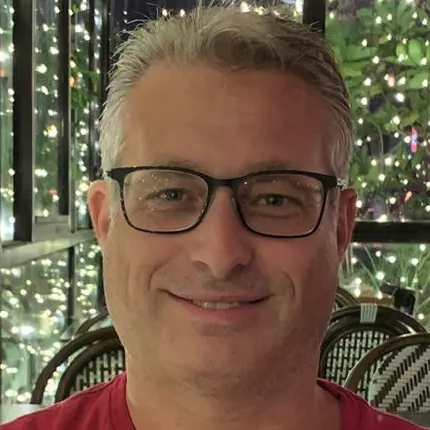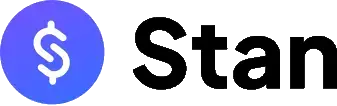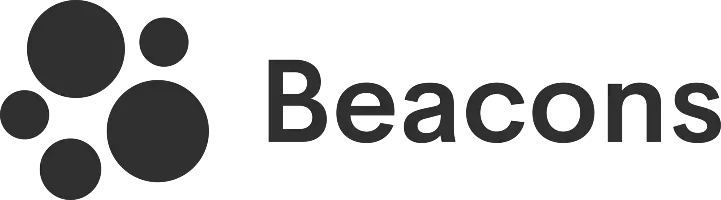With Jotform, you can create a link in bio and integrate it with forms for any purpose, from simple surveys to complex registrations.
Key Takeaways:
- Comes with a free account
- Can register via email or by using a Google or Microsoft account
- Only 13 link-in-bio (referred to as "social bio link apps") template designs to choose from
- Page can be embedded on other websites
I've heard of Jotform before and in fact, I've even used it several times for filling out forms, so I was surprised to learn that this site now also offers a tool for setting up a link in bio.
Out of curiosity and wondering if this new feature can match what other popular link-in-bio platforms are offering, I decided to give it a try. Come and join me as I explore this feature, which they label as "social bio link apps."
Starting by signing up for a Jotform account
I started by opening my browser and entering jotform.com in the address bar. The homepage already has some sign-up buttons, and I noticed that there was a quick option to sign up using my Google or Microsoft account. Fortunately, I have an account with the former, so I decided to use that.
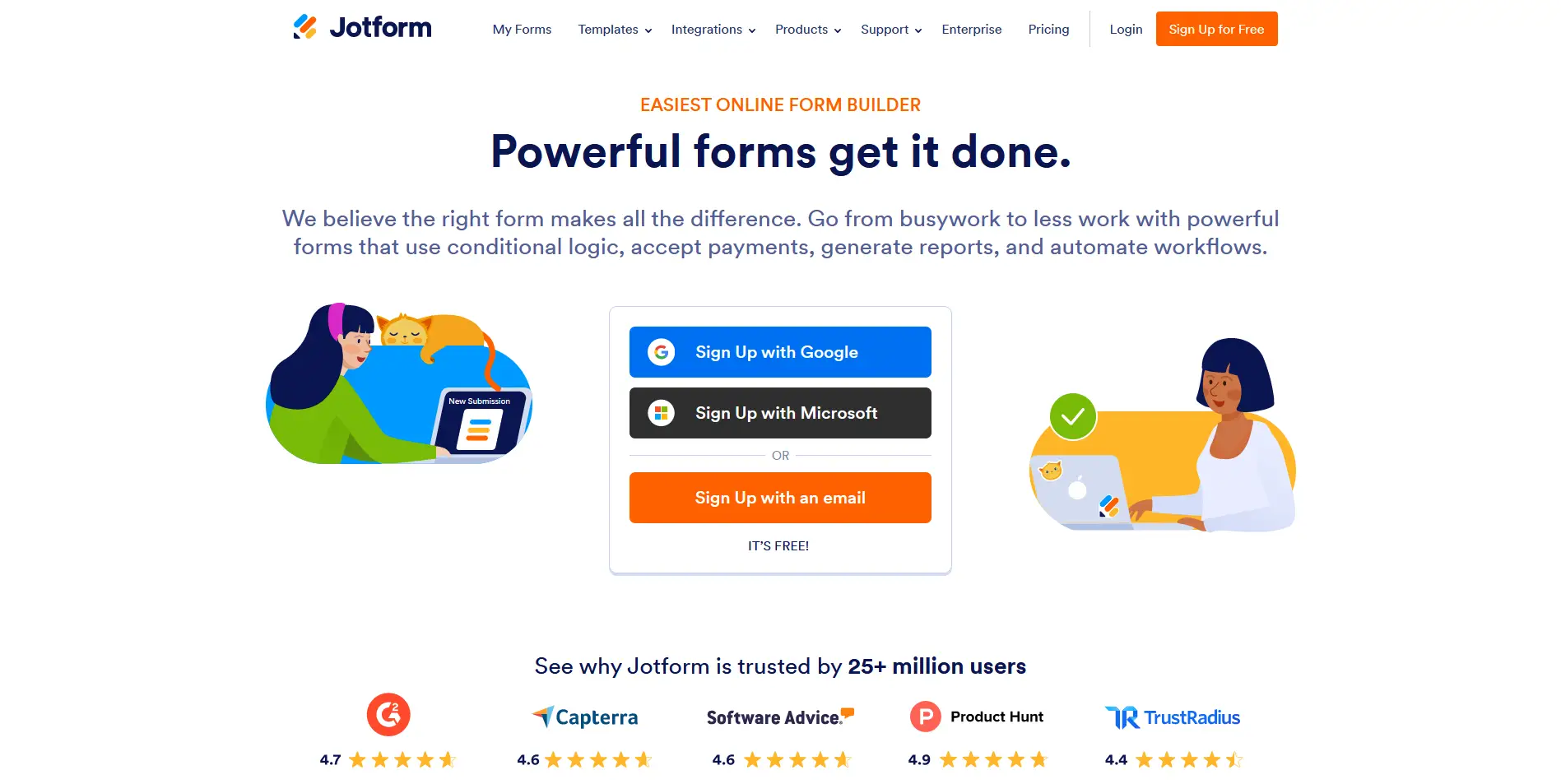
The following page requested my organization name, job title, and industry, explaining that this information would help them understand my needs. However, since I have no specific goals for my bio link page, I opted to skip this form (there's a link below the Finish button) and proceeded to the subsequent page.
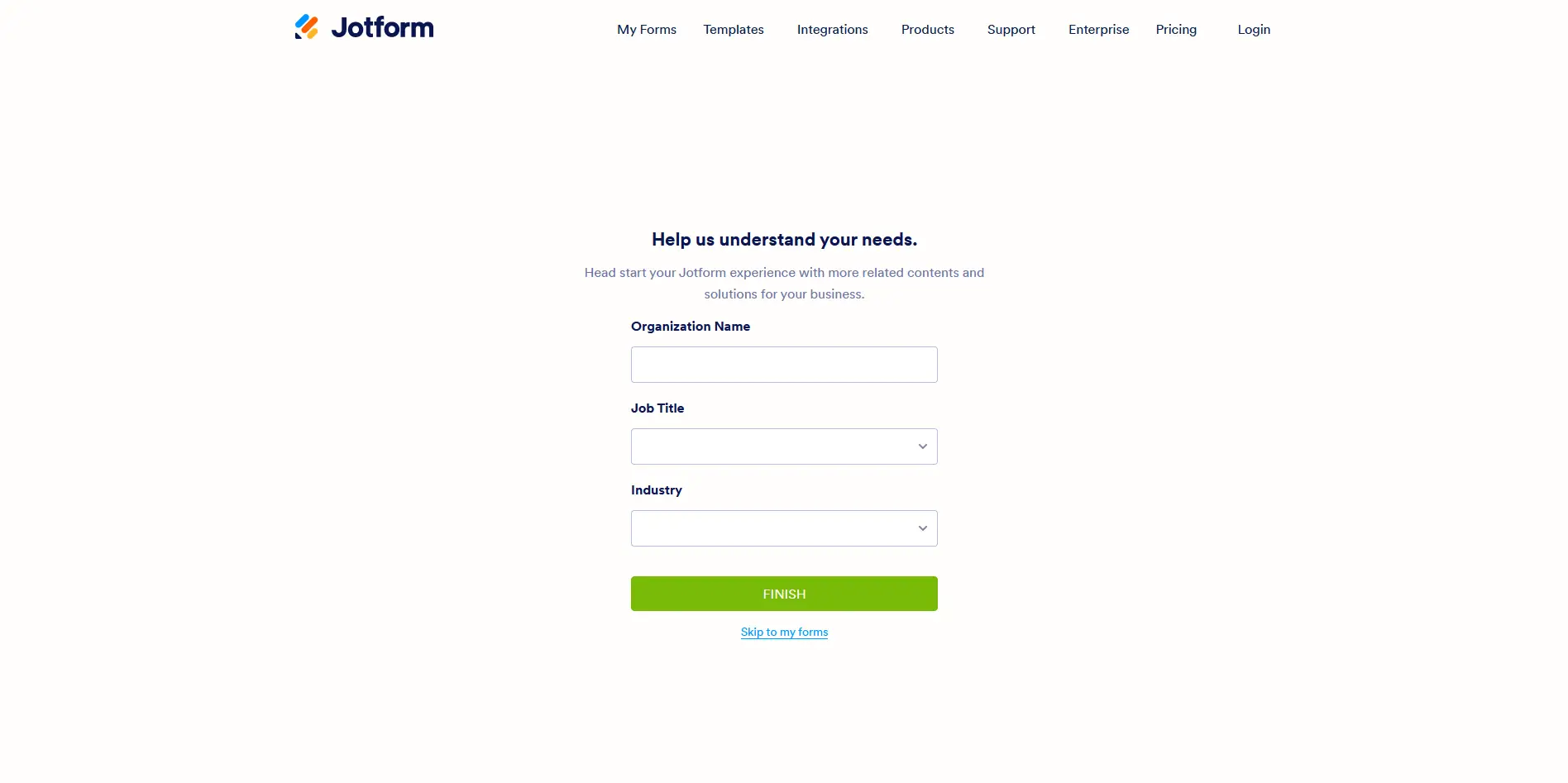
Finding the elusive link in bio templates
At this point, I'm past the registration process and my account is ready. I was taken to their dashboard with a pop-up form asking me to create and choose my first form template. There were many options available, including an Appointment Request Form, Customer Satisfaction Survey Form, and New Customer Registration Form among the choices. However, none of these forms were relevant to my goal of creating a link in bio page, so I decided to close this pop-up and explore the the menu instead.
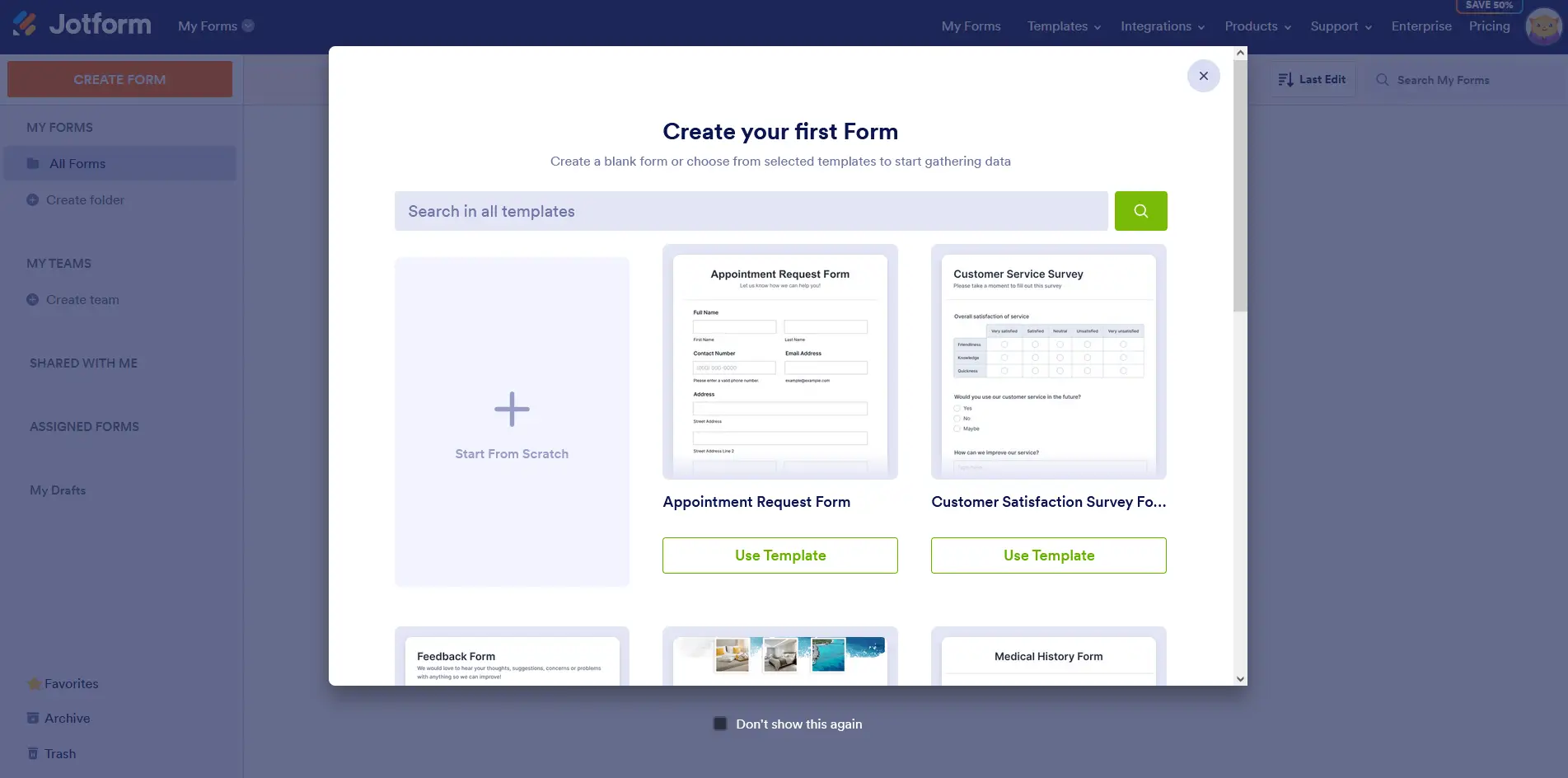
It turns out there's a different link for link-in-bio pages, and it's under "App Templates," which I found by going to the menu and clicking on "Templates."
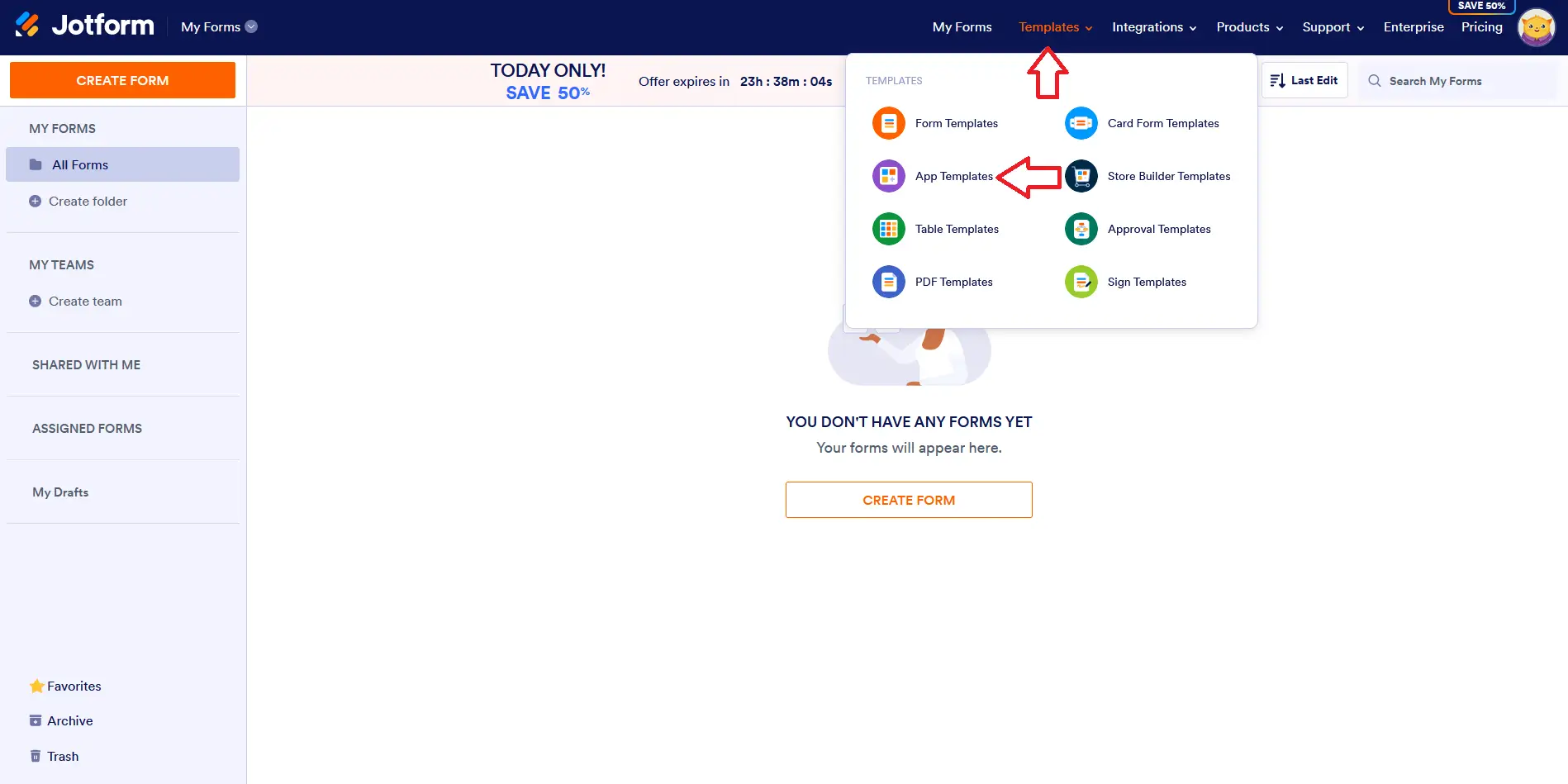
Given that it's an app template gallery, I wasn't able to easily find the right types of templates. Fortunately, I tried looking at the Categories menu and was able to find the "Social Bio Link Apps," which was almost at the end of the list. This is what I've been looking for.
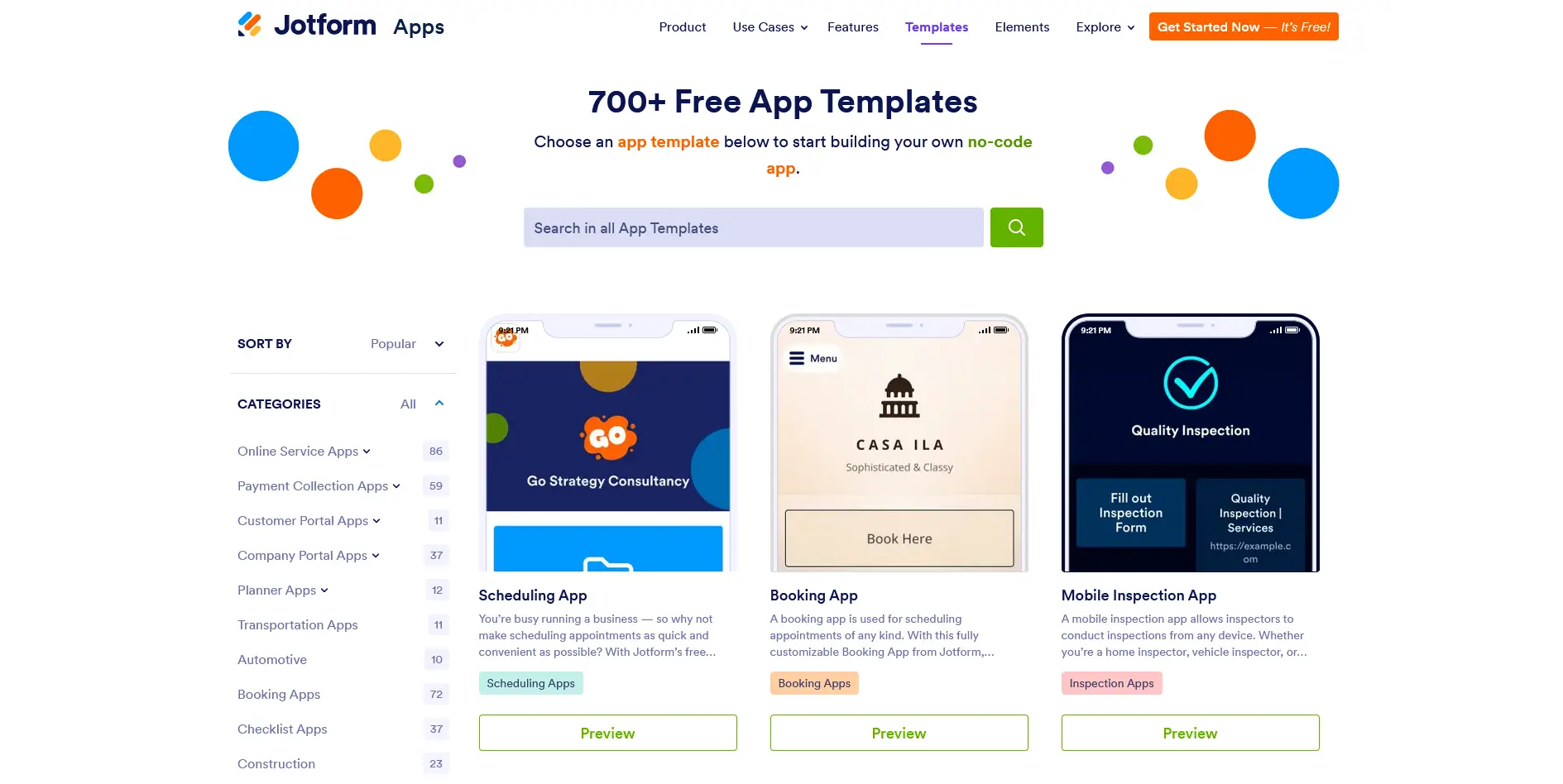
Finally, I was on the right page. At the time of this writing, there were 13 available designs. By the way, to save you the time and hassle of finding this specific catalog, here's the direct link: jotform.com/app-templates
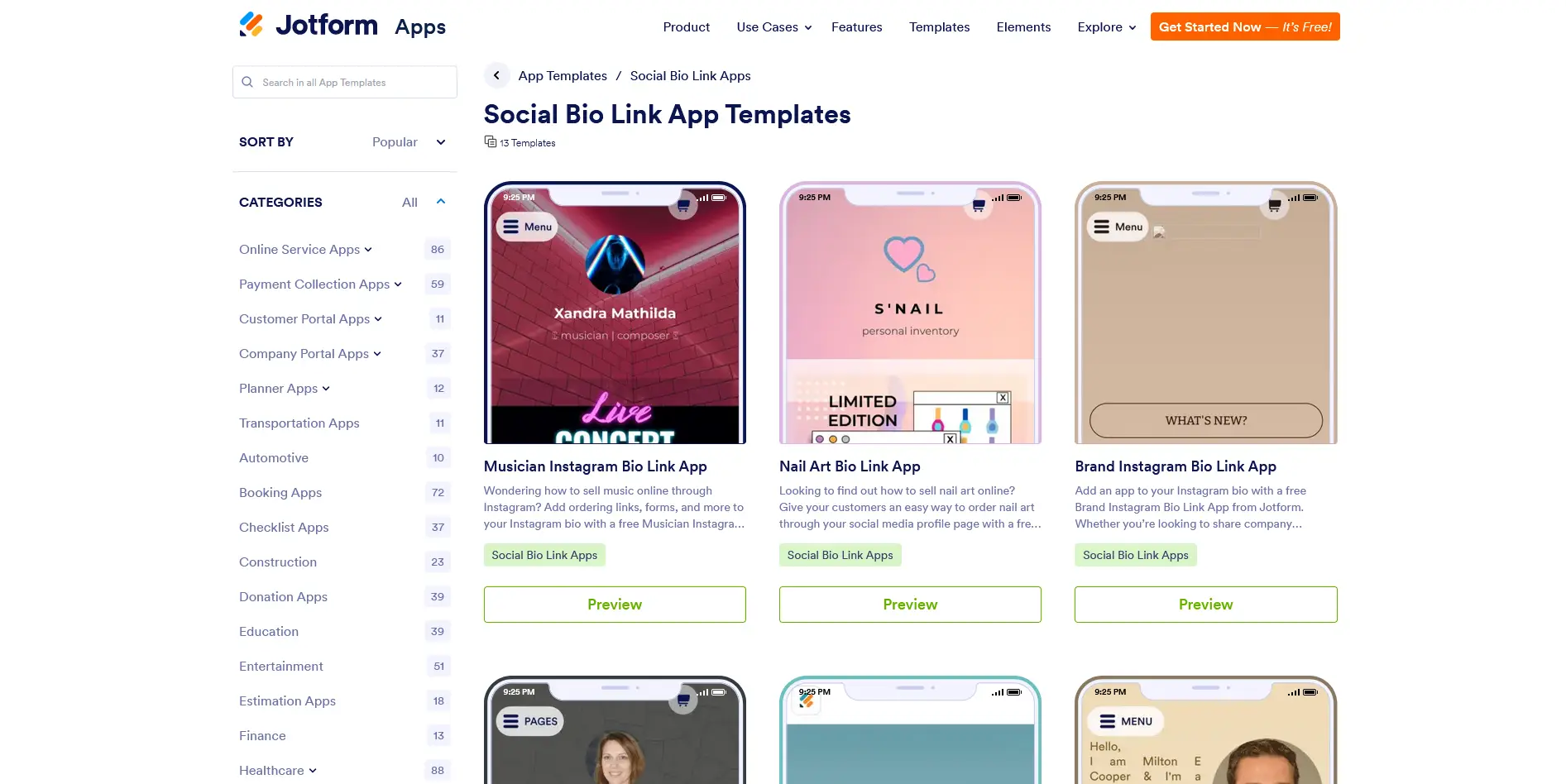
I explored the available designs by clicking on their Preview buttons. It was actually a nice experience because I got to see how the templates would look not just on desktops, but also on tablets and smartphones. In the end, it was the "Personal Portfolio App" that caught my attention. Right in the preview window of this template, there was a "Use Template" button.
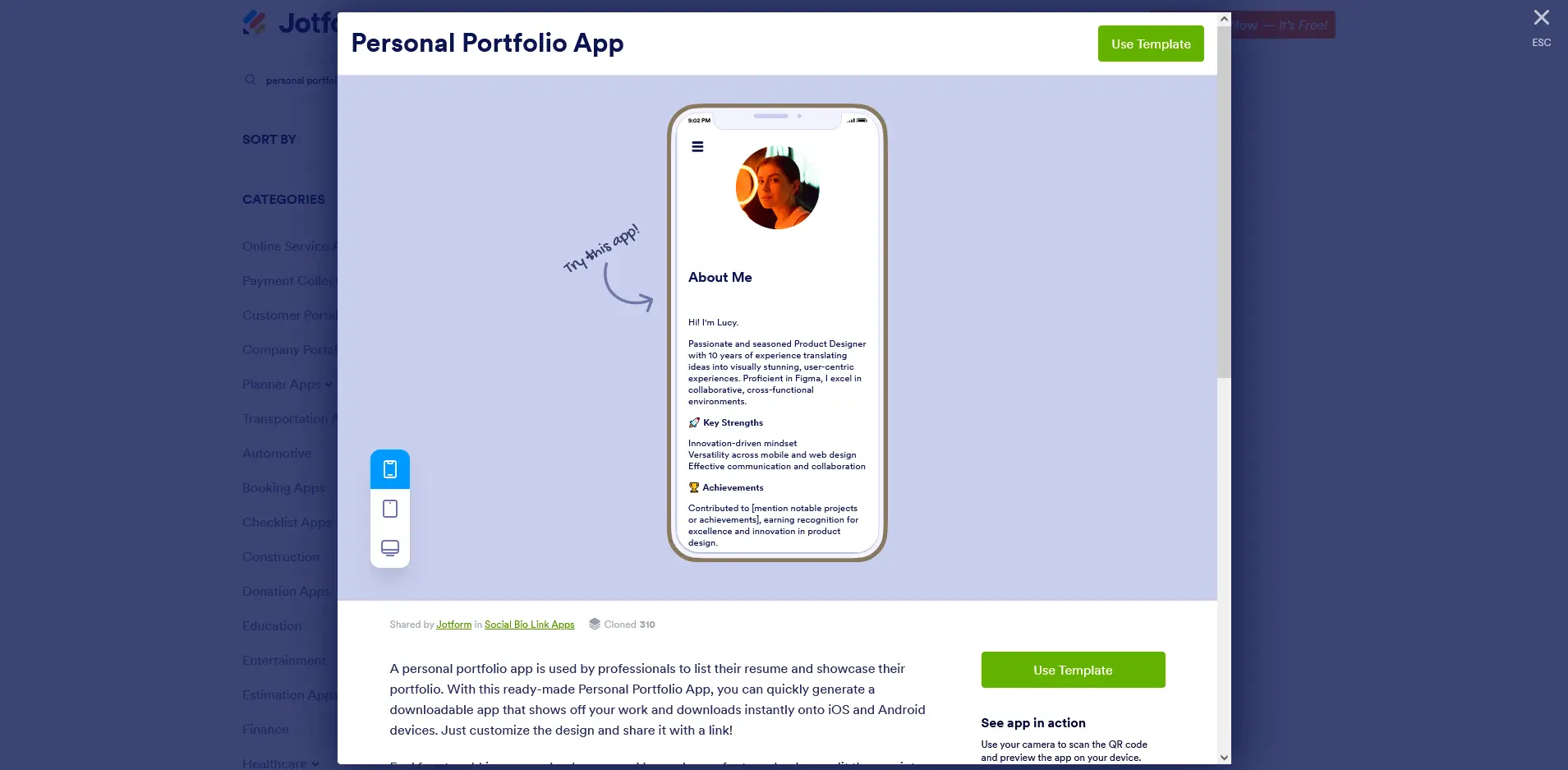
Building the app (or page to make that clear)
This is where building my app begins. Now, don't get confused here; I'm not literally going to build an app, just a link in bio. This template already includes a few elements such as Contact, Projects, and Resume. Here, I'm free to customize features like the text, photos, button links, social links, and new elements. Since my profile will only have my website, contact info, and social links, I will remove the buttons for Projects and Resume.
Uploading my photo
Here, I was able to upload my own photo and add alternative text for the image. There was also the option to add a link to my image, but I skipped this for now.
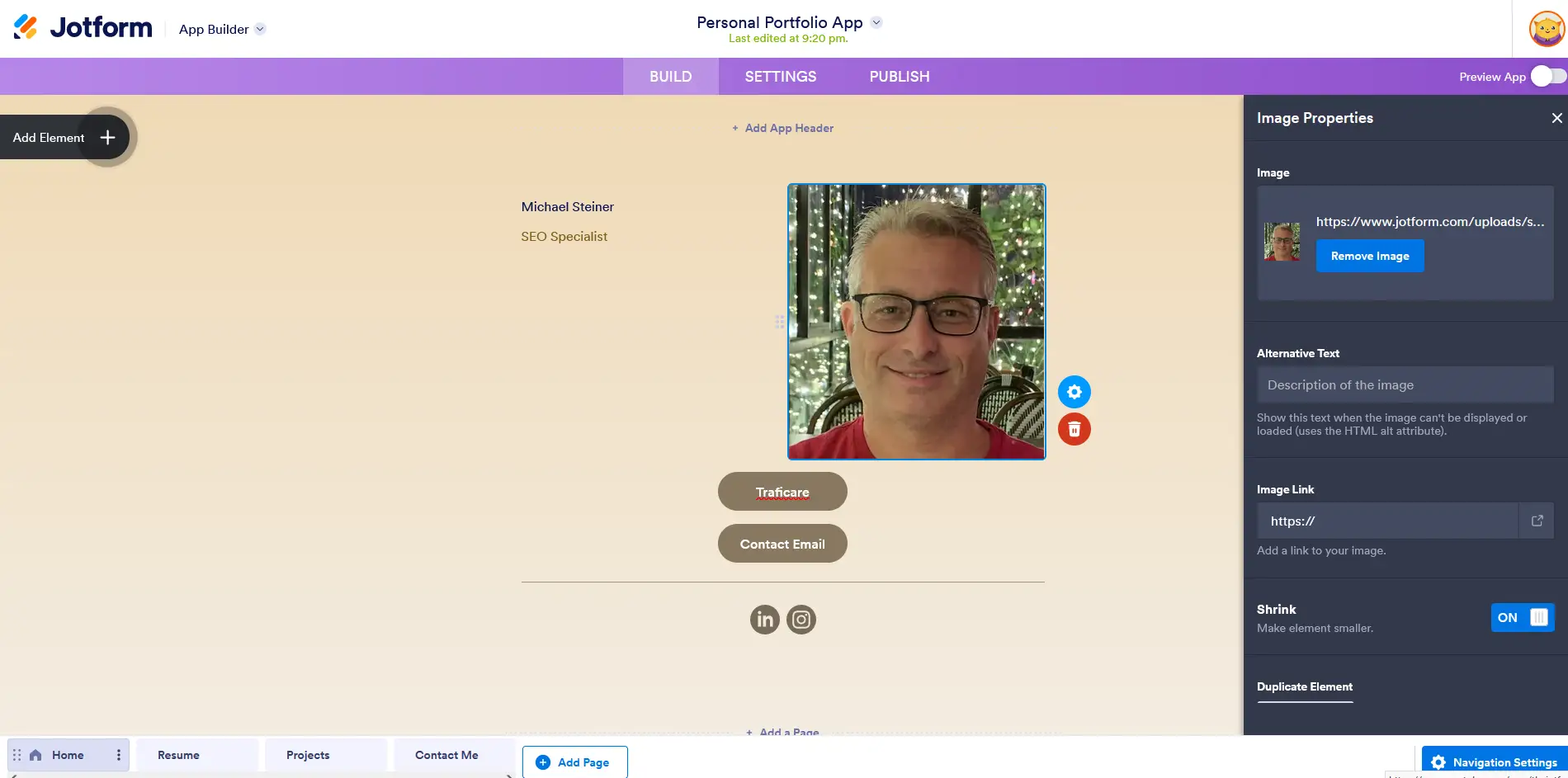
Configuring my paragraph properties
This section allowed me to customize my text and messages, such as my name, job title, and an interesting introduction. It also gave me the option to make the element smaller and make a duplicate of it in case I want to crerate another paragraph.
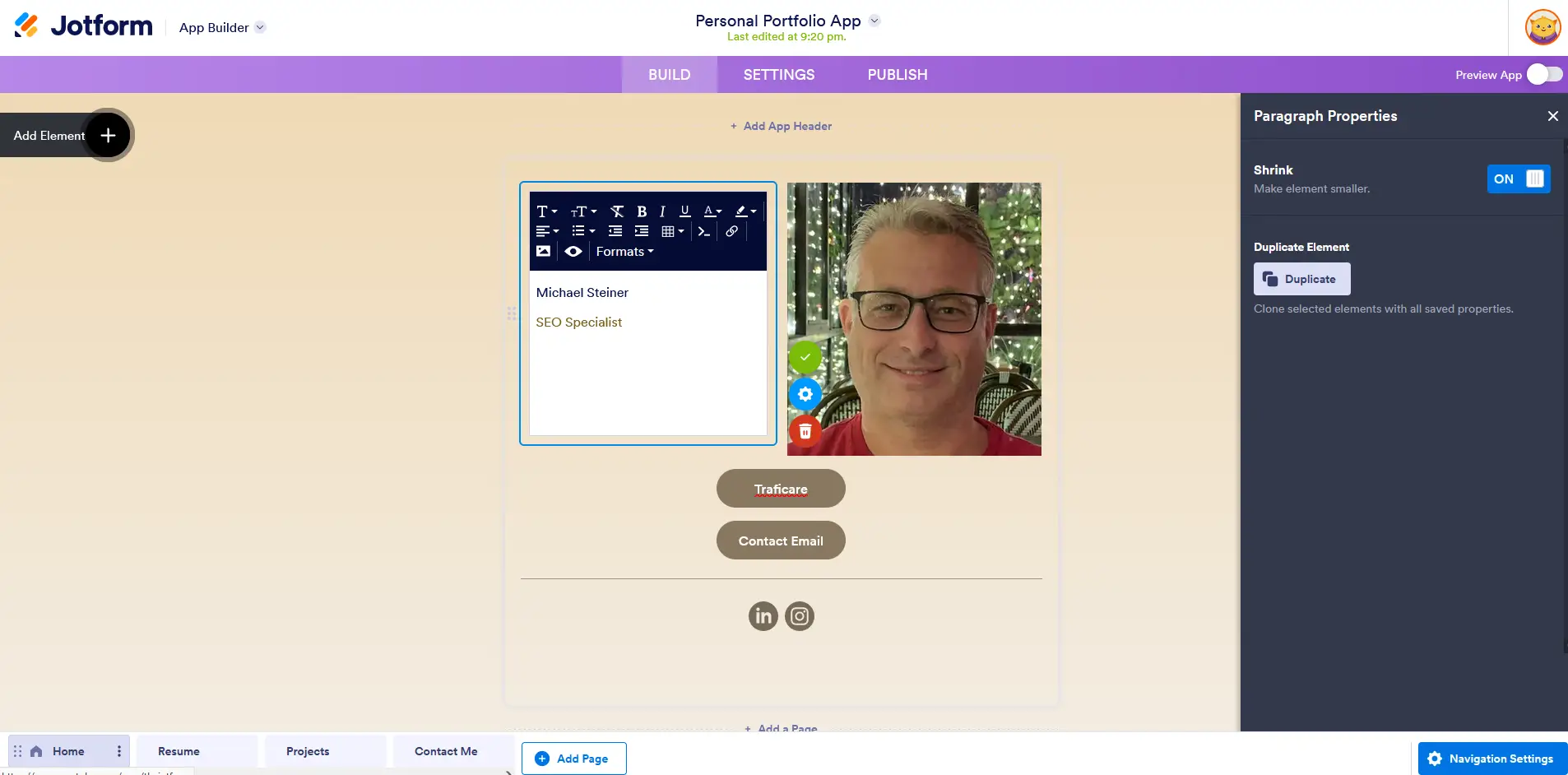
Adding my buttons
In this section, I was able to add and customize my basic links. This part was interesting. I could set each button to perform a specific action, which could be any of the following:
- Visit URL: This is the action I used for the button with a link to my website. Basically, when a user clicks on it, it will take them to this website.
- Send Email: Here, I entered my email address. When this button is clicked by a visitor, it will automatically open their default email client, like Outlook or Thunderbird.
- Make Call: As the name suggests, it will dial the number so they can make a call.
- Navigate to Page: Rather than visiting an external page, this button will access another page under the Jotform domain.
- Open Form: This can be very useful for those who want their visitors to fill out a form or provide several details.
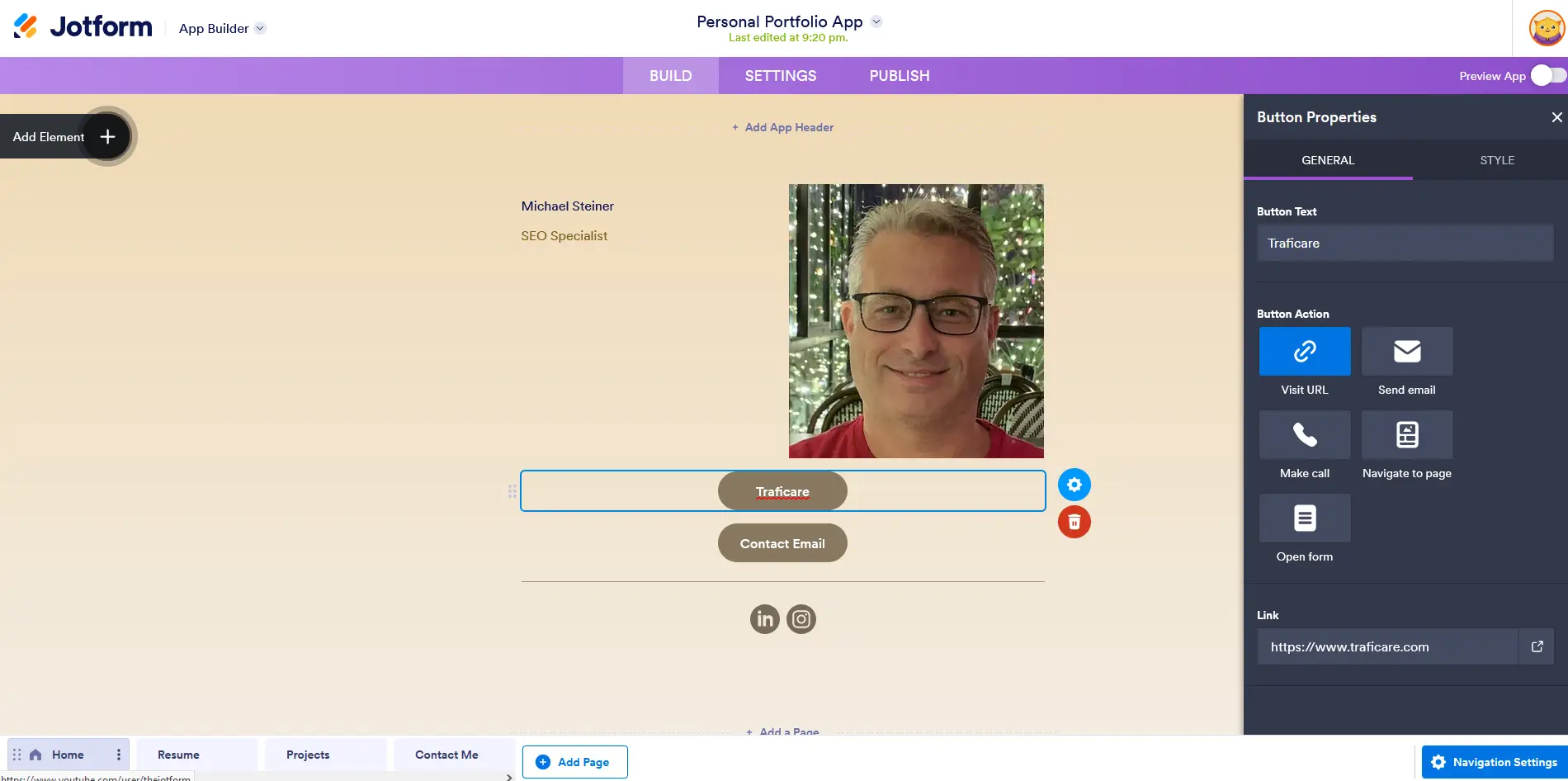
Adding my social links on Social Follow
This is the right section to add any social media profiles, such as LinkedIn, Instagram, Facebook, Twitter, and so on. In my case, I decided to add the links to my LinkedIn and Instagram profiles.
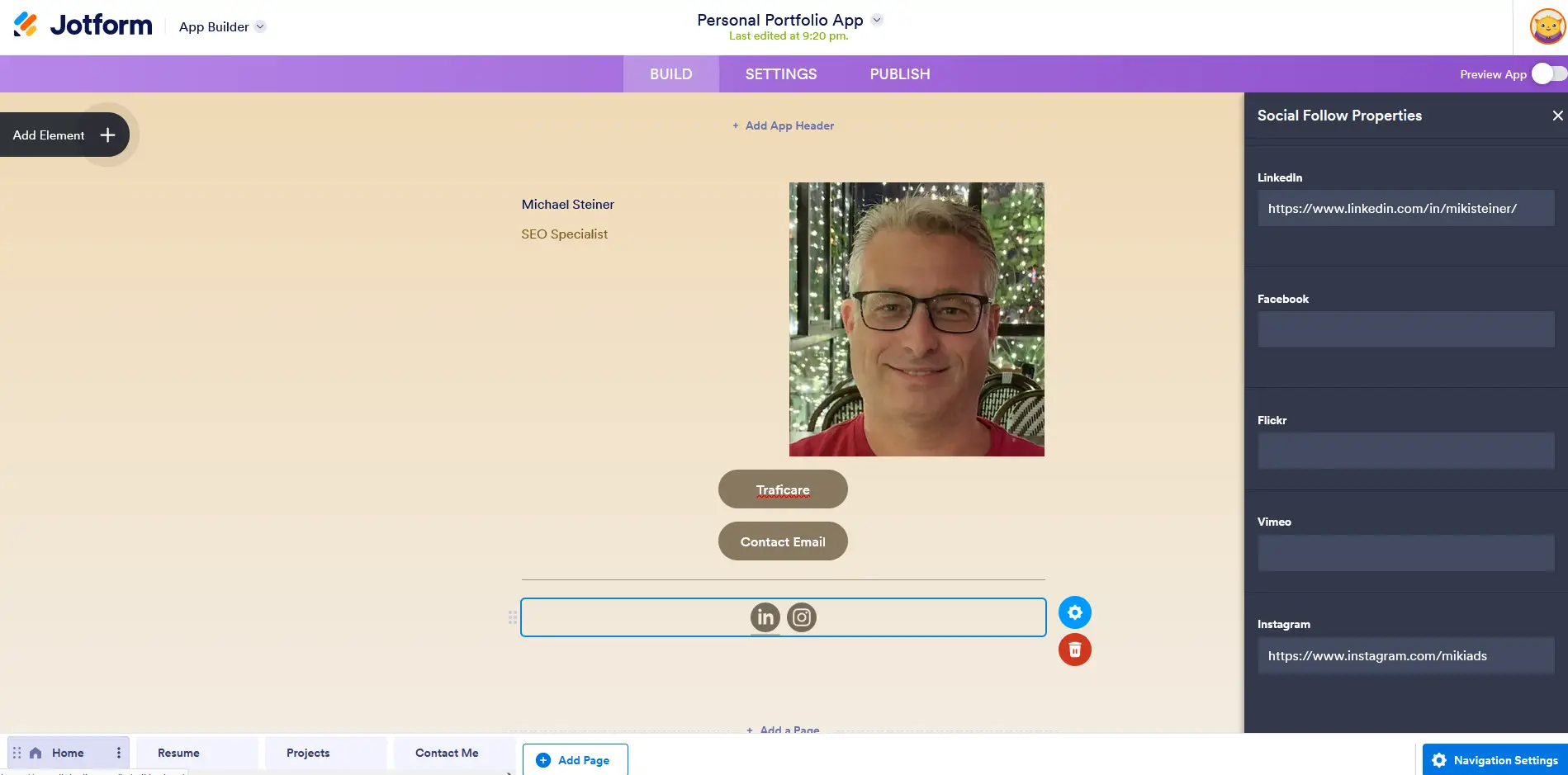
Next tab: Settings
App settings
In the next tab, there's the App Settings where I can customize the app status, add a "Add to Home Screen" modal, enable "Continue Forms Later," and a progress bar (this is disabled by default and needs to fulfill the required actions on the form).
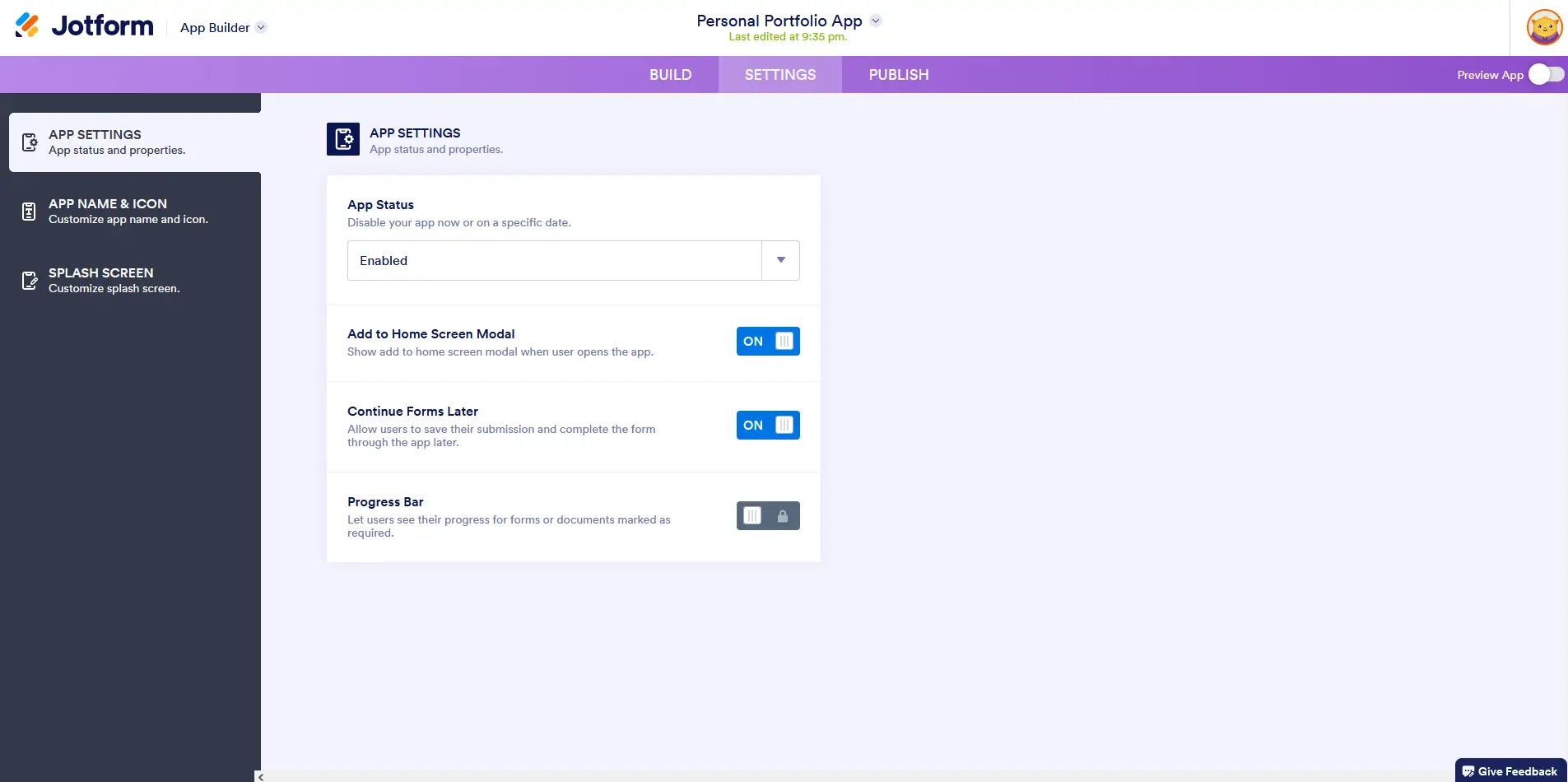
App name & icon
The second section in this tab is the App Name and Icon. This is where I can customize the app name and even the icon.
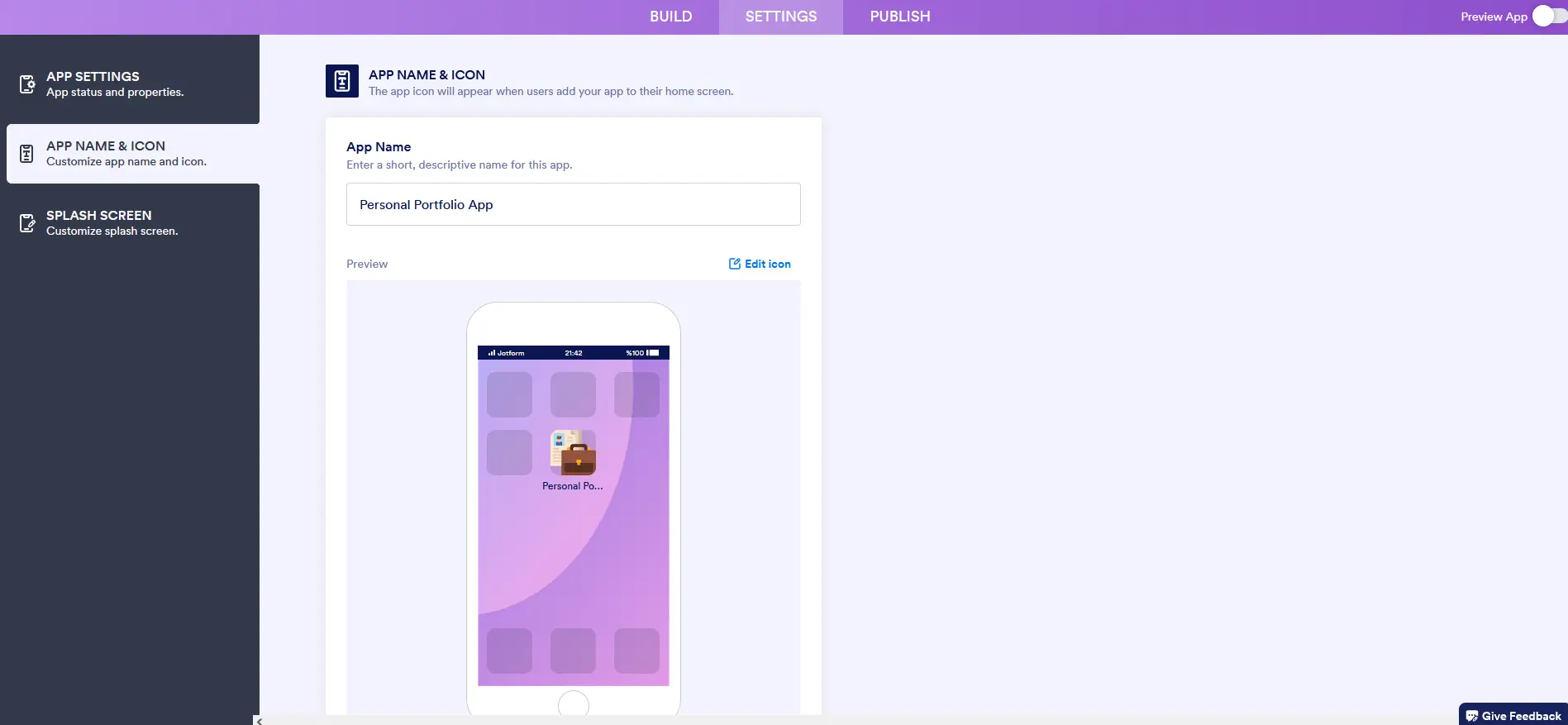
Splash screen (the welcome screen)
The third feature is where I can customize the welcome screen. This module appears when users open the app on their mobile devices.
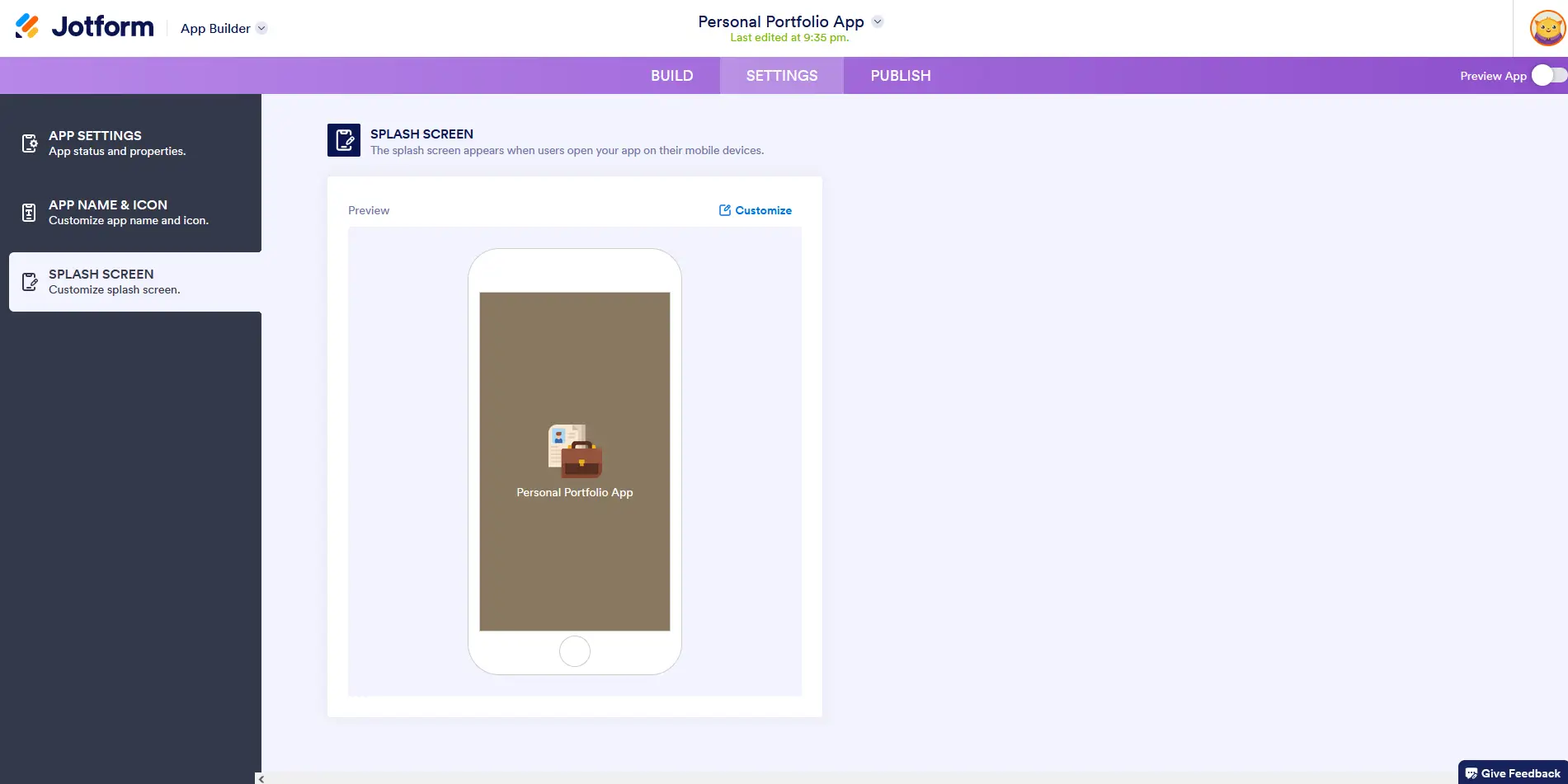
The Publish tab (almost there!)
In the third tab is the Publish section, which includes the Quick Share feature as a direct app link to share all of my forms in one place. Here, I can create the organization name and custom URL slug that will be used for all custom links on the Jotform Apps.
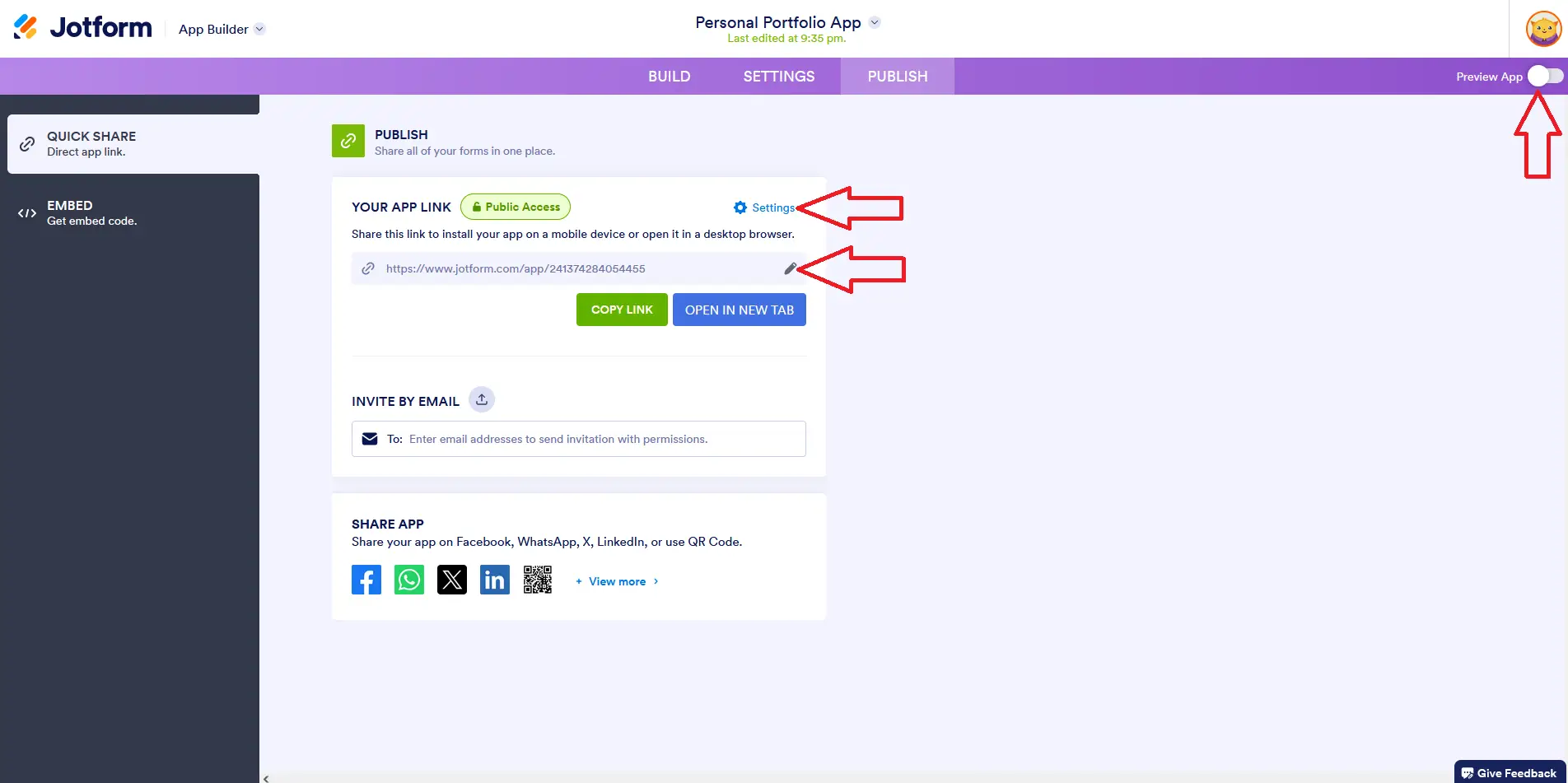
Clicking on the Access Settings gave me the choice of setting my app's accessibility as:
- Private: This means making it available only to specific individuals.
- Public: This means that the app can be accessed by anyone, which is the access option I chose.
- Company: This can only be viewed by those who are part of my team or organization. This option is more ideal for companies or groups.
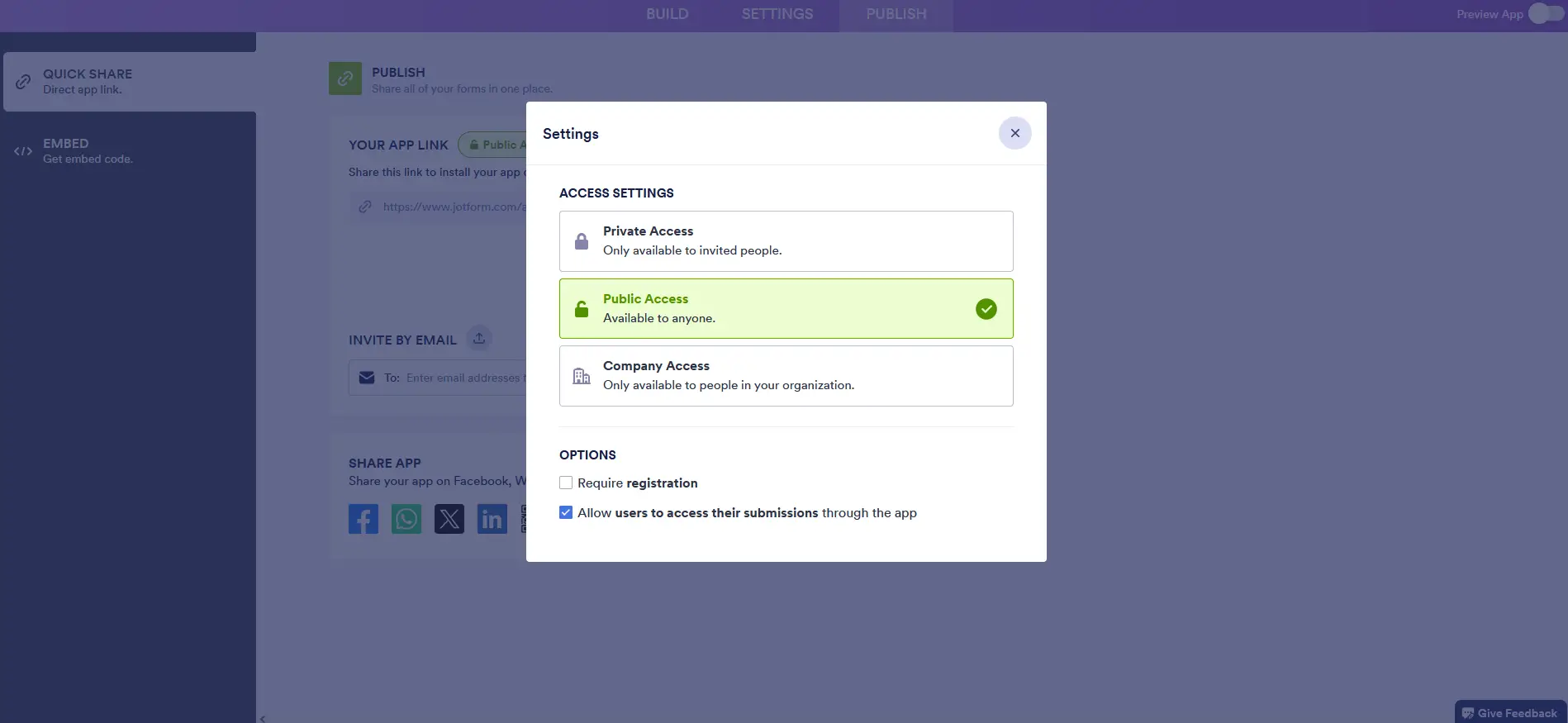
The Embed tab provided me with an embed code that I can use to embed my app into external websites. It's also interesting that they offer a free plugin that I can use to embed it on a WordPress site.
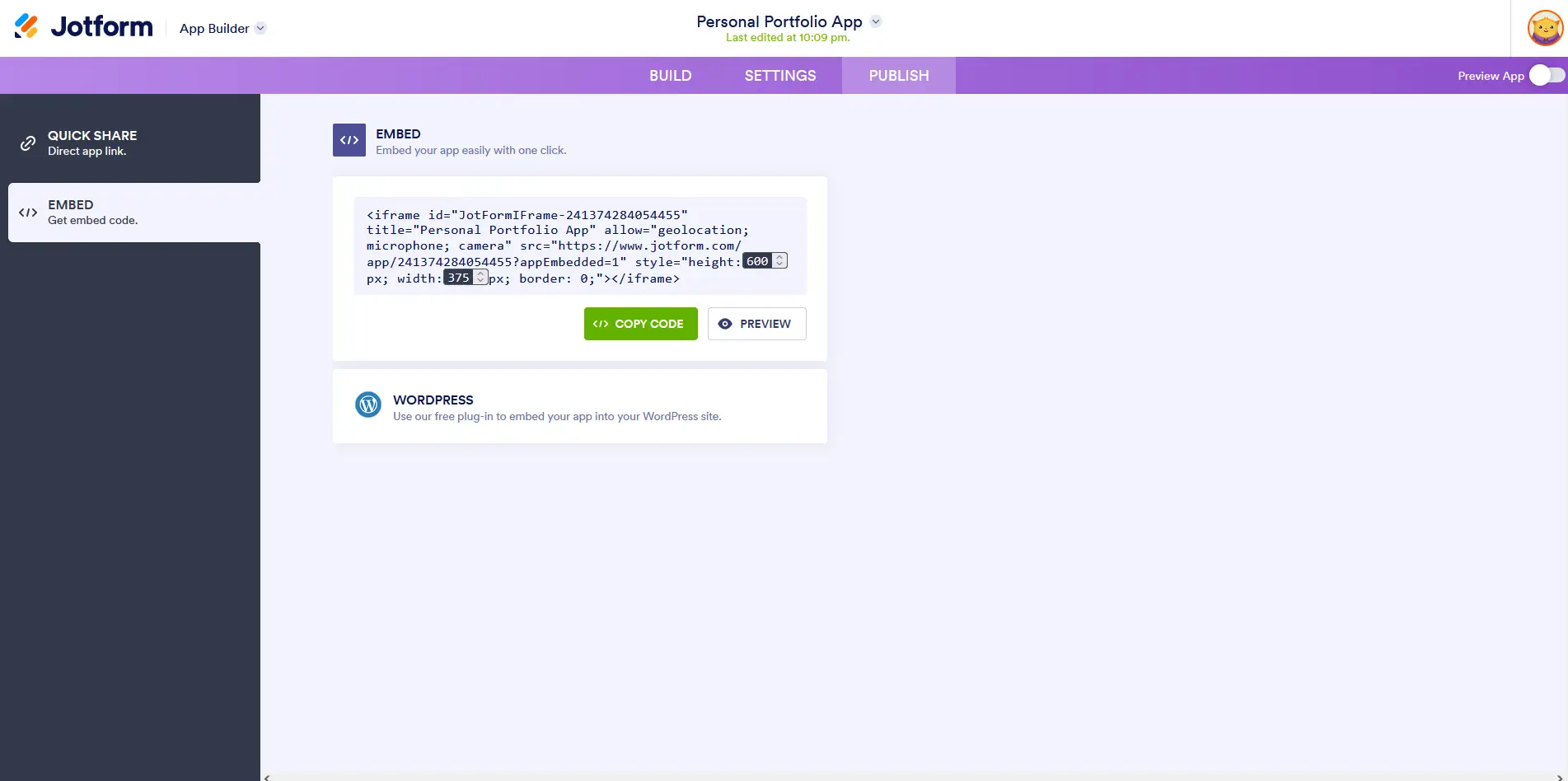
There's a preview button at the upper right corner of the page to see how my personal portfolio app will look before I publish it. I checked it out and this is the desktop preview of the app:
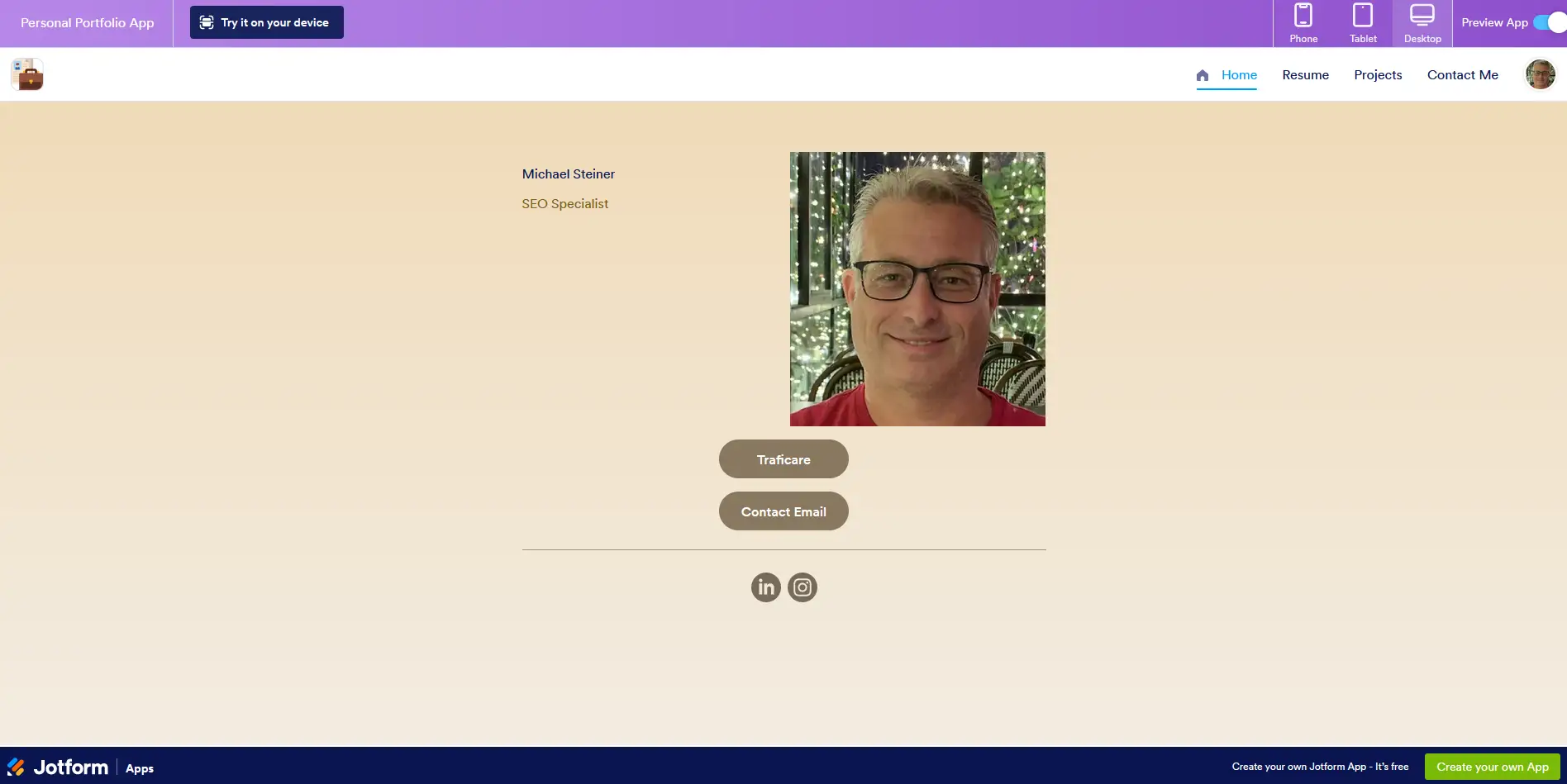
Now here's the preview for tablets:
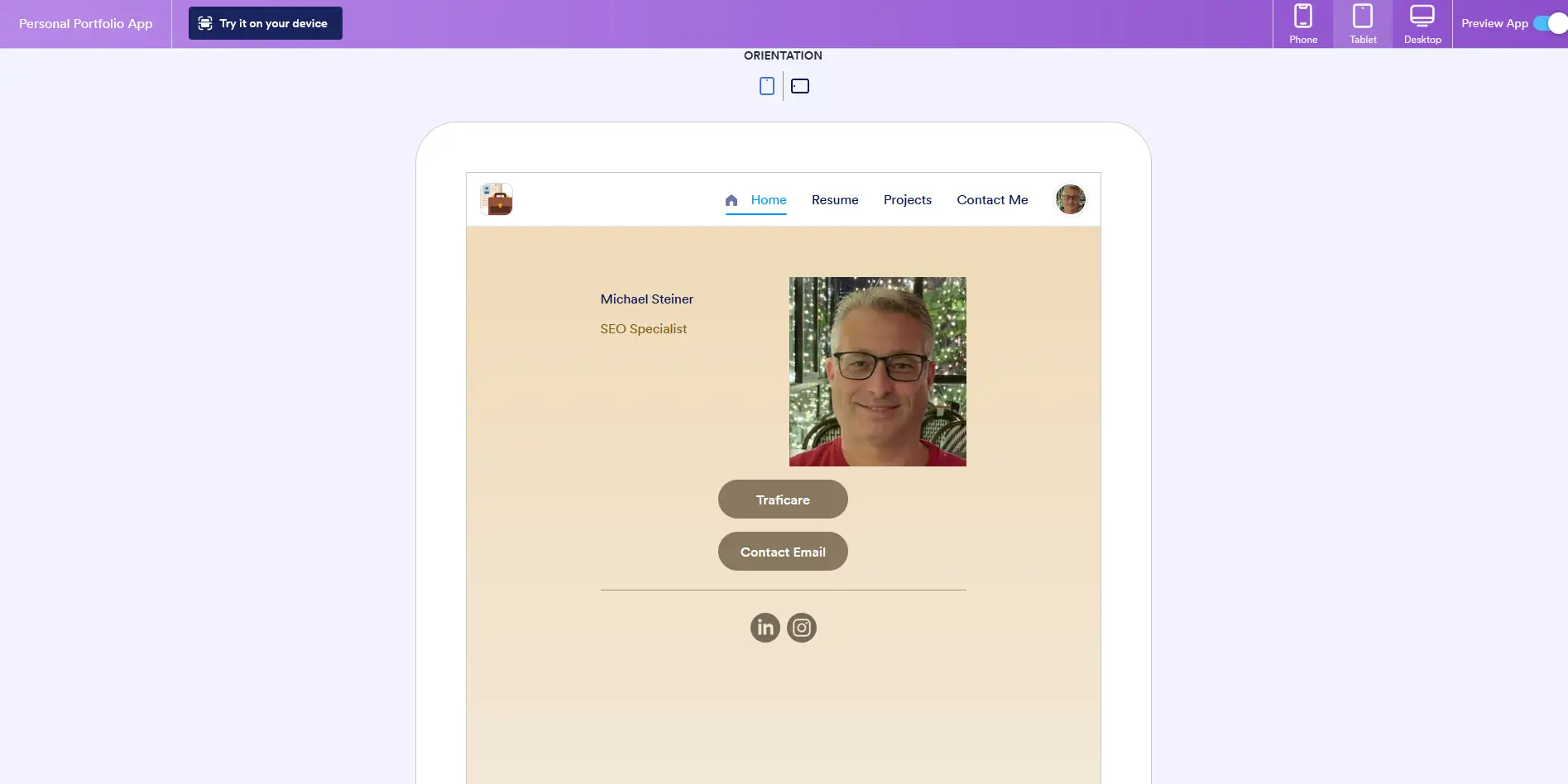
Lastly, this is the mobile preview:
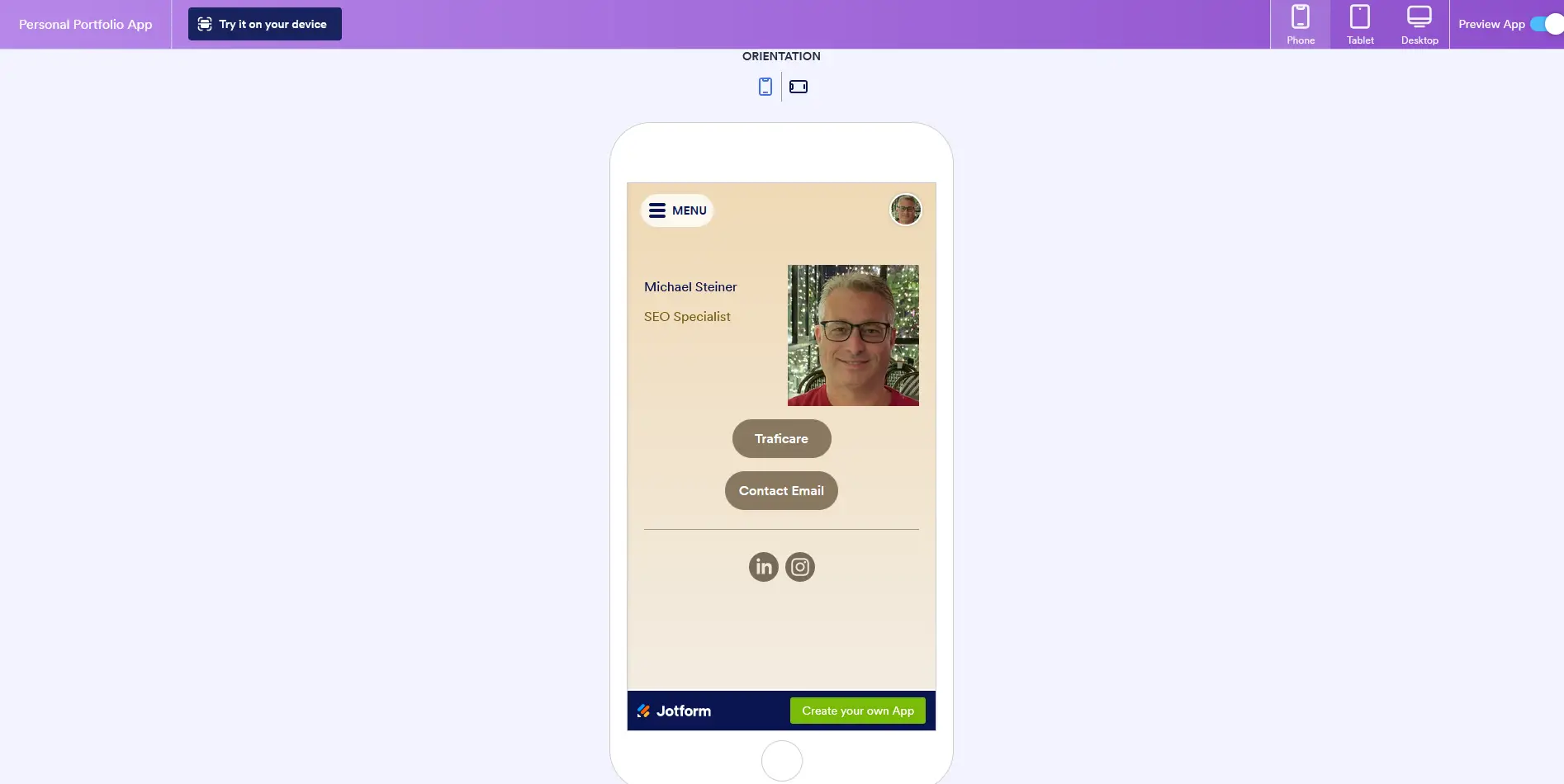
Navigation settings: deep customization
At the bottom right of the page, there's the Navigation settings. Here, deep customization of the navigation menu's properties can be performed, including the following:
- Change the mobile menu text and icon
- Show or disable the navigation menu
- Display or hide the icons for each page
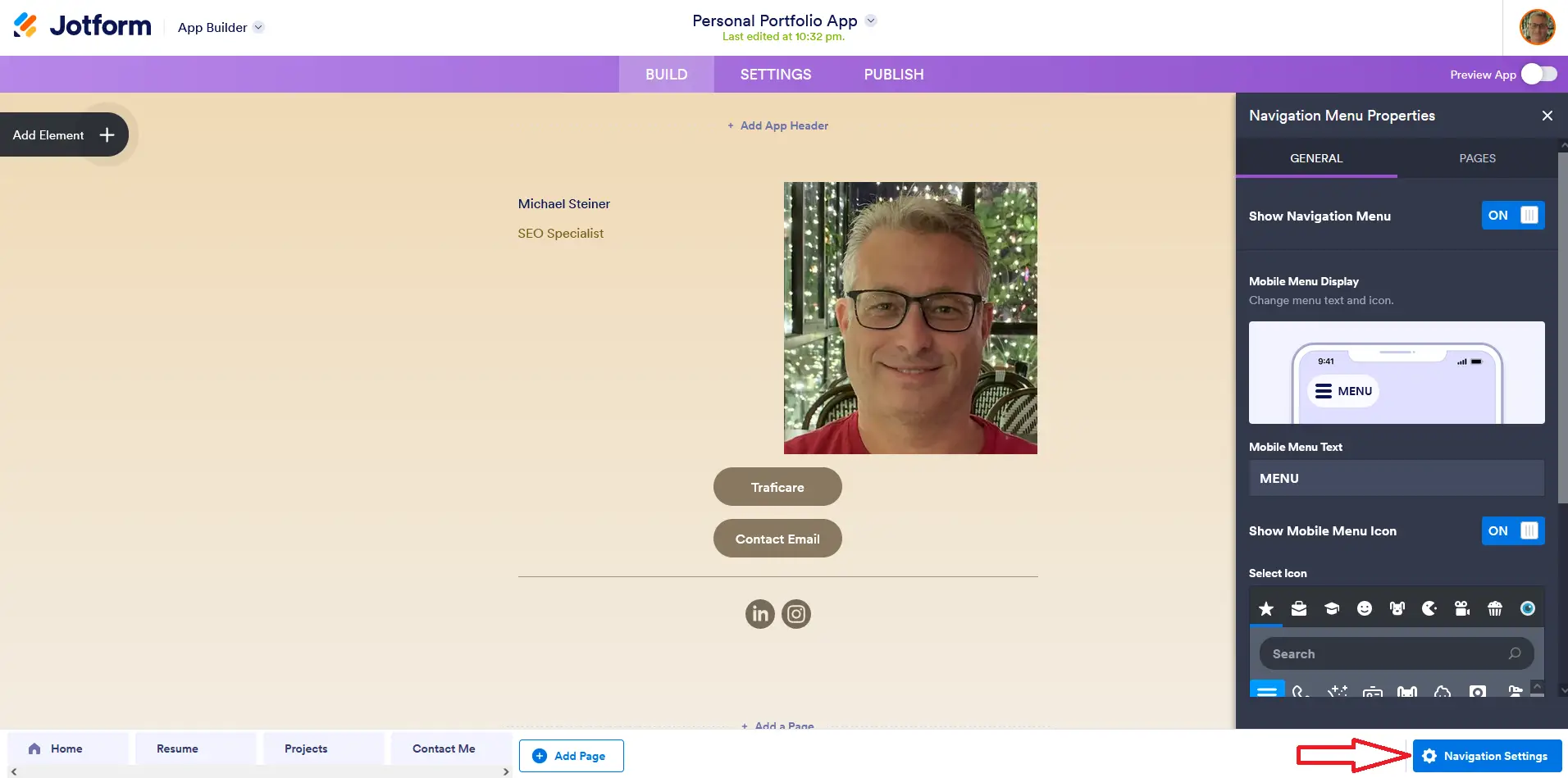
See for yourself: my Jotform link in bio
Now that I've finally completed setting up and customizing my profile, let me share with you a screenshot of it when I accessed my page on a desktop:
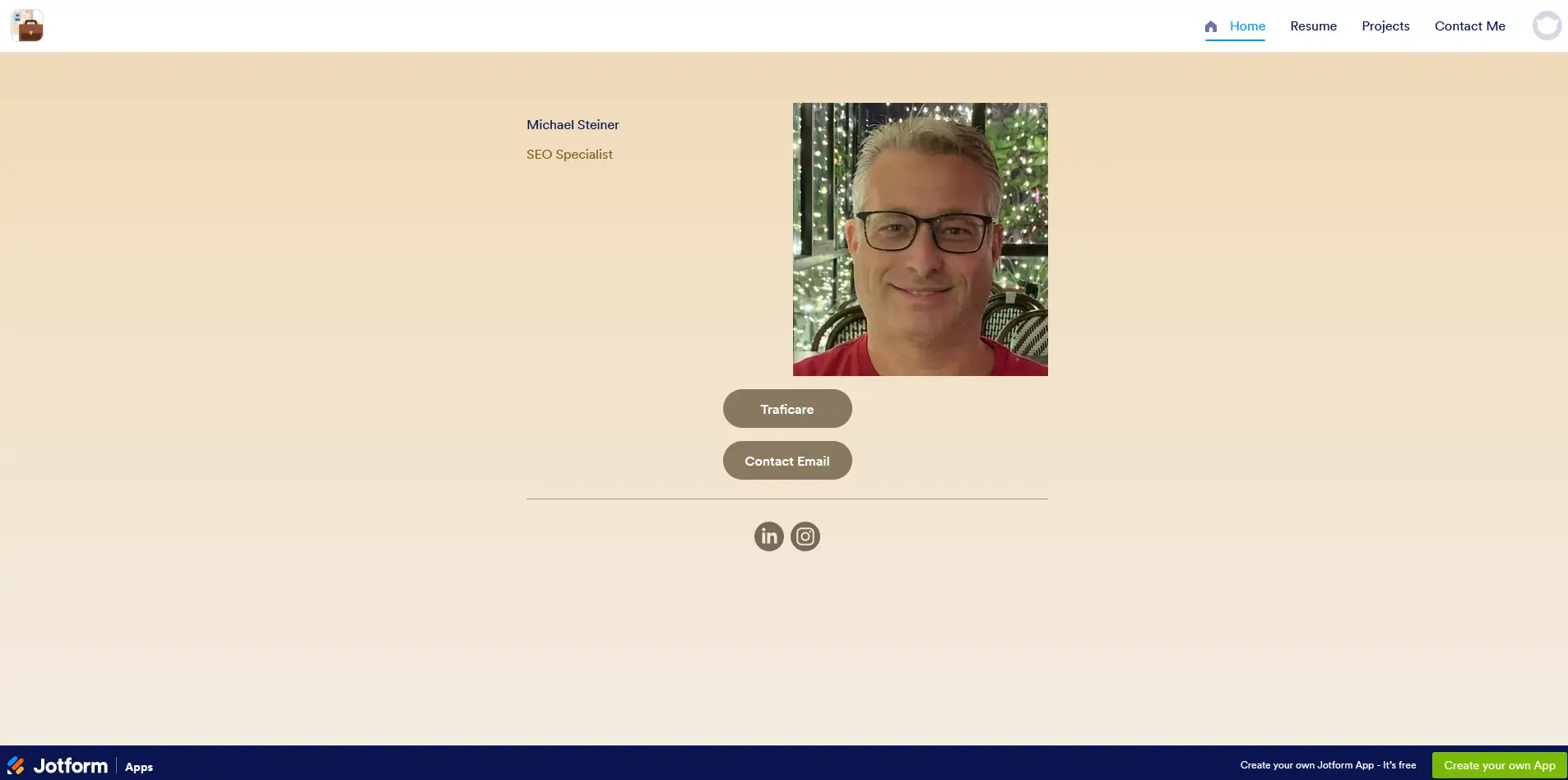
Here's how it looks on mobile. As you can notice, when accessed on a mobile phone, the page adjusts, and that's what we call responsive design.
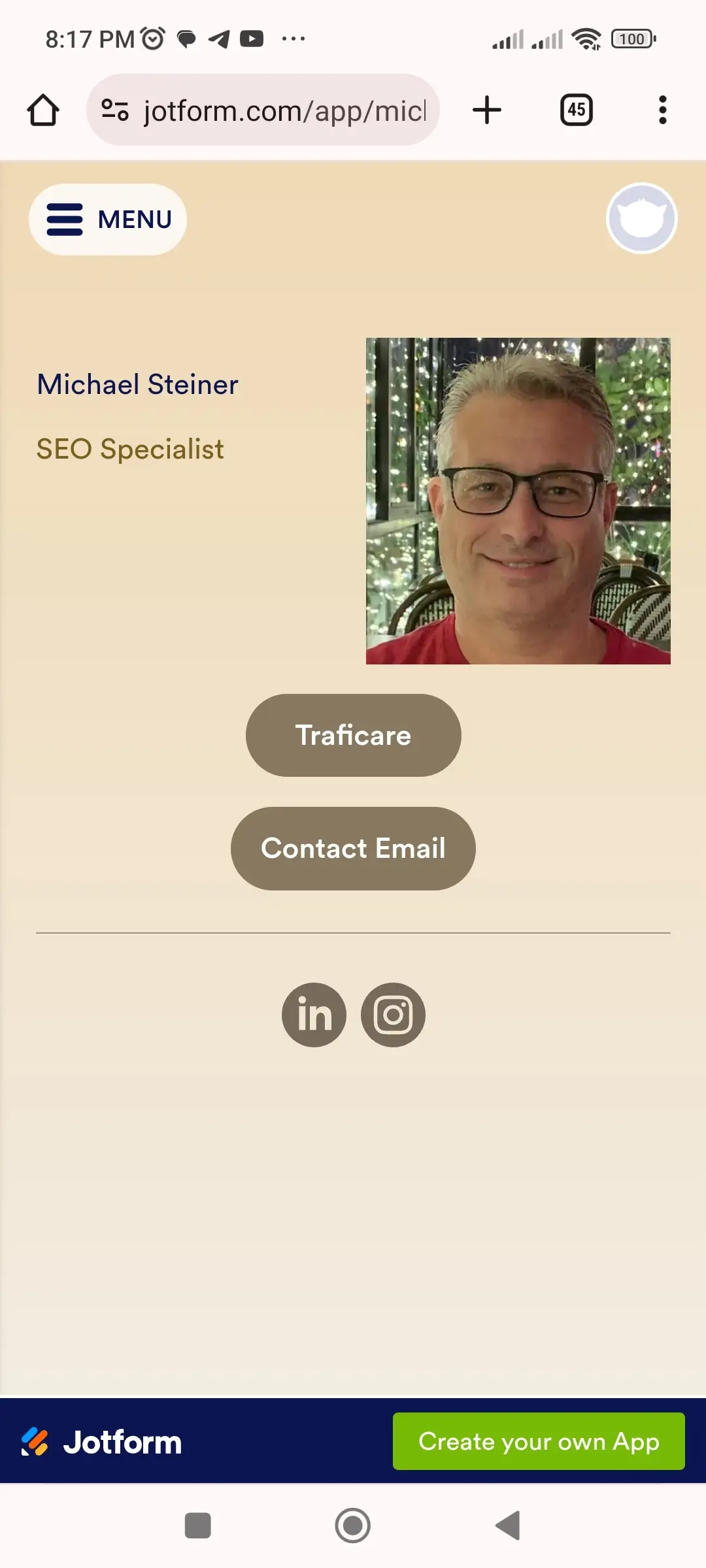
Don't just take my word for it. You can view my actual profile here: jotform.com/app/michael-steiner/bio
Pros & Cons
Pros
- Quick registration when signing-up using Google or Microsoft account
- Lots of customization and acces options
- Buttons can be set to do specific types of actions
- Page can be embedded on external sites
Cons
- Pages are defined as 'apps' which can be confusing
- Finding the link in bio templates from the catalogue can be challenging
- Only 13 designs to choose from
My Verdict
Would I recommend Jotform? Absolutely, but not just because this brand is popular. It's because this platform allows me to not only build a link in bio page but also integrate it for other useful purposes, including the other services like forms and apps, for which this brand is already known.
I must admit, though, that it was a bit challenging to find these link in bio designs from their templates. This is due to Jotform offering not just bio link pages, but also other apps or forms. You might think that you don’t really need these other services since you only need a link in bio, but with things rapidly changing and evolving online, who knows? There might come a day when you will need to use these offerings.