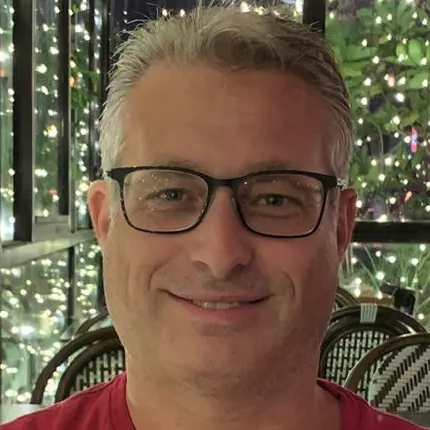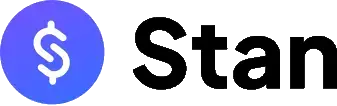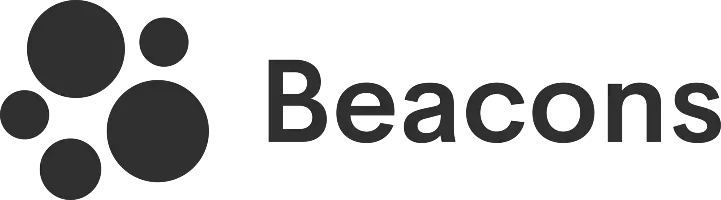Beacons lets you create and set up your link in bio page with the help of their smart AI.
Key takeaways:
- Smart AI assists in setting up the profile
- Lots of sophisticated designs
- AI can choose the theme for you
- Paid plans are more ideal for influencers and rising content creators
Beacons piqued my interest after I learned that it is no ordinary link-in-bio tool. It claims to be powered by artificial intelligence, which got me really curious, so I decided to test it out and see if their AI is smart enough to impress me.
Be sure to read until the end of this review to know how my experience has been. You'll be surprised to see how it turned out!
Beacons.ai: it begins here
The review started by going to their website, which is not beacons.com but beacons.ai. The design of their homepage was inviting, so I decided to continue signing up for an account.
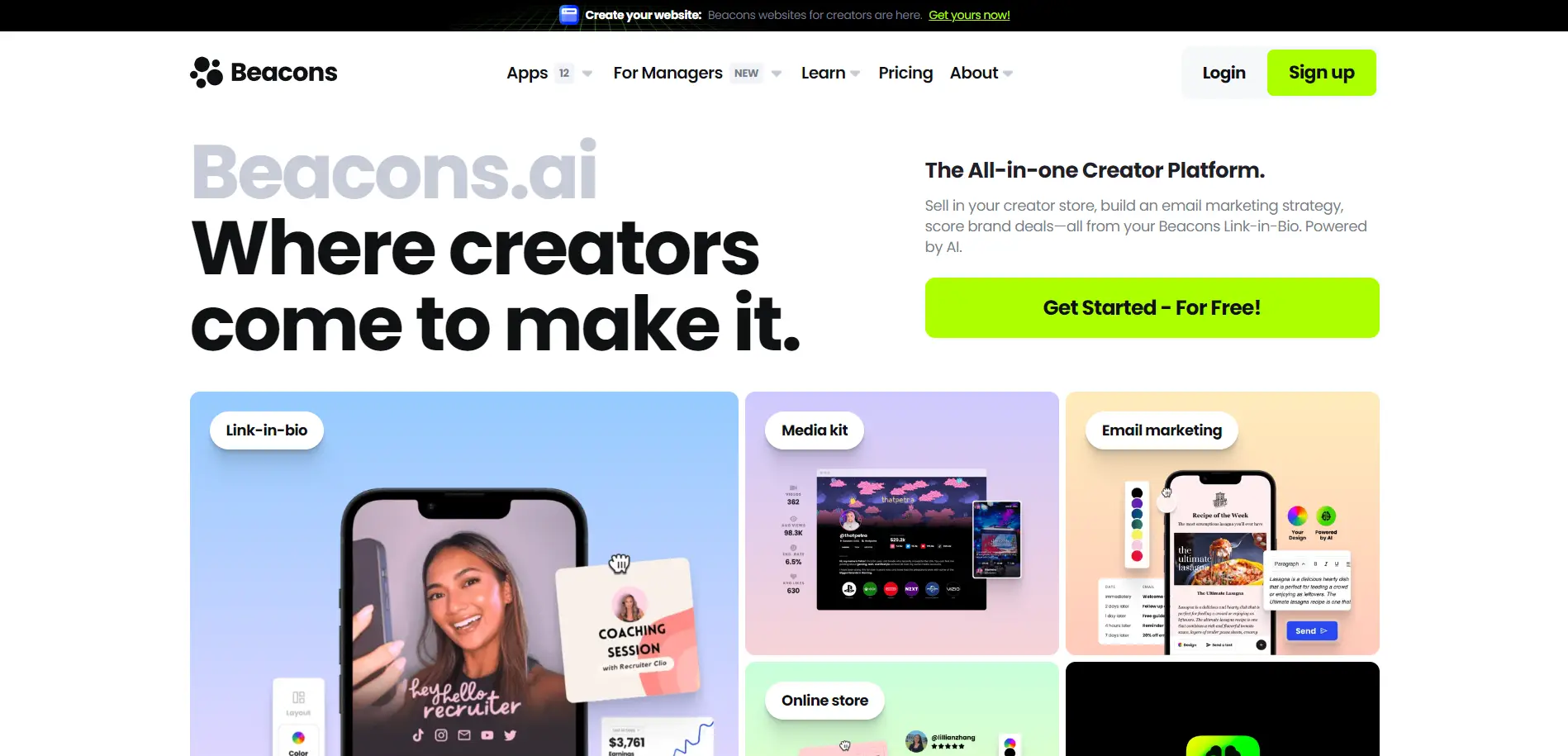
Take note: they have apps for Android and iOS
Beacons is among the very few platforms that have a mobile app. Other brands with their own applications include Milkshake and C8KE. You have the choice of signing up and using their service via their website or by downloading their app from the App Store or Google Play Store.
Starting with a free account
It was nice to know that I could start with the free plan and then upgrade later if I needed more premium features. There were three paid subscriptions, and the payment plans could be either monthly or yearly.
| Beacons Plan | Cost (Monthly) | Cost (Annually) |
| Free | Free | Free |
| Creator | $10 per month | $8.33 per month |
| Creator Pro | $30 per month | $25 per month |
| VIP | $50 per month | $41.67 per month |
At this point, I decided to go with the Free plan.
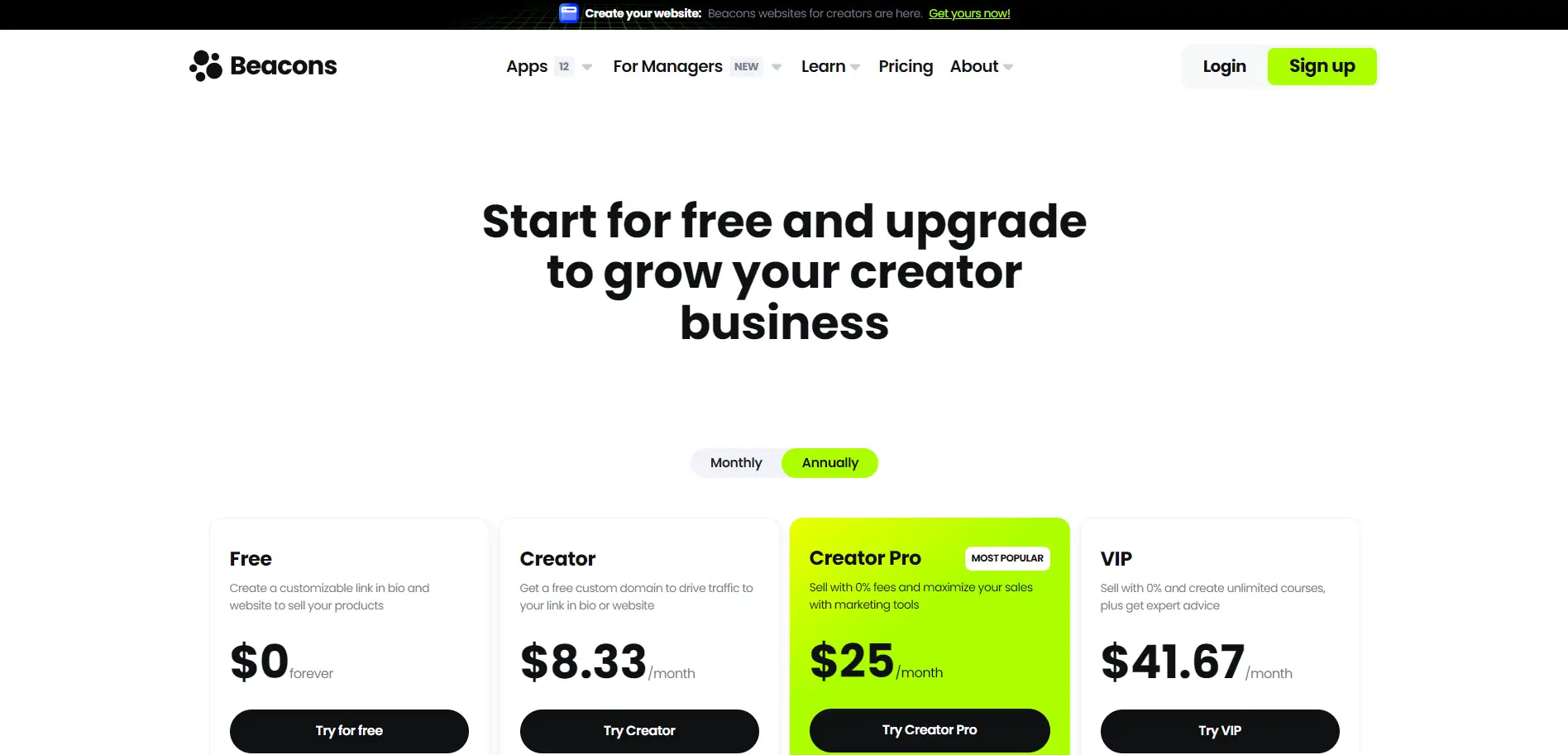
Ready to claim my Beacons link in bio!
The initial part of the registration immediately asked me to enter my desired slug or Beacons profile URL. If the slug is not available, the page will notify you so you can choose another one. It's pretty basic and simple.
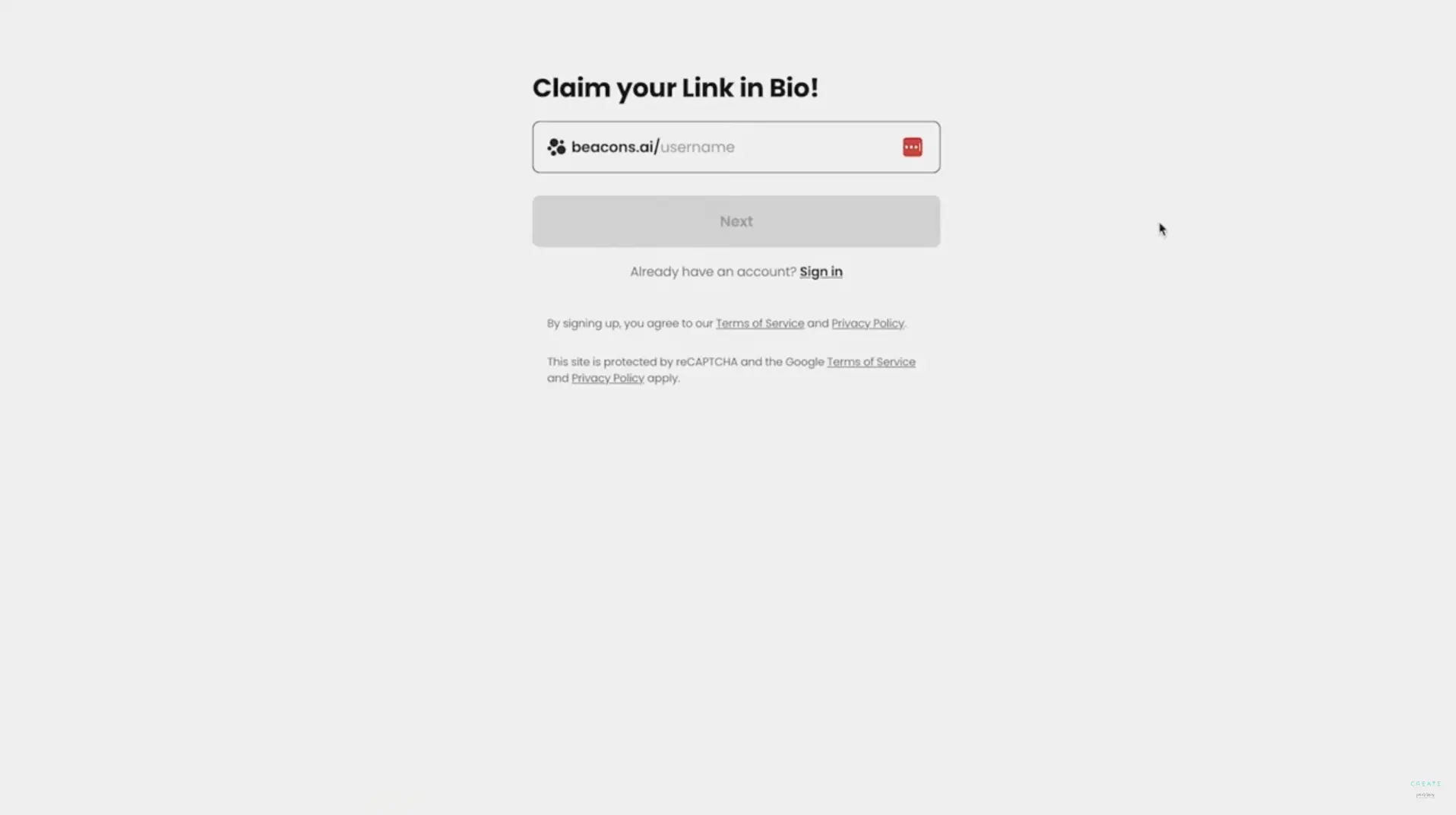
The next page asked me to enter my name, email address, and password for this new account. There was also the option to sign up using Google, Facebook, or Apple. I chose to register using my Google account, and it was very straightforward.
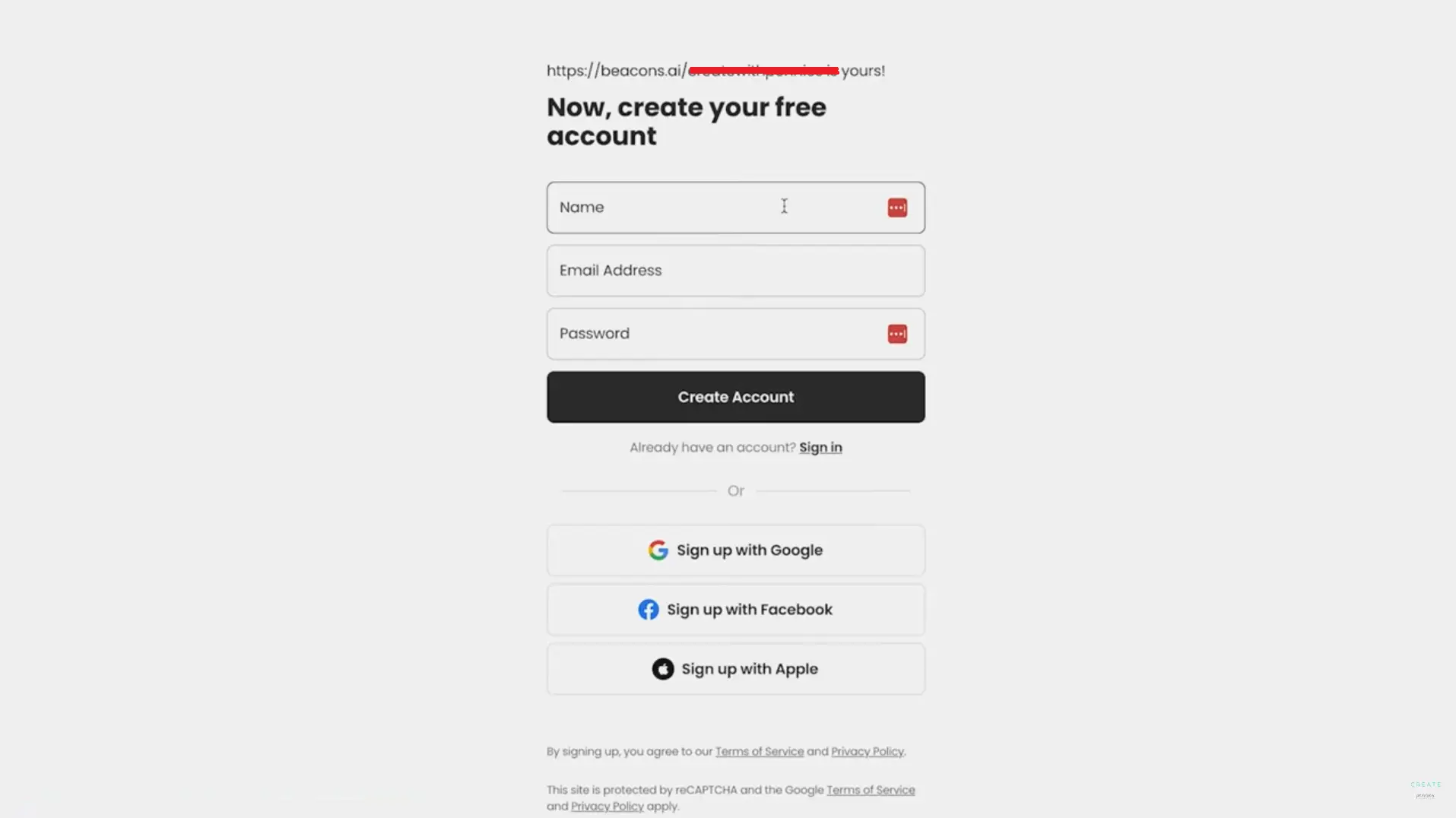
It then asked for all of my social profiles, which surprised me because I was expecting this part during the page customization, not at this early stage. Nevertheless, I added my Instagram and LinkedIn profiles and continued with the onboarding process.
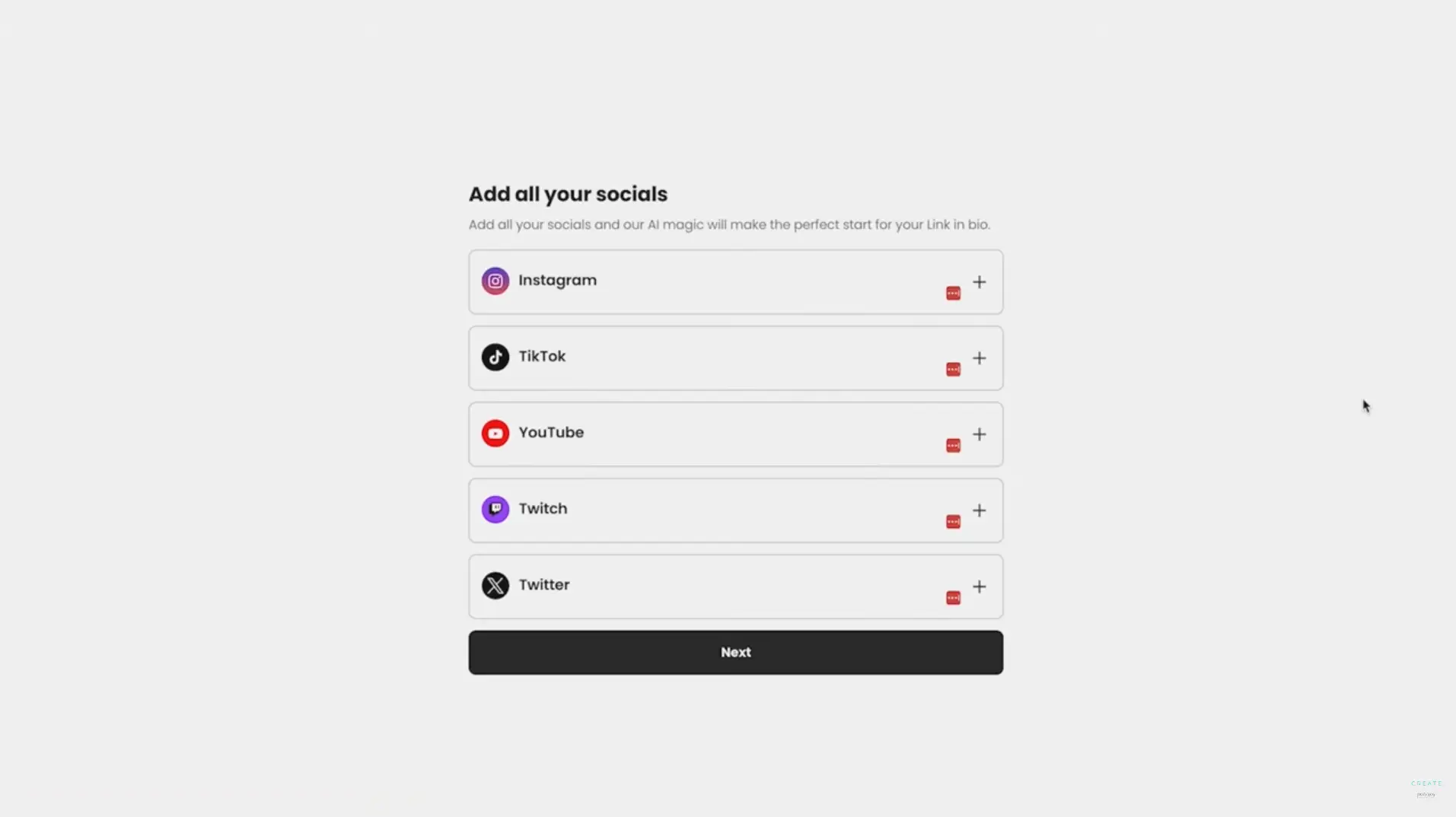
And that's it, my Beacons account was now ready. I received a welcome message and proceeded to set up my profile by clicking on the "Continue" button.
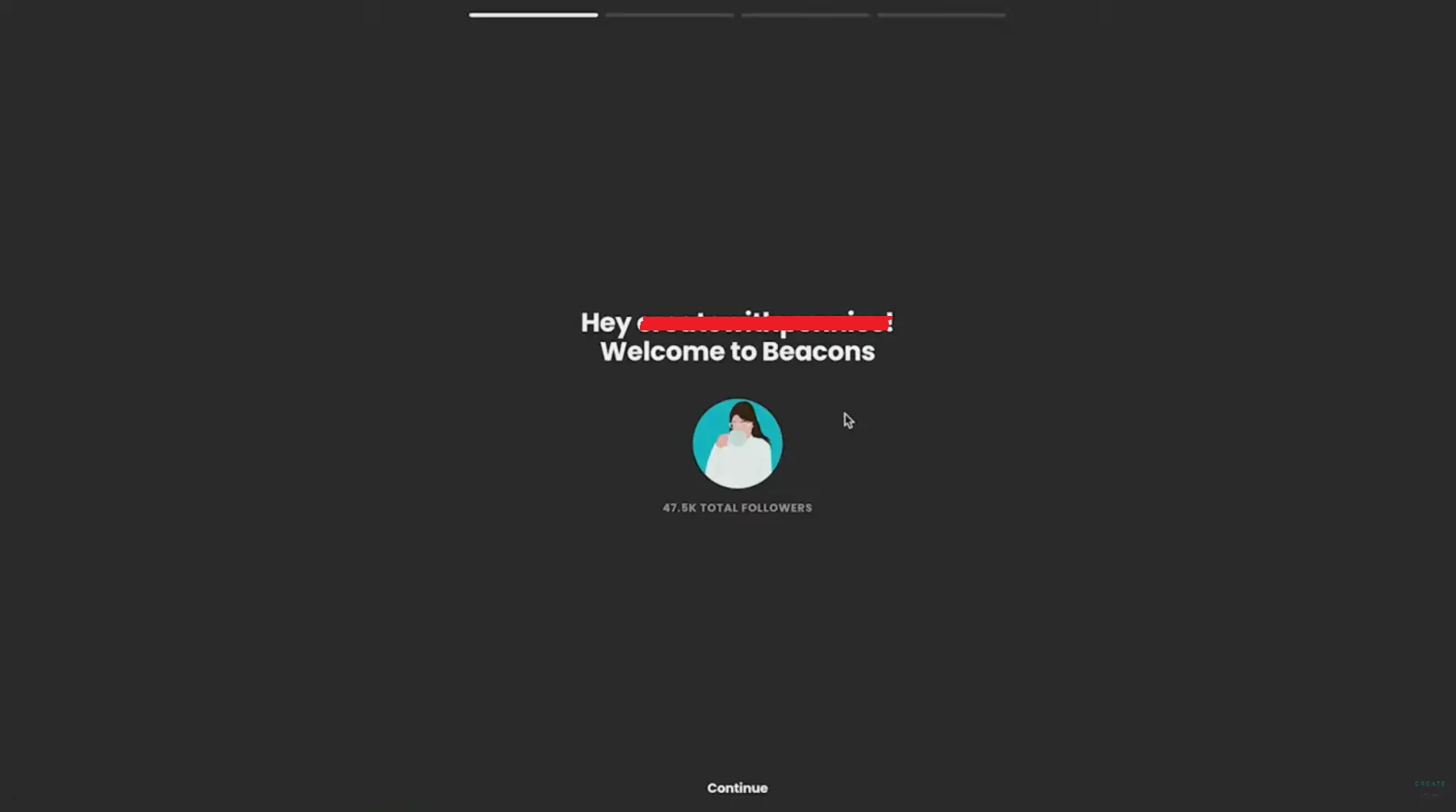
Ready to set up my profile
This is the part where I started building my personal profile. The first step was uploading my profile photo. I tried uploading one with a size of 300x300, but the platform notified me that it was too small and that the recommended minimum size is 600x600. Fortunately, I had the same photo in a larger resolution.
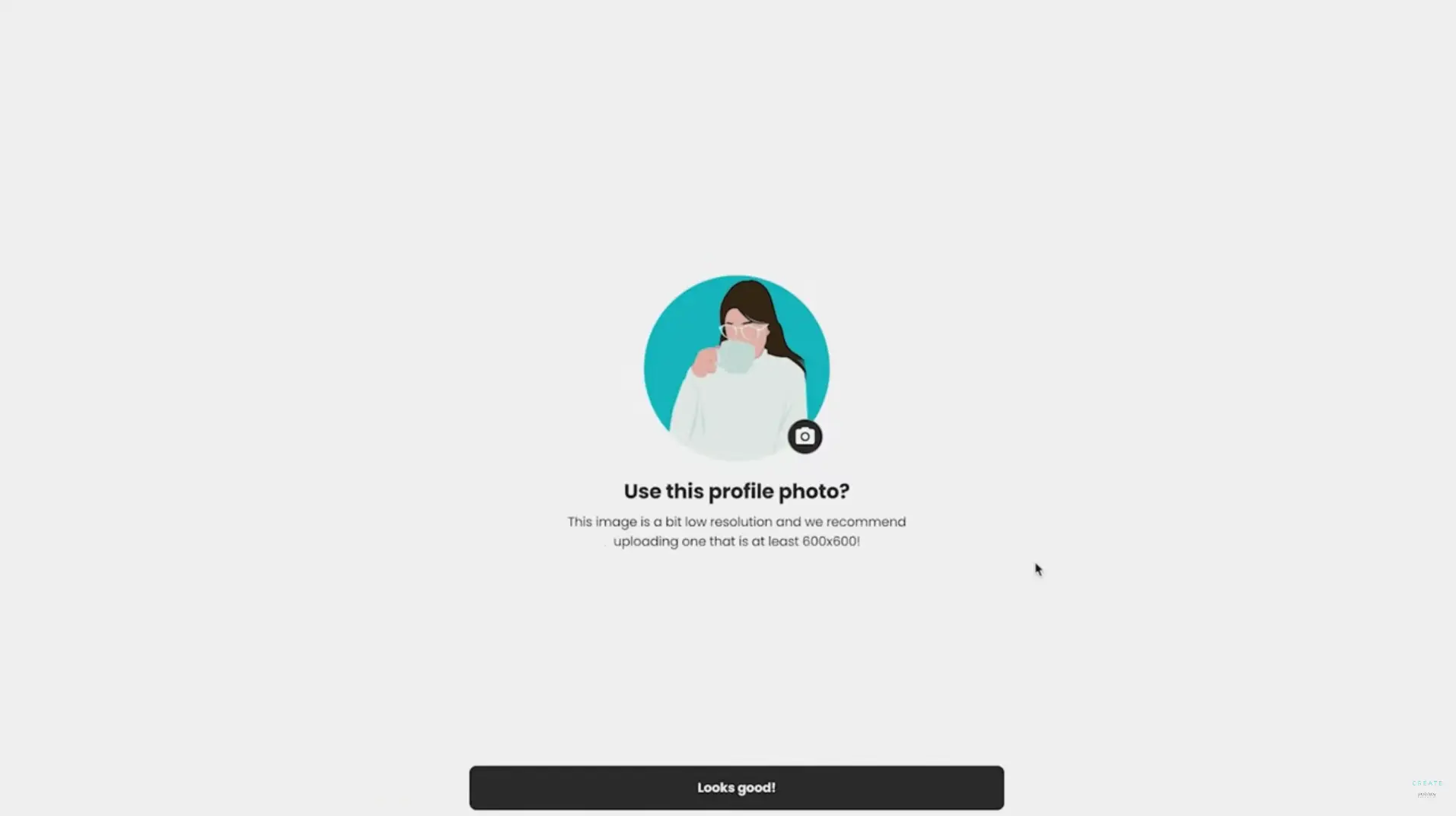
It's worth mentioning that each time I'm setting up something and proceeding to the next screen, I get a loading indicator, which shows that the platform is preparing the next step for me.
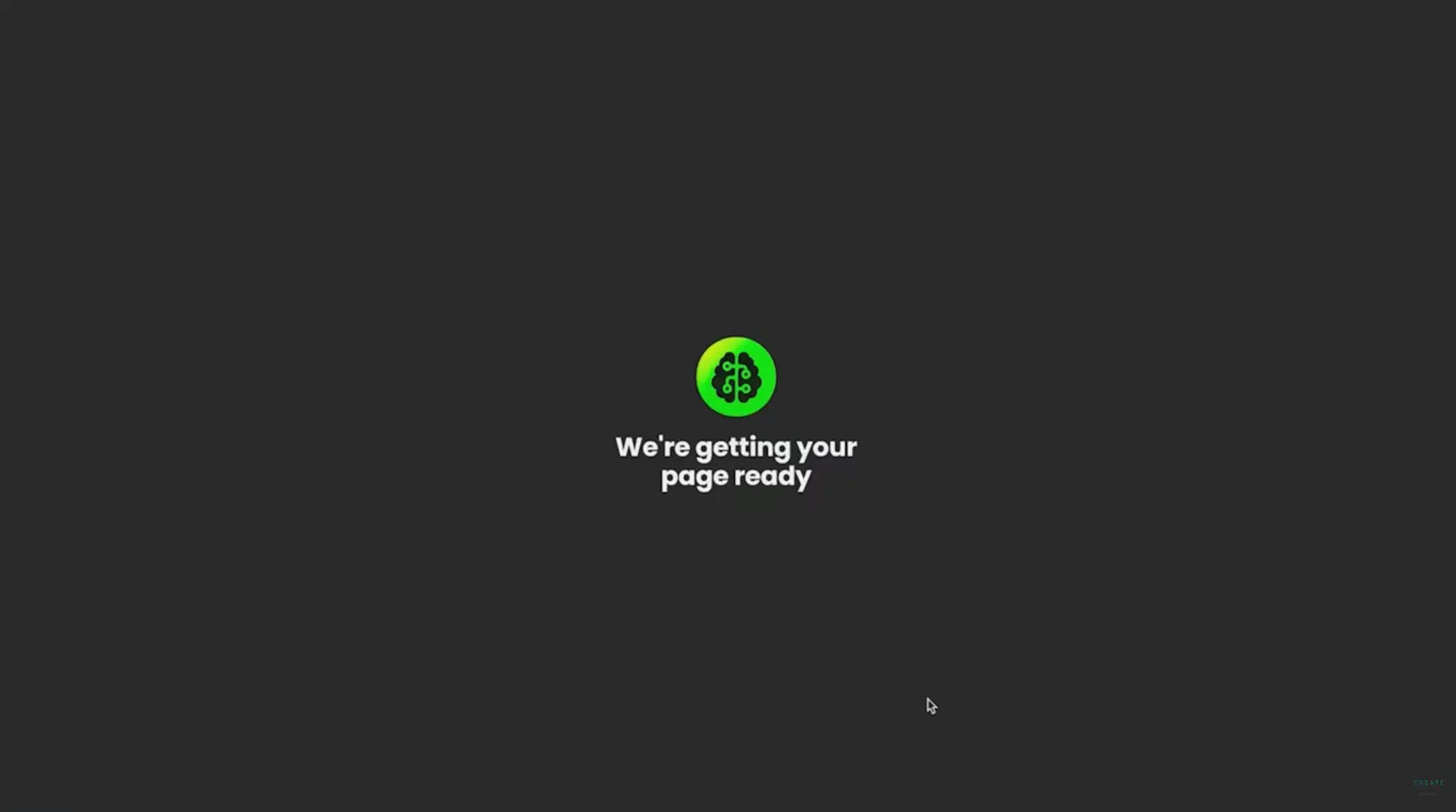
Now it's time to style my page. Here, I was taken to a catalog of designs and colors to use for my profile. Because this is powered by AI, I could let it do the styling for me. I tried it out, but I asked it to redo it five more times until I found the right style that suited me.
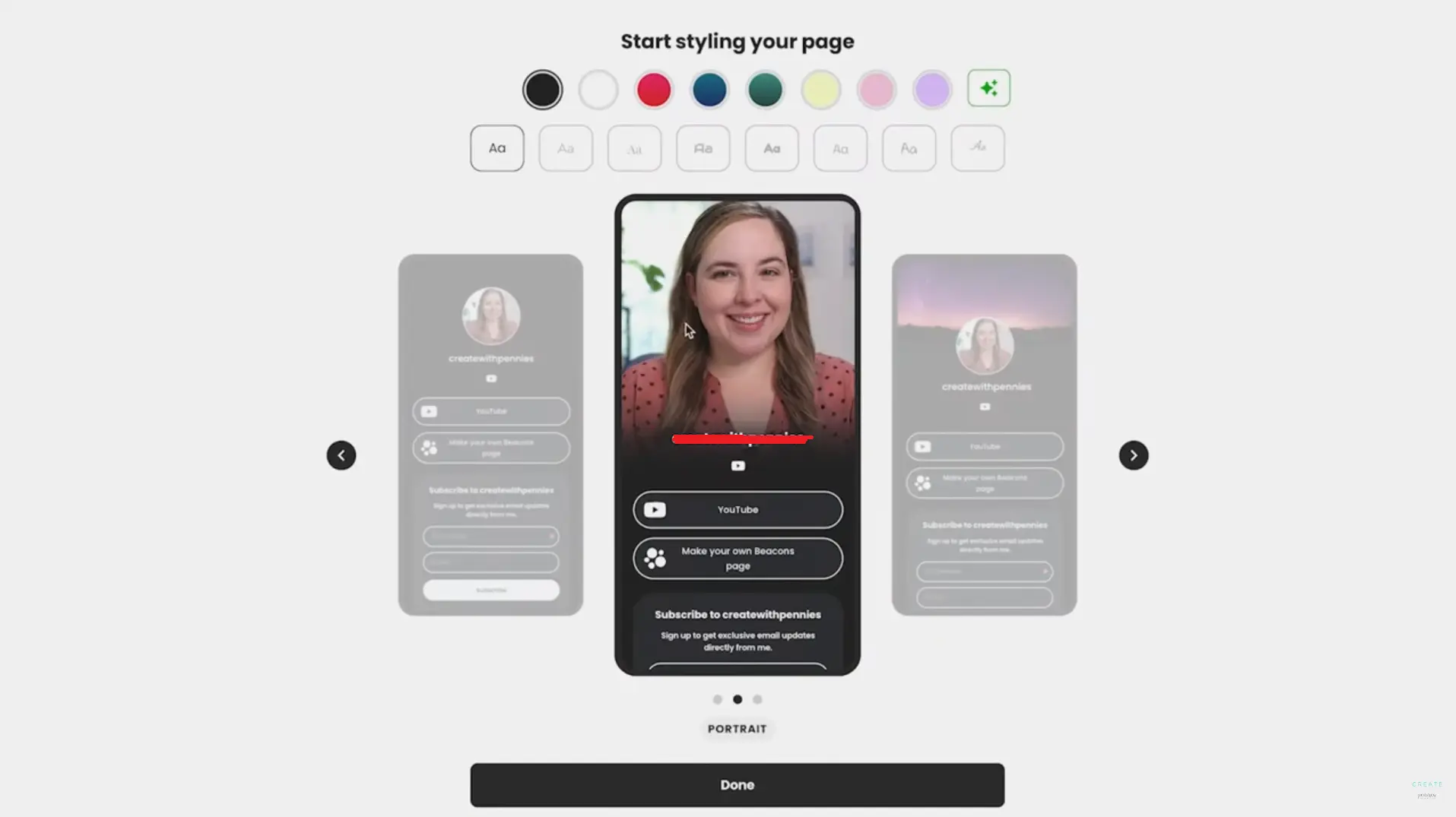
There you go, my Beacons bio link page is now ready. Take note that we're not done yet—this is just the basic process. We still need to add more links and customize the design further.
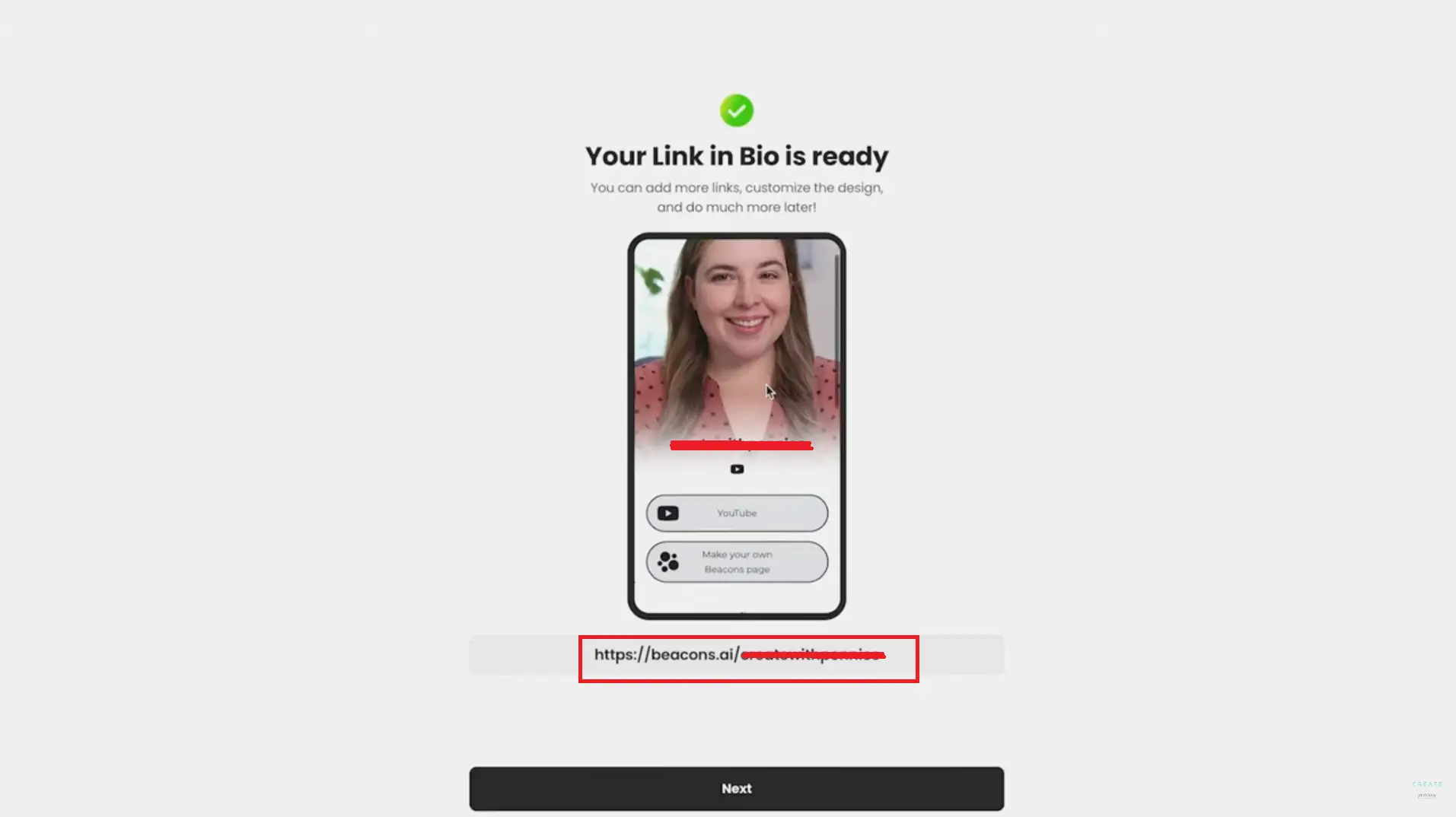
Clicking on "Next" took me to the main dashboard. Here, I was notified that I needed to verify my email address for my profile to get published. If I didn't do this, they would set my page to private after 48 hours. So, I checked my inbox and finalized the account verification.
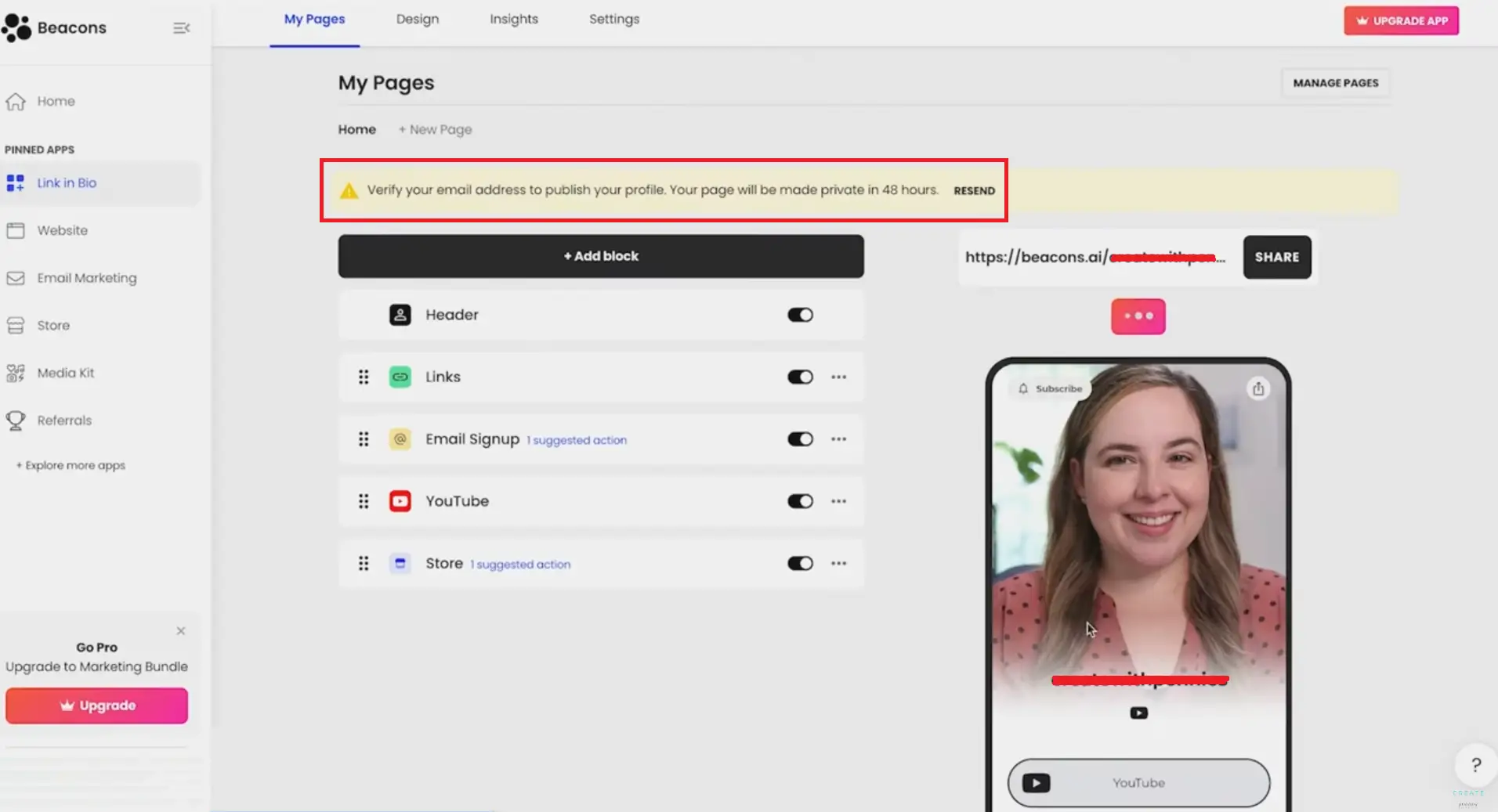
Adding my links was a breeze
Editing my profile and adding my links turned out to be quick. I just clicked on the Links section and was able to enter my social media profiles and other links in a matter of minutes. It wasn't a complicated task at all.
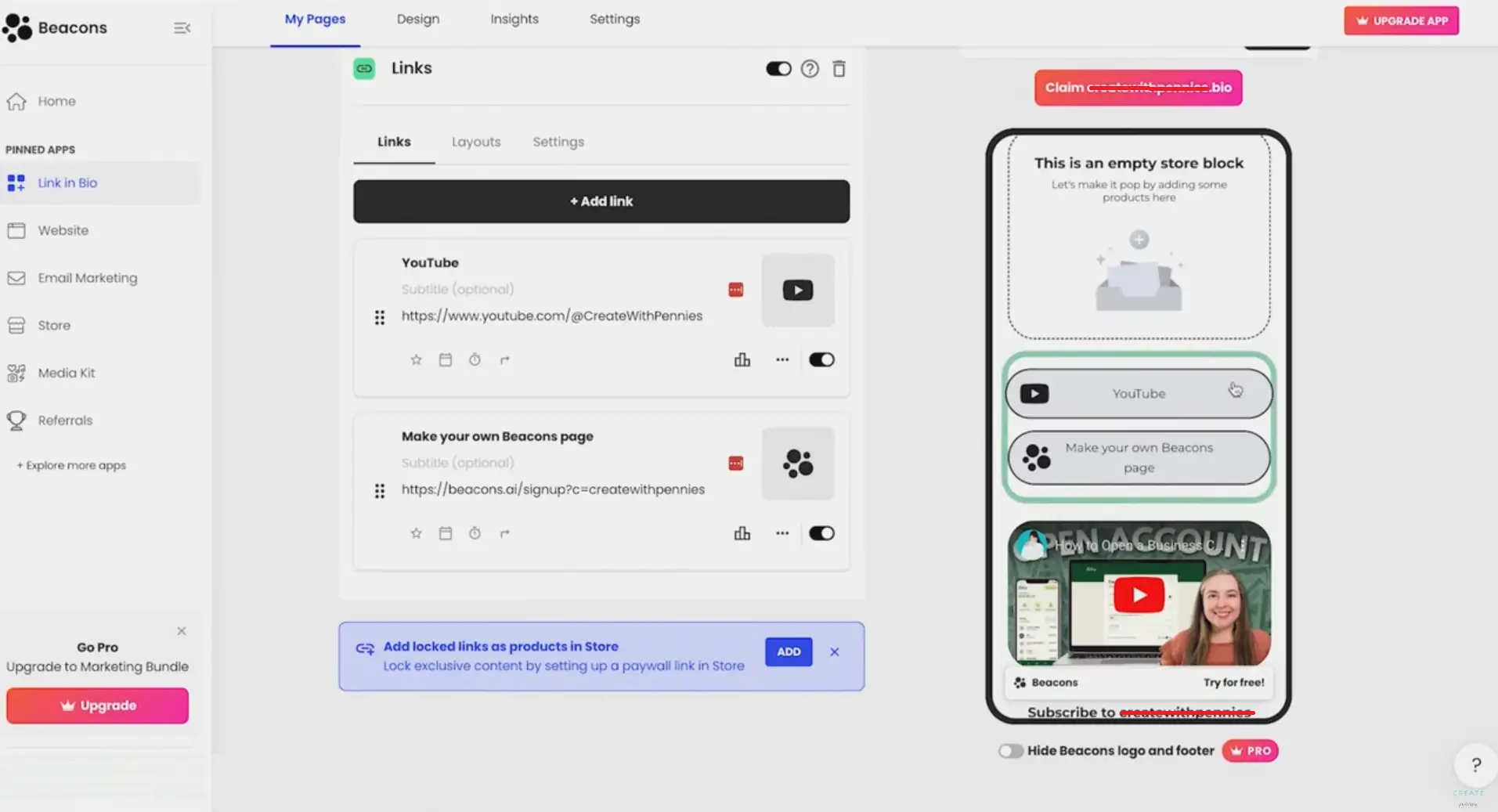
Finally, my page is all set and done!
And just like that, my Beacons link-in-bio is finally complete and published. The customization and styling process was fairly simple, and I didn't even have to do much work because I let the AI handle it all for me.
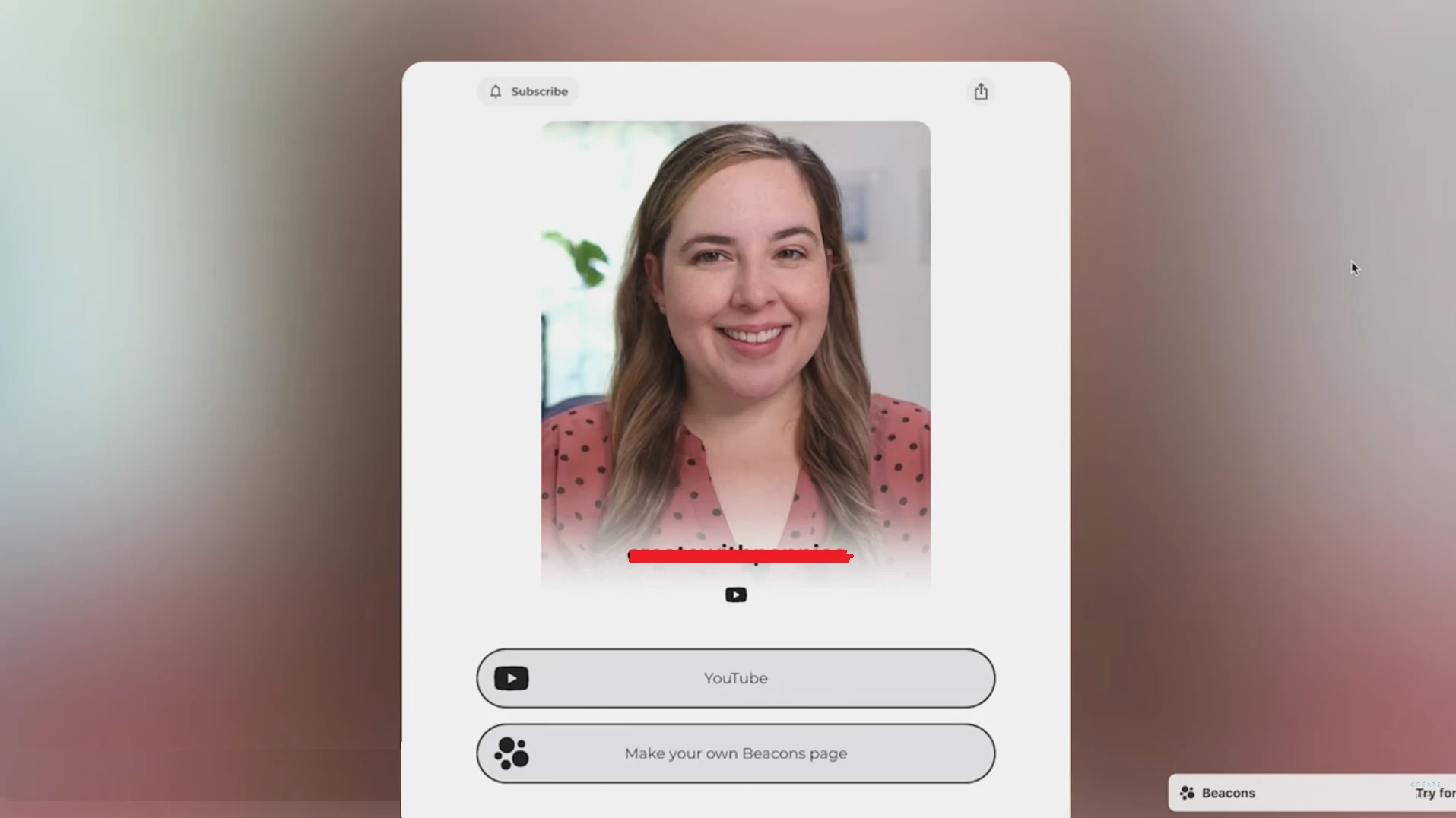
Analytics: basic data for the free plan, more data for the paid plans
Their analytics provided simple data to give me a better perspective on how my page is performing. However, this is very basic, so if you need more detailed insights, you might need to upgrade to a paid plan.
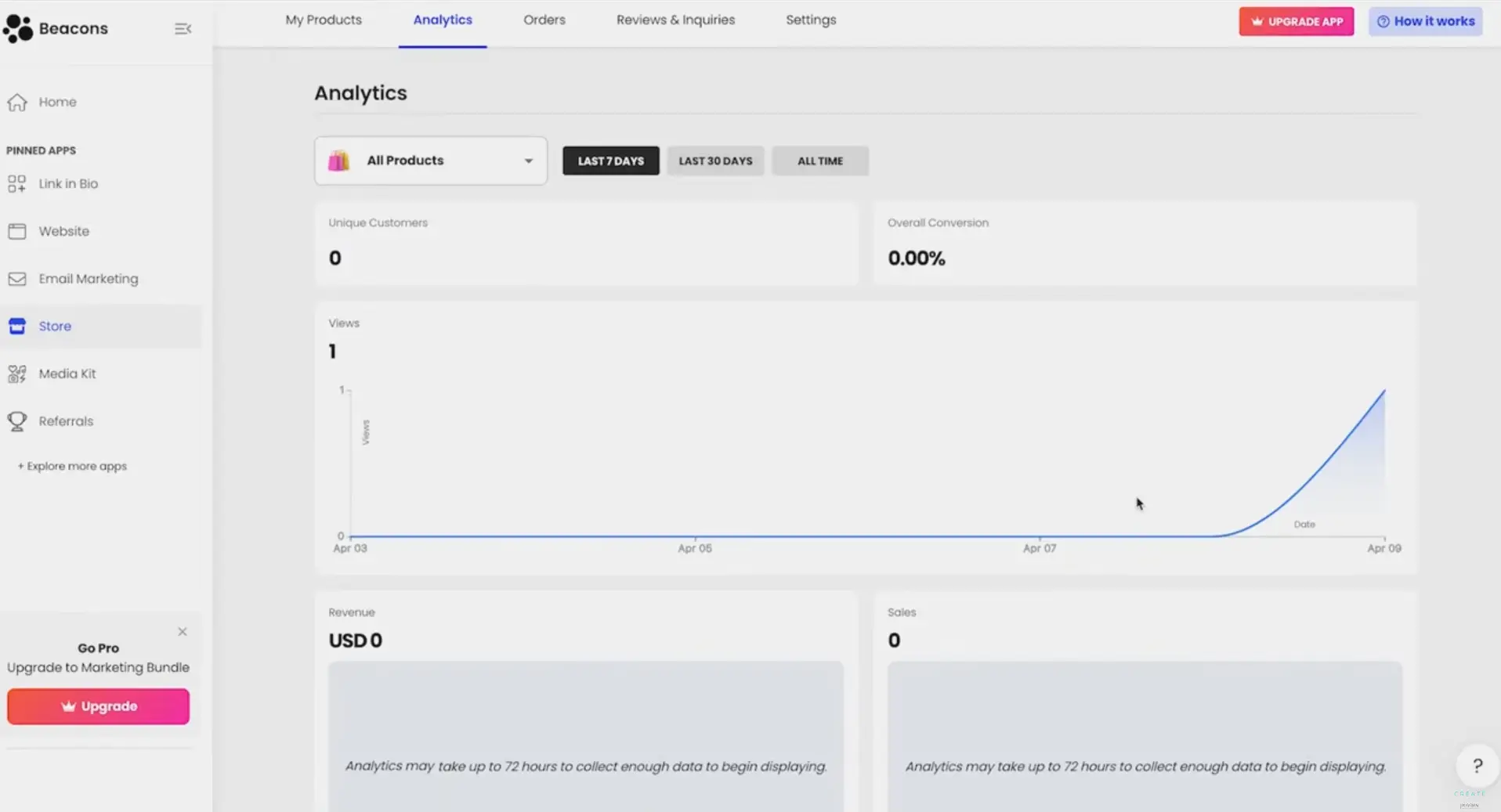
Easy to find answers and get assistance from the Beacons team
I found that the Beacons Help Center provides detailed answers for basic and common questions. Their articles are comprehensive, covering many topics. For more complicated or account-related concerns, you can try using their chatbot. I experimented with this AI tool, and it was a hit and miss. It can give correct and detailed answers, but sometimes it doesn't. For those instances, they have support agents who can be contacted by sending a message to [email protected]. They usually respond within the next day.
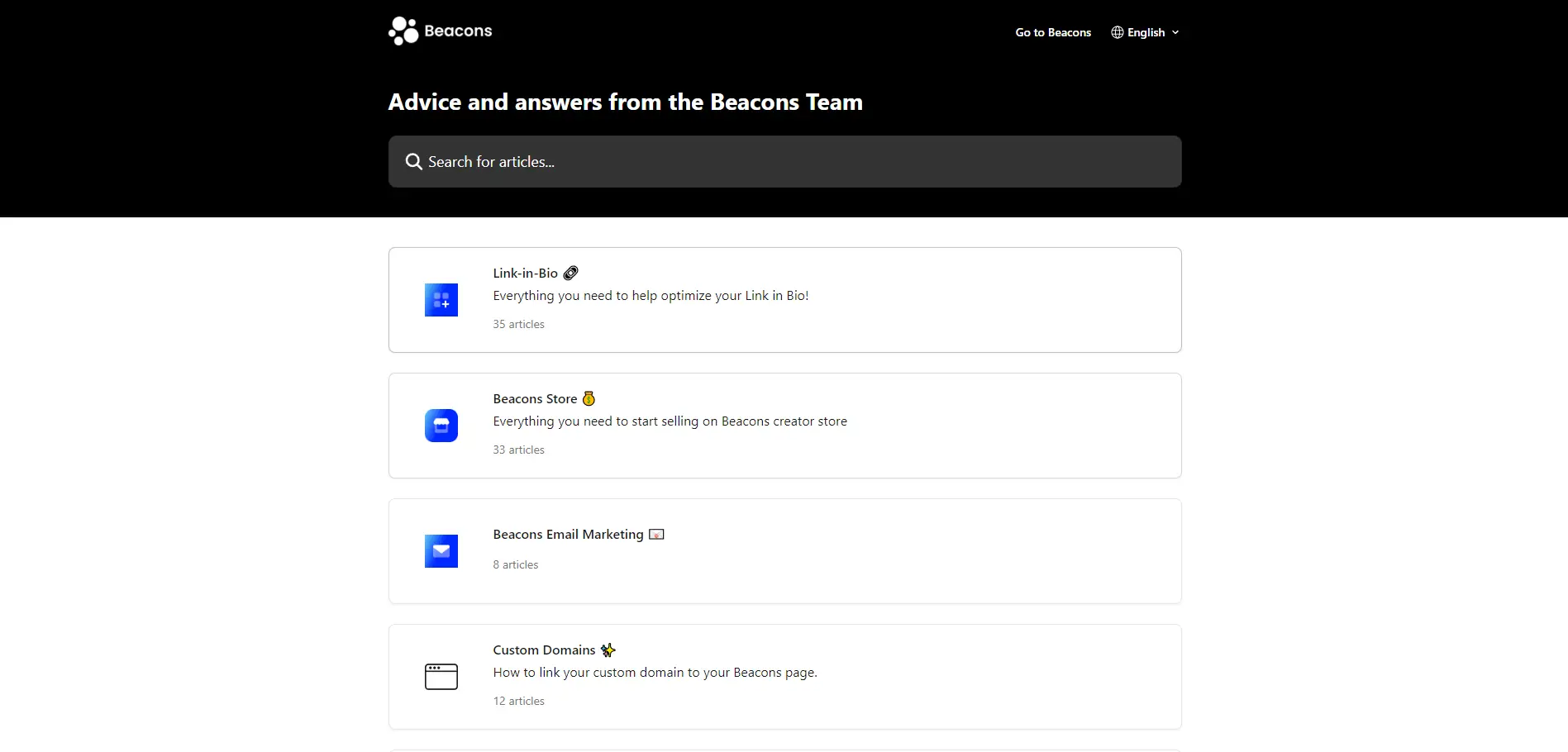
Pros & Cons
Pros
- Mobile app for Android and iOS users
- AI assists in setting the bio link page
- Sophisticated designs
- Tools for creators
Cons
- AI can be a hit or miss
- Detailed analytics only available for upgraded accounts
- Paid plans are pricey
My Verdict
I've really enjoyed using Beacons and this is largely due to its AI, which proved to be smart enough to impress me. It wasn't perfect, though; there were some hits and misses. However, their AI is much smarter compared to other platforms I've tested that also use artificial intelligence.
The free plan is a good way to test the platform without any commitments, and you can quickly upgrade to one of their paid plans if you wish to access their premium offers. The price is a tad higher than other brands, but if you have the budget, you should definitely go for it.