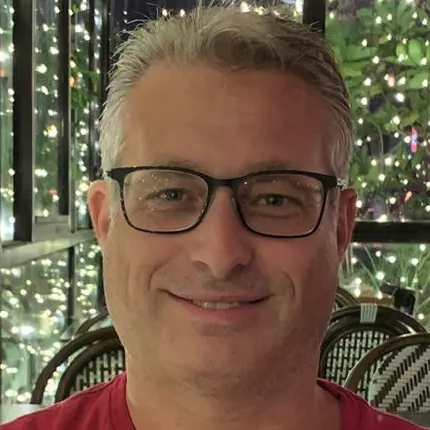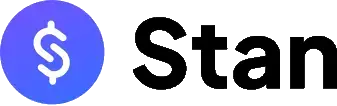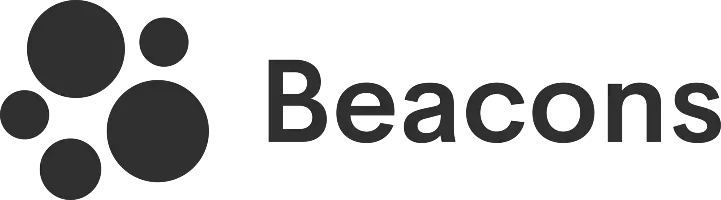Tap Bio's link in bio page and user interface load well on mobile. However, they look too compacted when accessed on a desktop.
Key takeaways:
- There's a free plan, but upon registration, the account gets assigned to the Gold plan with a 1-month free trial.
- It uses the profile photo as the background image.
- The interface and profile look compacted when viewed on desktop browsers.
- It supports integration with Google Analytics and Facebook Pixels.
As someone always keen to test out various online tools, I was drawn to Tap Bio and its claim of solving Instagram's profile link problems through its mini-sites. My goal here is to see if this platform really lives up to their claims and if it's truly worth the time.
This no-holds-barred review will cover my real-life testing of Tap Bio, including my own comments and insights. Let's see if it's any good or just another run-of-the-mill link-in-bio platform.
Website looks compacted on desktops
The review process begins by visiting their website at tap.bio. I accessed this website on a desktop using my web browser and was surprised to see that the interface was compacted, as if it were designed for a mobile phone screen resolution.
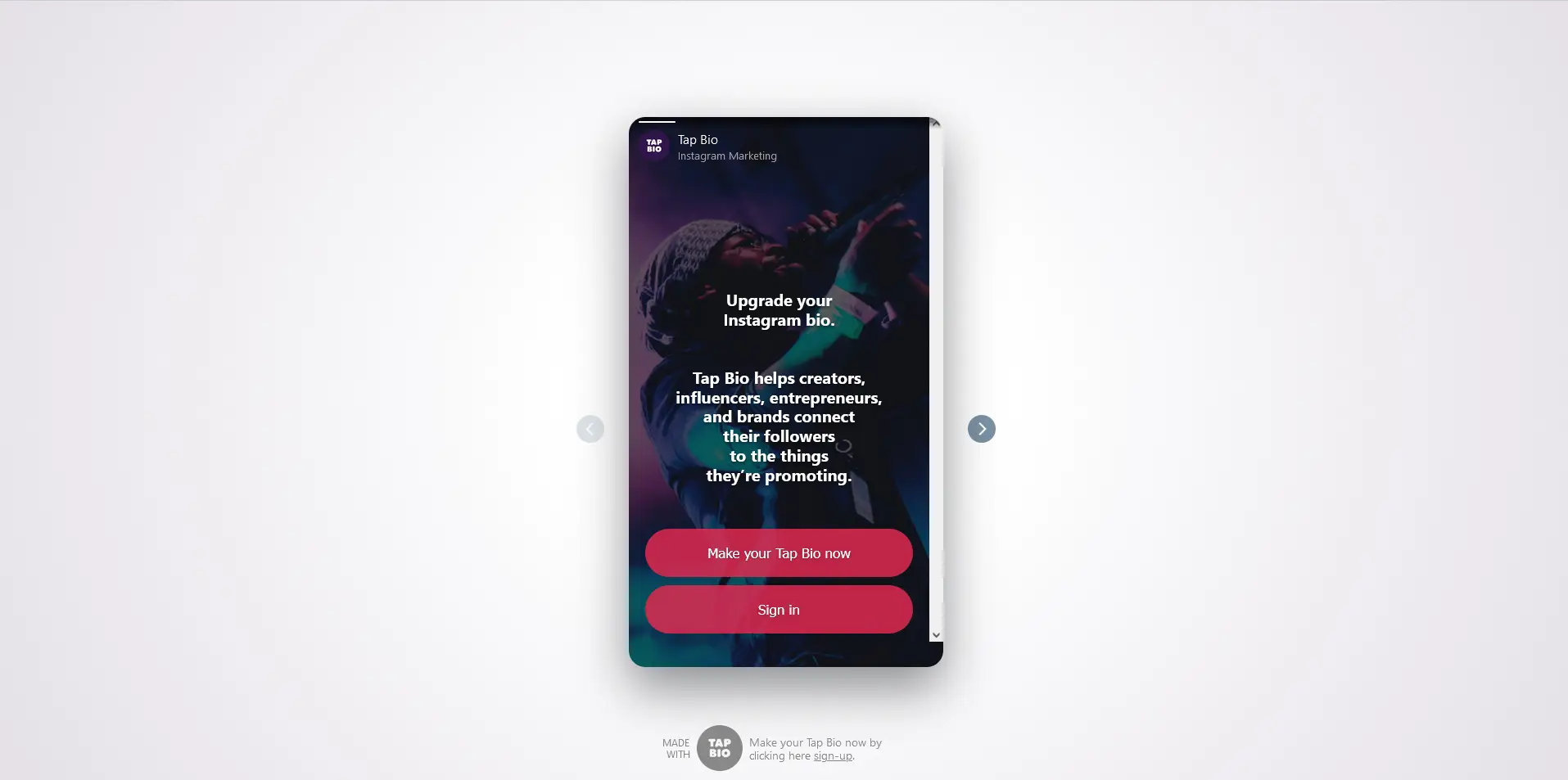
This had me wondering if there was something wrong with my browser, or perhaps I had clicked on something inadvertently. I even tried accessing the site using my laptop, and it looked the same from there too. It turns out that this is how it was actually designed. Honestly, I find it weird because there's a lot of wasted space and the menus are confusing.
Next step: the sign-up process
In order to test Tap.bio's platform, I obviously needed to open an account, and that's what I did. From the homepage, I clicked on the "Make your Tap Bio now" button, which took me to the registration page.
Here, I was asked to enter my chosen username and email address. It didn't yet ask for a password because they would send a code to my email, which I would then have to use to create my account on the next screen.
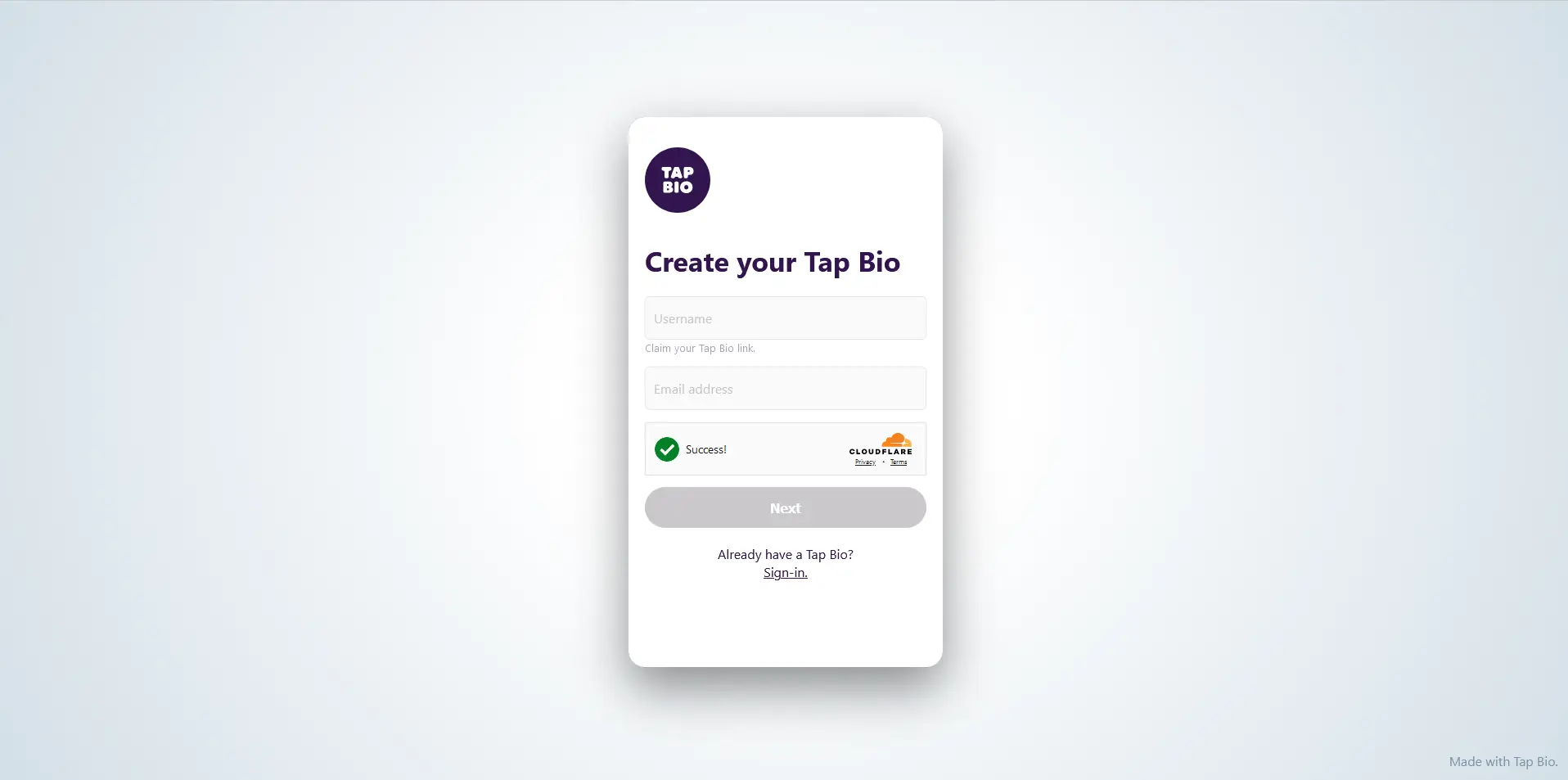
It only took a few seconds for them to send the code to my email. It was a 6-digit numerical code, which I simply copy-pasted on the next screen.
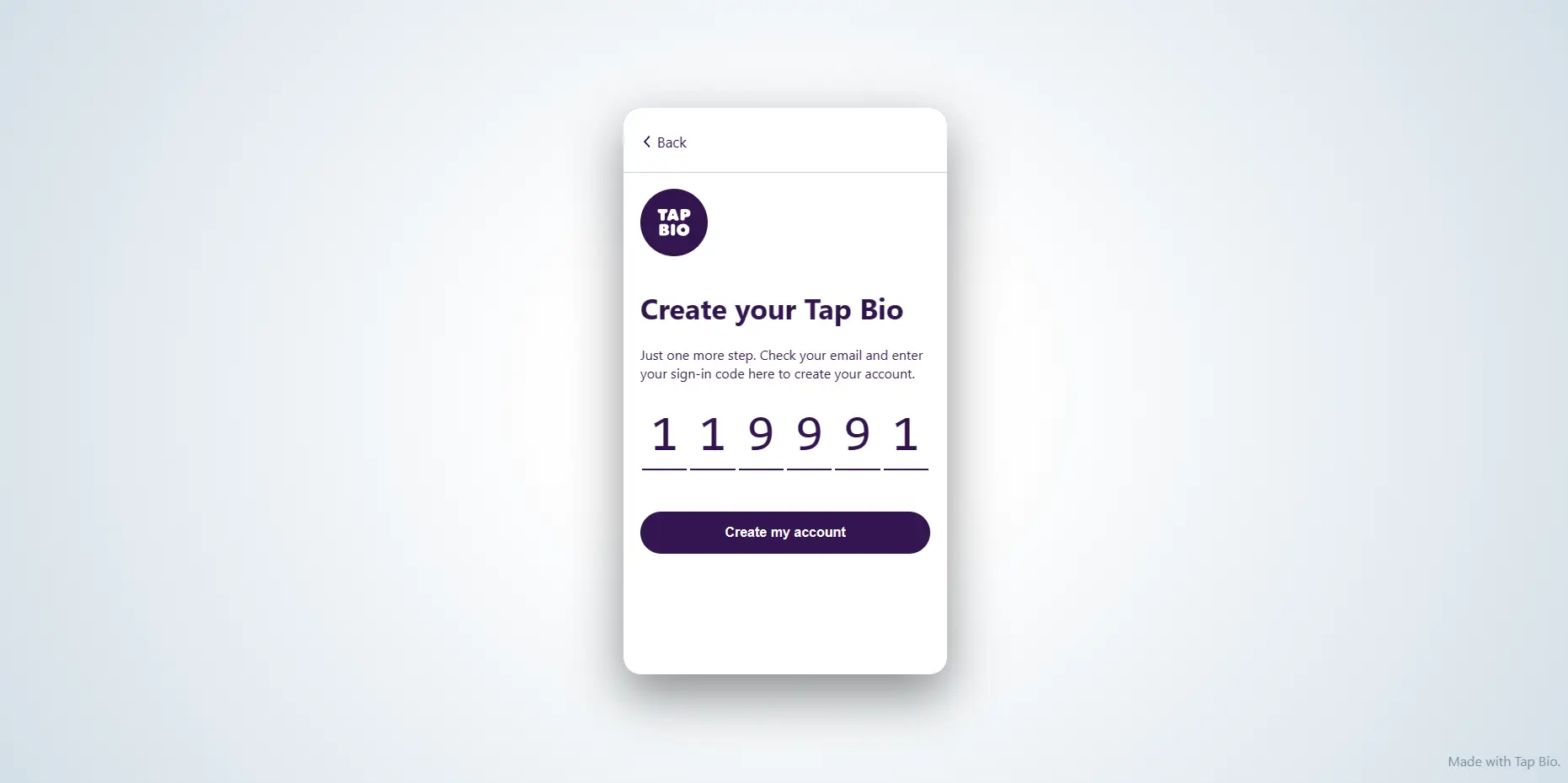
Ready to customize my link in bio
Right after verifying my account, the next screen asked me to upload a profile photo and add my name and a description. This step is pretty basic.
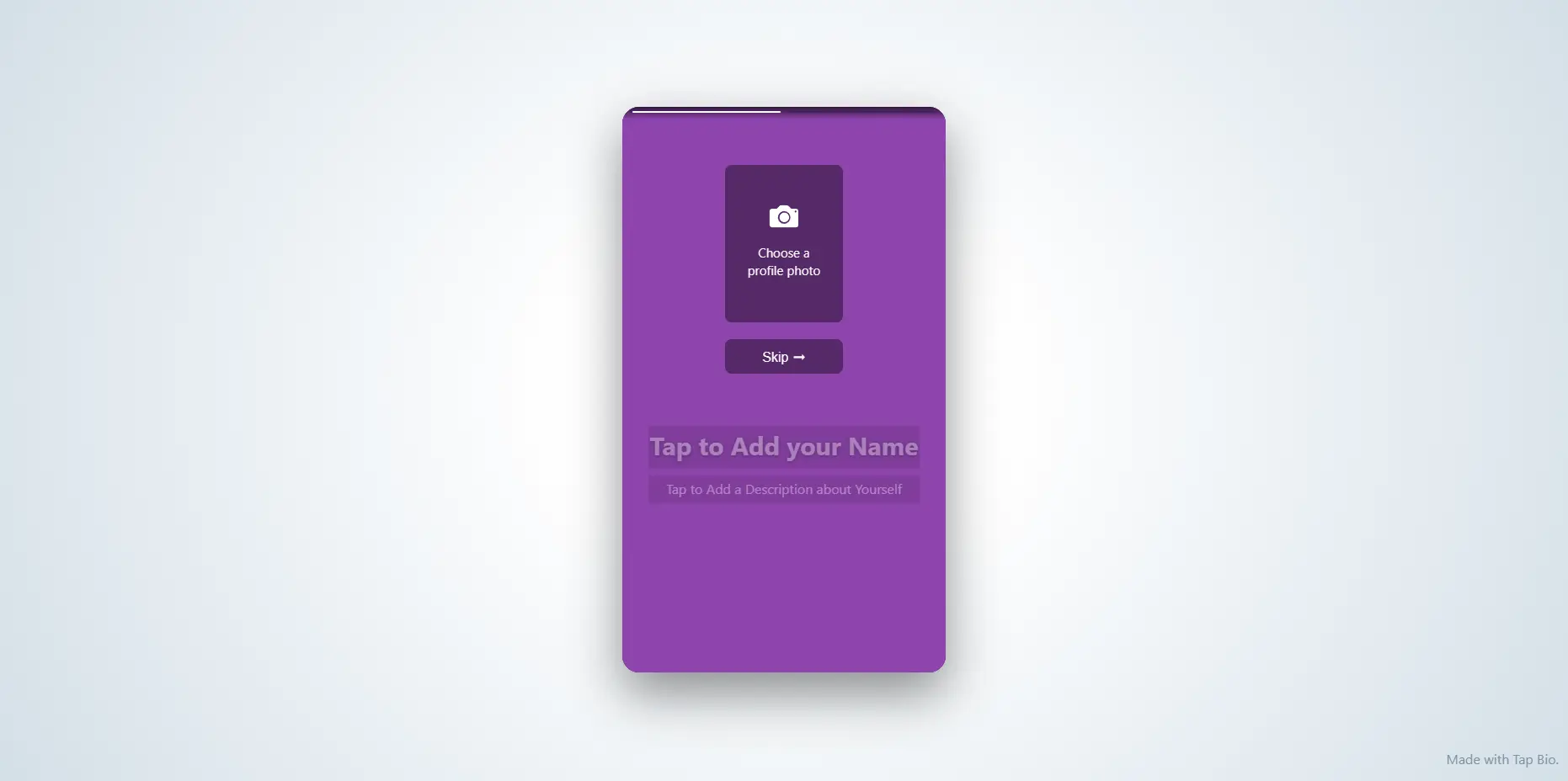
It was a bit of a challenge doing this on my desktop because everything is displayed in a smaller window, even though I have a huge screen. I even had to use the tiny scrollbar just to see the lower part of the Profile Card window.
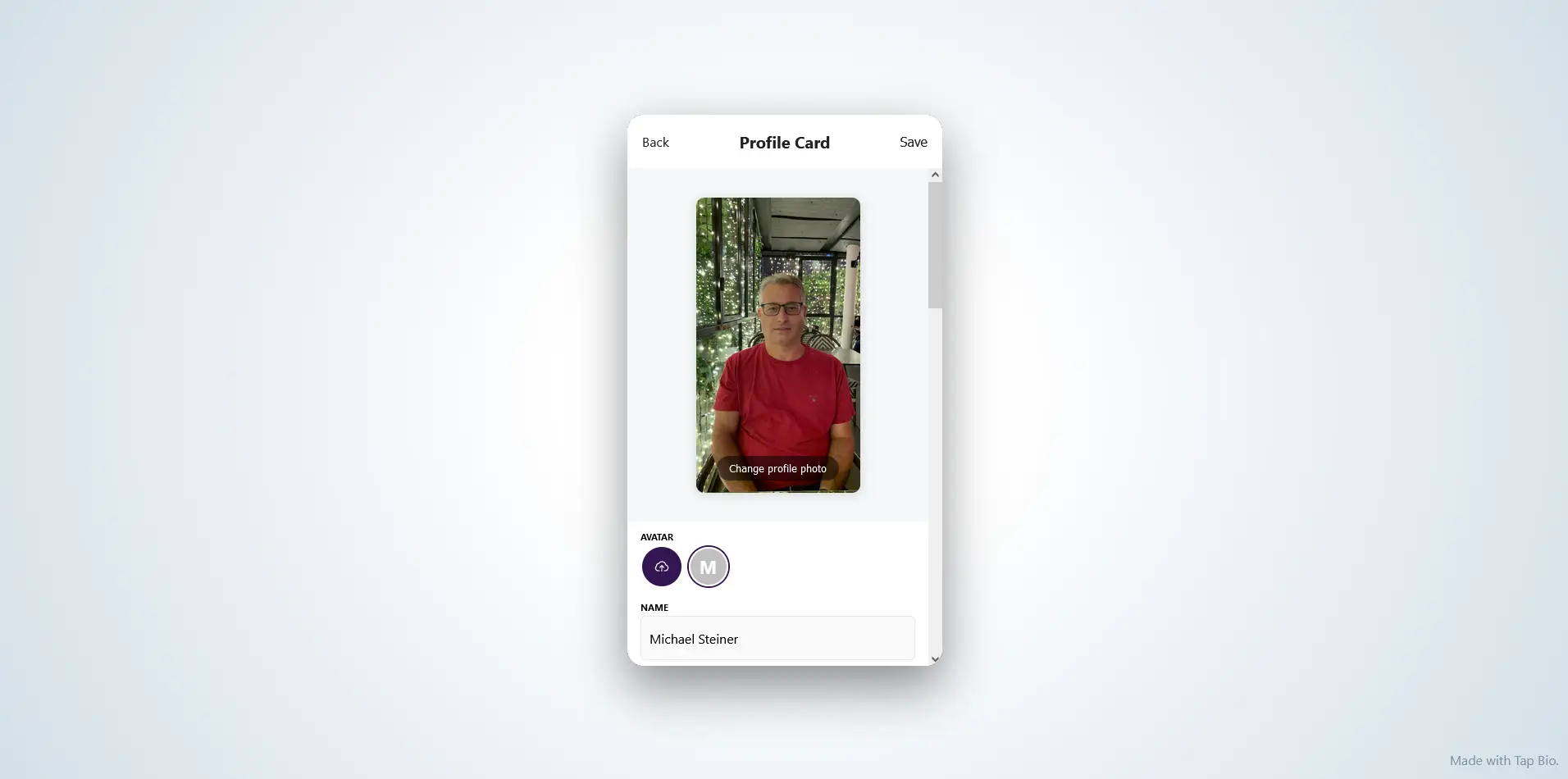
Adding my links
Scrolling down a bit more took me to the part where I needed to add my website's URL, email address, and related tags.
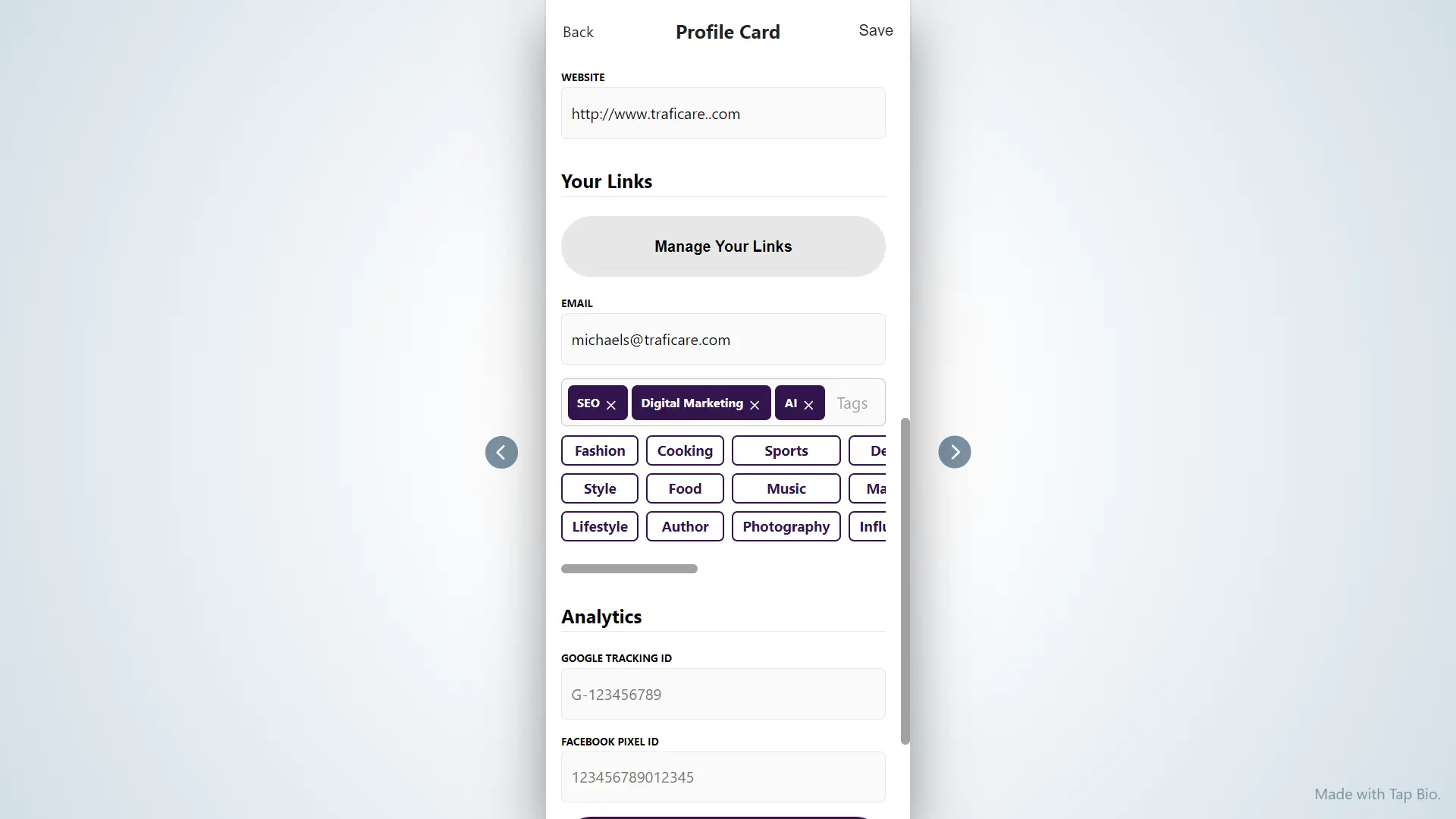
I also explored the "Manage Links" button, which took me to a screen that lists the social services they support.
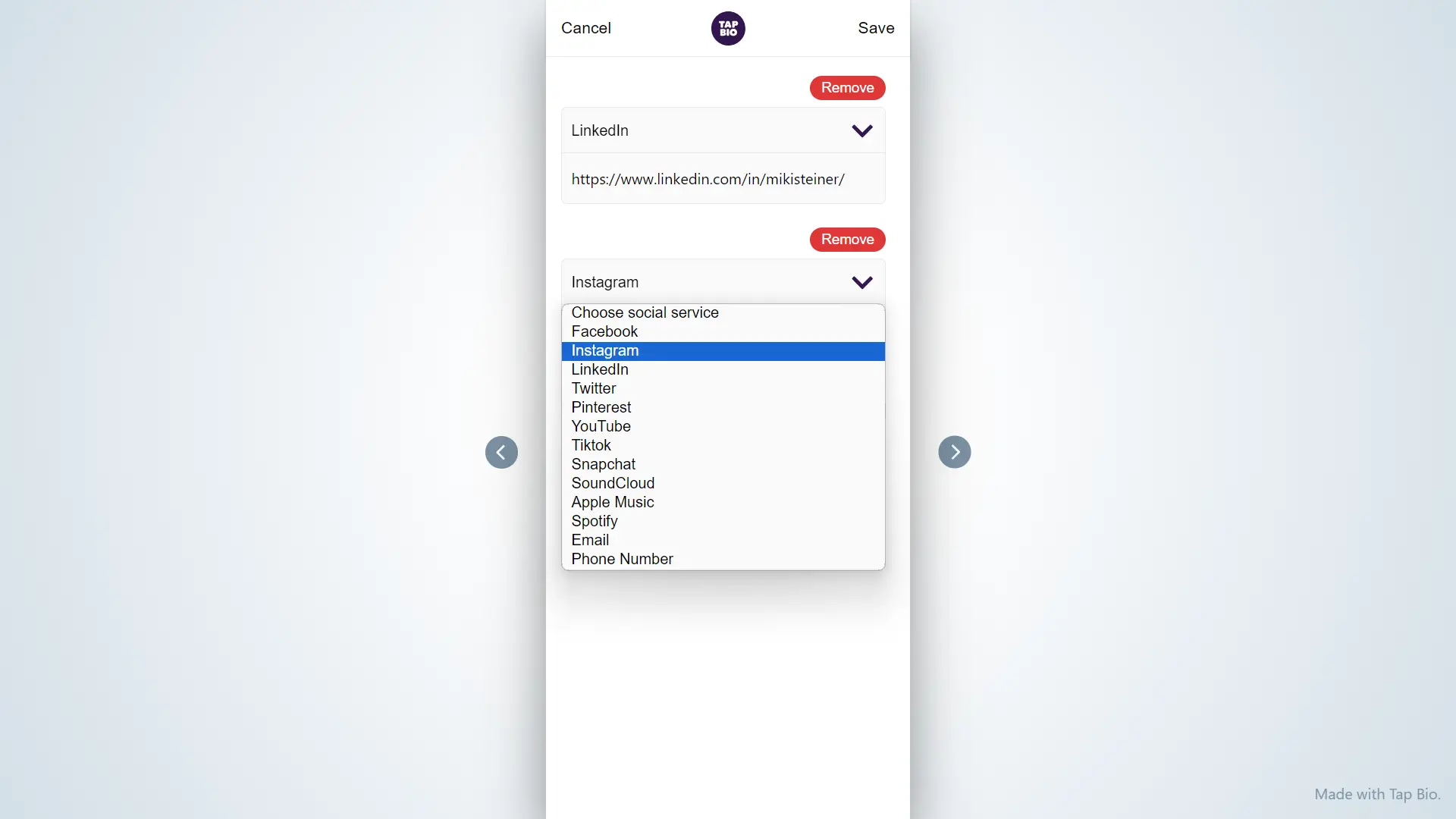
What this feature basically does is that it will assign an icon per link. These were my options:
| Social Link | Required Info |
| Username | |
| Username | |
| URL | |
| Twitter (X) | Username |
| Username | |
| YouTube | Username |
| Tiktok | Username |
| Snapchat | Username |
| SoundCloud | Username |
| Apple Music | URL |
| Spotify | URL |
| Email address | |
| Phone Number | Phone number |
While I find it interesting that they support some of the most popular social links, there were only 13 choices. I mean this could be a disadvantage if you have many social media profiles to add and if some of them are not mentioned in this list.
The thing is, I was just lucky that my three details (LinkedIn, Instagram, and email address) were included in this list. After entering these details, I clicked on the Save button to finally publish my page.
Ta-da! Finished product
Upon publishing my link in bio profile, I decided to view it via Chrome's incognito mode. The reason for this is that I keep seeing my profile while I'm logged into my account, so I'm also seeing Tap Bio's menu items and icons. In order to see what it would actually look like to my audience, I needed to view it where I am not logged into my account.
This is how it looked using my desktop's Chrome browser in incognito mode and how it's supposed to be seen publicly:
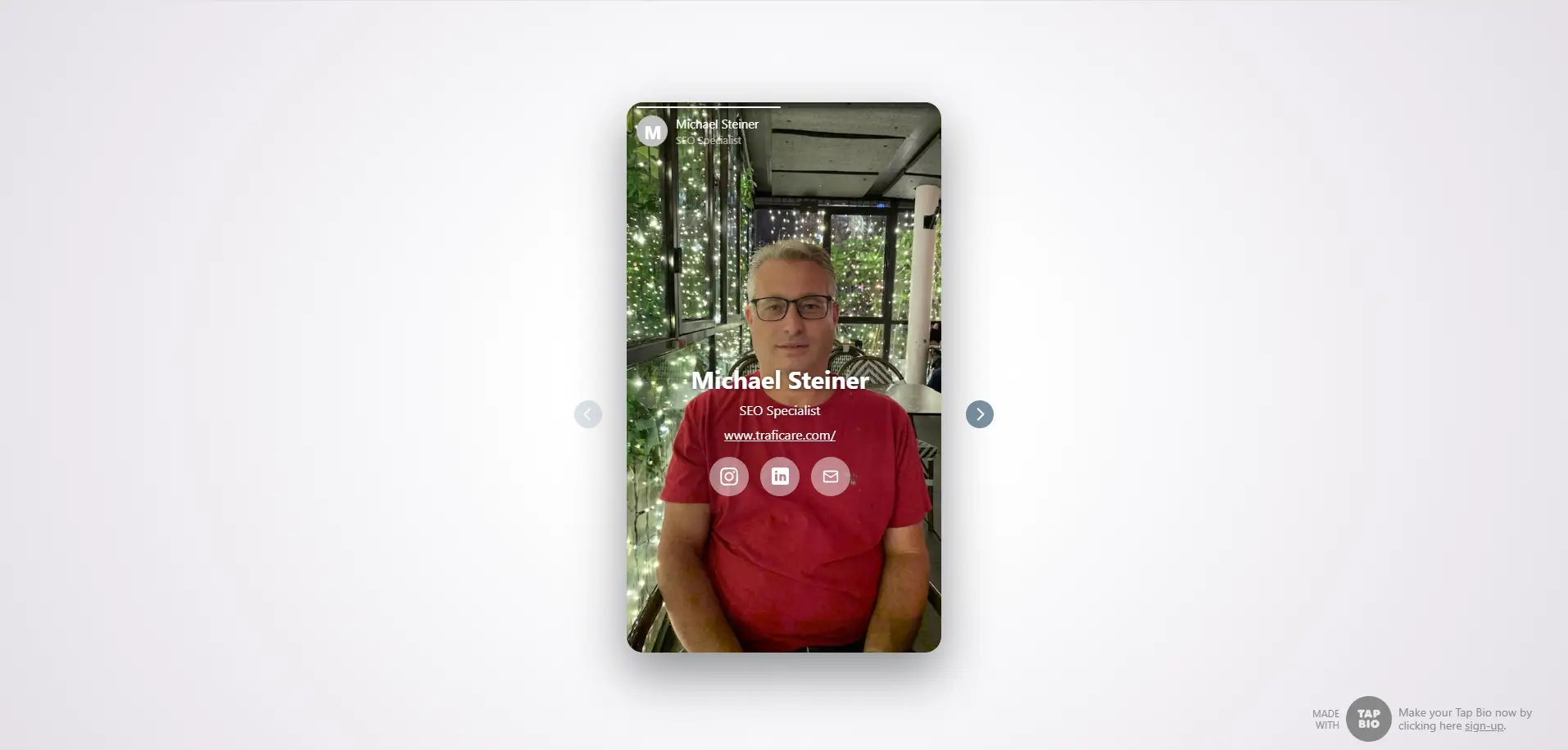
And as expected, this was how my bio link page looked on a mobile web browser. It's very similar to the desktop version, minus the empty spaces:

To see my profile on your browser, you can visit it here: tap.bio/@michaelsteiner
If you noticed my link in bio URL, it includes an "@" sign. This actually doesn't appeal to me, and it would have been better if they hadn't included this special character.
Oh, and there's one more thing. Did you notice something on my profile? I did. If you look at my website's URL, there's a slash "/" right after the address.
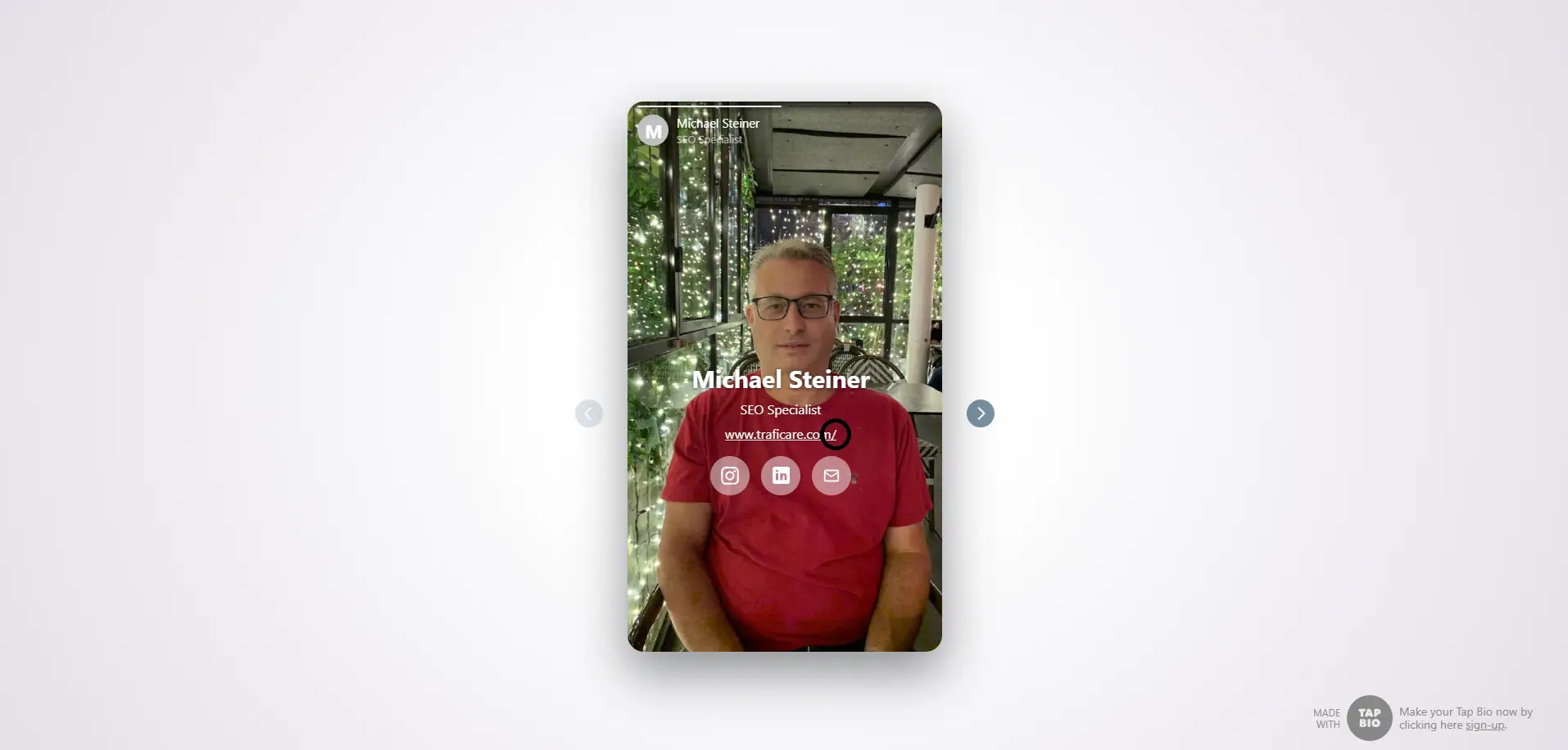
To be clear, this was not a typo or something I intentionally did. I discovered that if I add a URL which ends with ".com", ".uk", ".net", or any other domain extension, then the platform automatically adds this unwanted special character for no reason.
However, this was not the case for URLs that don't end with an extension (e.g., website.com/myname or site.net/name). This could be a bug or something that they need to remove because it's really annoying seeing that slash at the end.
Analytics for Google and Facebook are supported
I also learned that Tap Bio comes with an analytics feature, which I can use to monitor the performance of my bio link page and other cards. What's interesting here is that it's accessible even with the free plan, and they support Google Analytics and Facebook Pixels. It's rare to find a link in bio platform that integrates these two popular analytics tools. What's more, the stats can even be exported—it sends the data to the registered email.
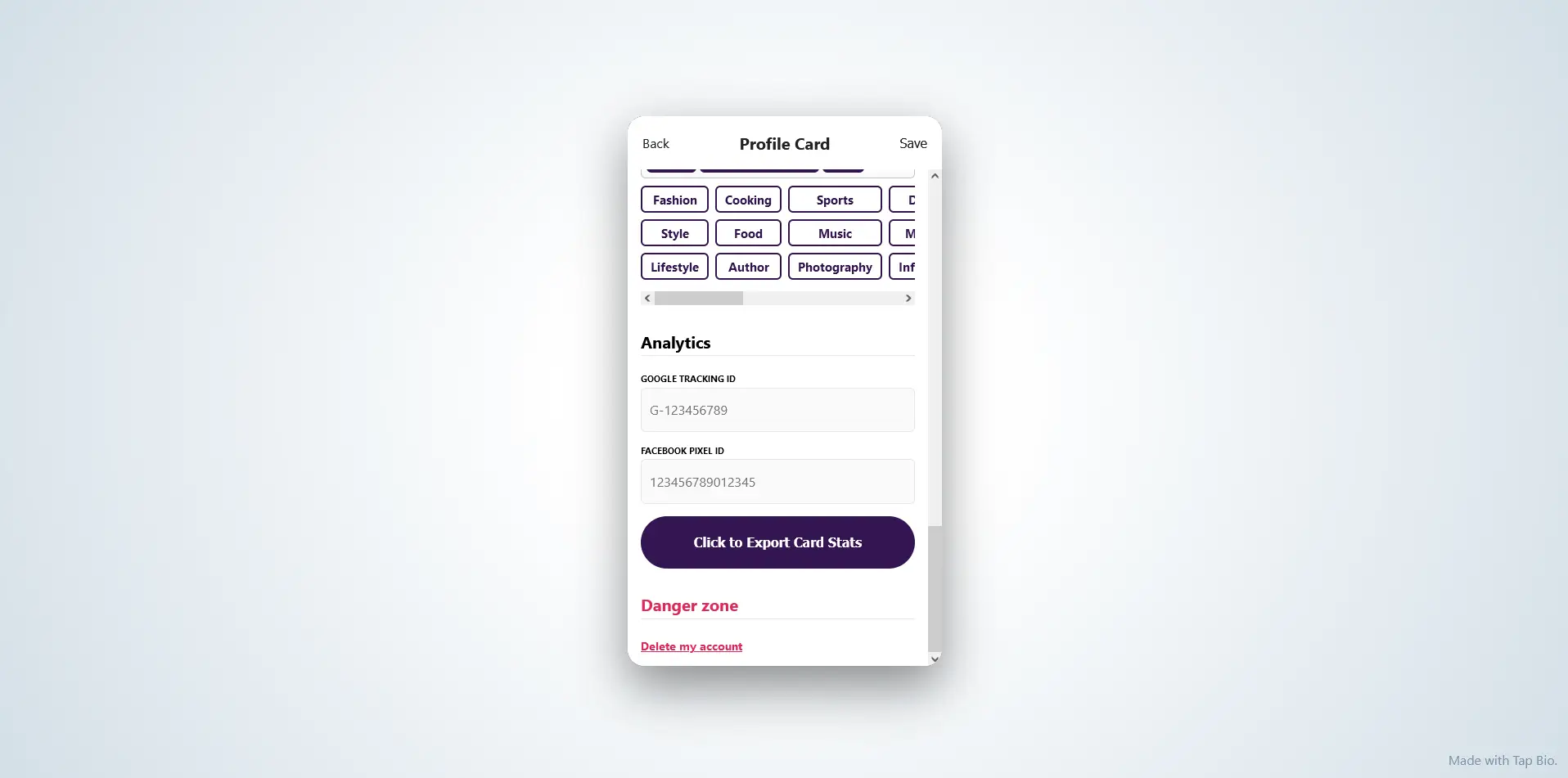
Viewing the performance of my profile was fairly easy. I just clicked on the graph icon, and it took me to a screen that shows the number of my page views and impressions, along with a nice graph to give me a better overview of how my page performed online.
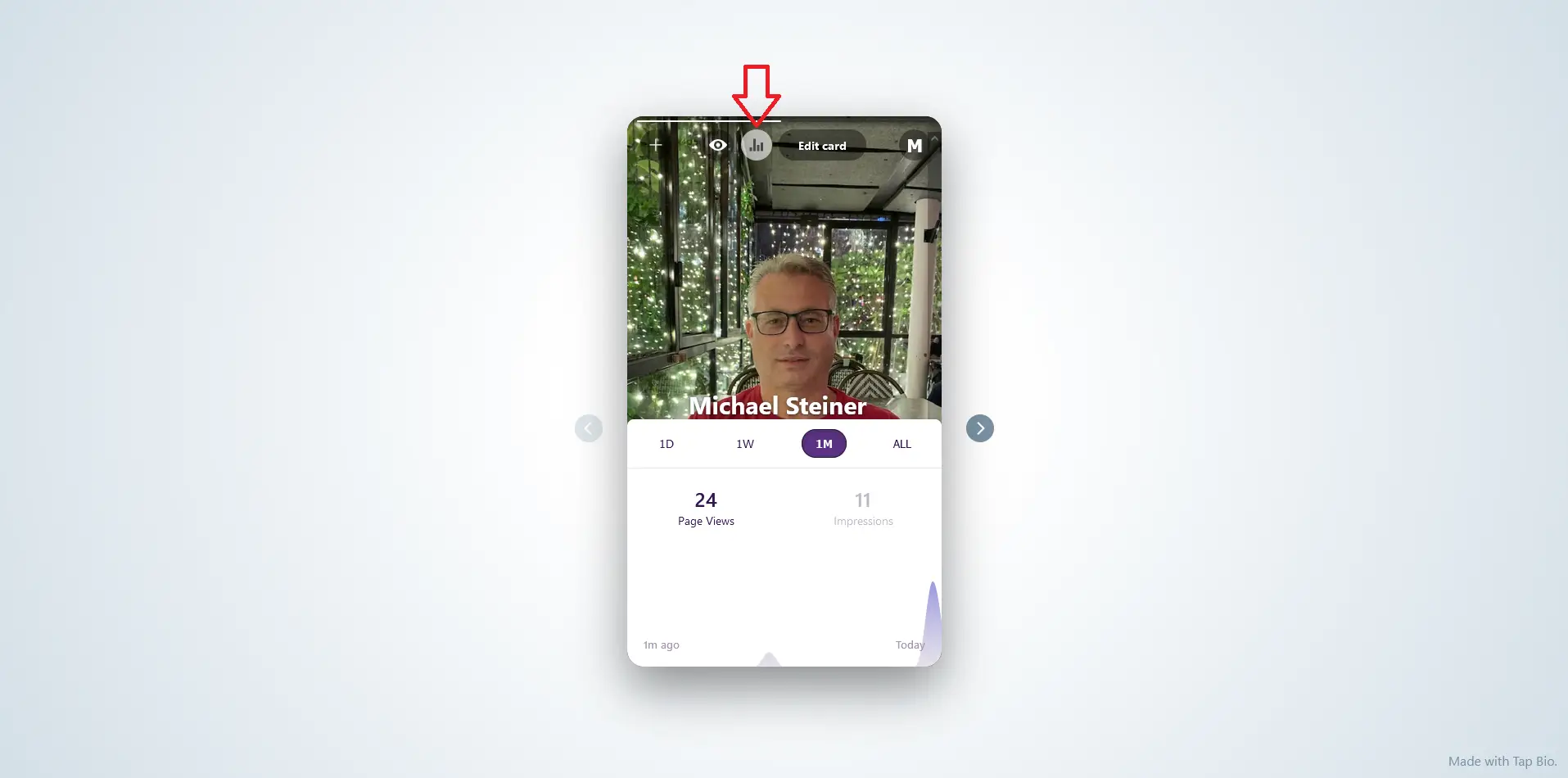
Customer support wasn't available that day
Since the user interface is a bit challenging to use on a desktop, I had a hard time finding the link to their support tools. I discovered that the way to do this is by clicking on my profile icon, scrolling all the way down, and then clicking on "Support." Doing this will launch their support window.
I noticed that this kind of support window has now become standard on most platforms. Even Linktree, Taplink, and Lnk.Bio have the same support window, which starts with a "Hi there 👋 How can we help?" welcome message. This pop-up is essentially a smaller version of the Tap Bio Help Center, which I find easier to browse when directly accessed rather than using this tiny window.
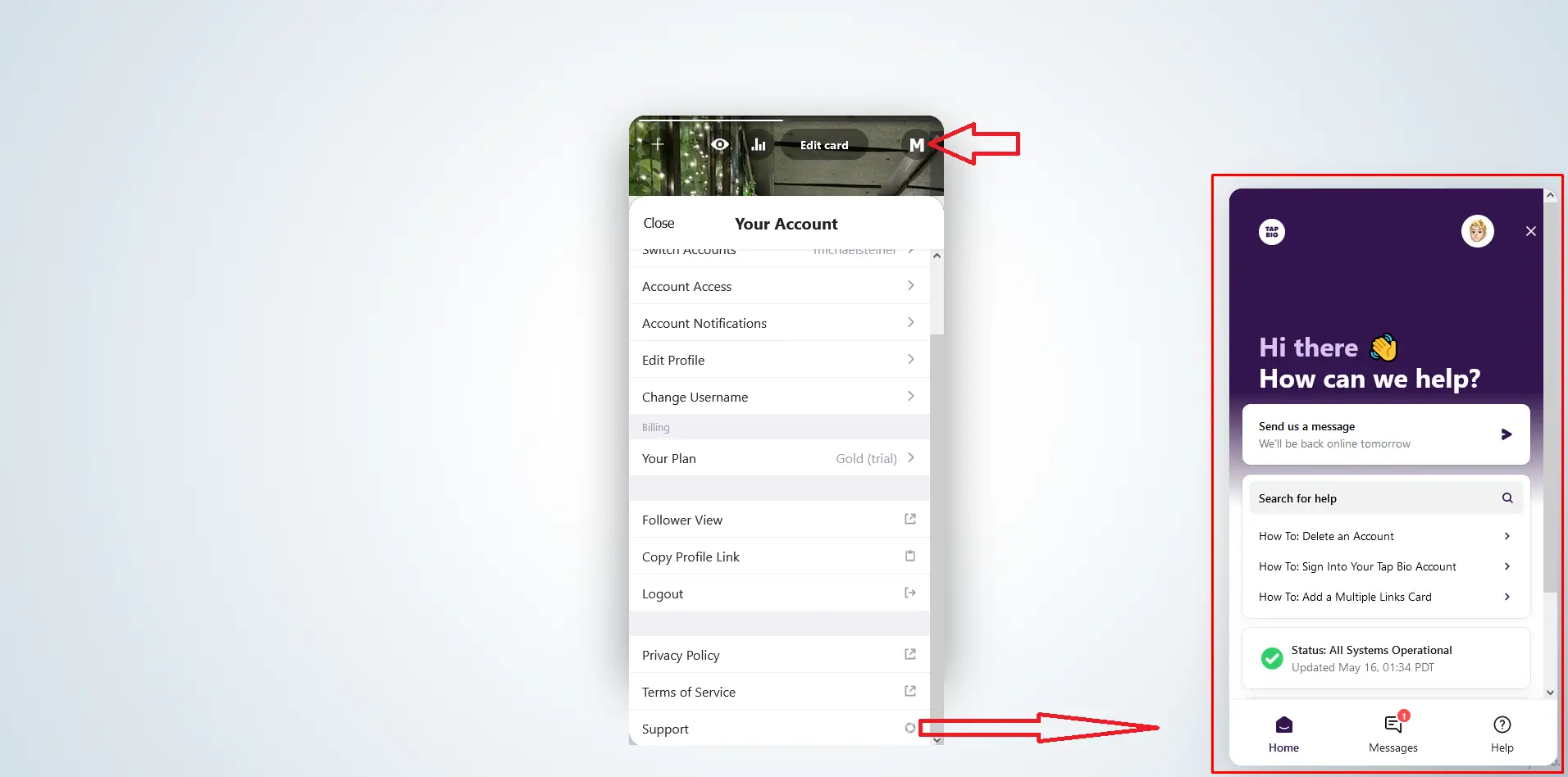
And how about getting in touch with the support team? Well, I was planning to start a live chat session with them, but it was disappointing because the window indicated that their agents would be back online the next day. I performed this test on a weekday and it was well within common business hours, so it was rather frustrating that they didn't have any agents available to assist me or answer my queries.
There a Basic (FREE) account and 3 paid plans
Similar to other link-in-bio websites, Tap Bio also offers a free plan, which they label as "Basic." Content creators, small businesses, or social media influencers on a tight budget can get by with their free version, while small businesses with some cash to spare can opt for the Silver or Gold plans instead.
The Platinum plan includes everything that the Gold plan offers but adds custom branding for your profile page. The pricing details for this plan vary, and a quote can be requested by sending an email to [email protected].
| Tap Bio Plan | Cost Per Month |
| Basic | Free |
| Silver | $3 |
| Gold | $8 |
| Platinum | Custom |
Here's the thing: all along, I assumed that I was under the free plan, but after tinkering with my account and exploring the Billing section, I was surprised to learn that they had already subscribed me to a Gold account with a 1-month trial.
I didn't like this tactic. This means that some of the features I have enjoyed won't be available should I downgrade. Besides, I have no plans to spend $8 a month for a very basic profile with just a few links on it. It's not practical at all. In this case, I decided to switch to the Basic plan, which is more suitable for my needs.
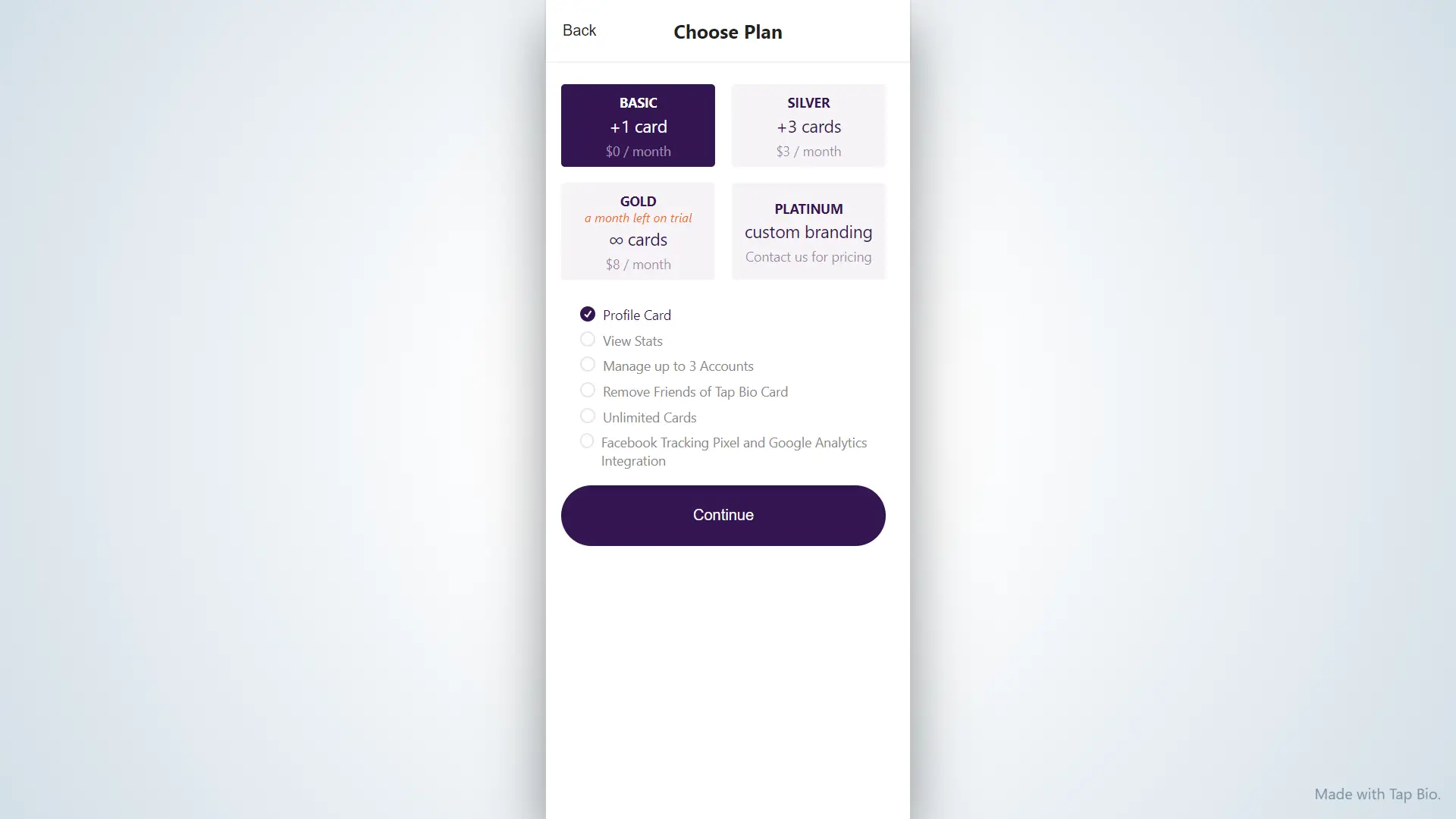
Pros & Cons
Pros
- Comes with a free account
- Supports Google Analytics and Facebook Pixels integration
- Gold account comes with 1-month free trial
Cons
- Doesn't look good on desktops
- Uses your profile photo as the background
- Profile's URL comes with an @ sign
- Customer support answers on the next day
My Verdict
My inclination to recommend Tap Bio waned the moment I accessed its website. Its choice of design and user interface might not appeal to some users, and I myself experienced that. It really depends on your taste. Other than that, and the option to integrate third-party analytics tools, I could say that what they offer is essentially the same as their competitors.