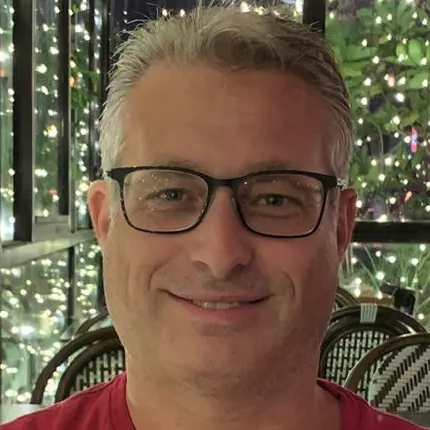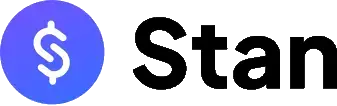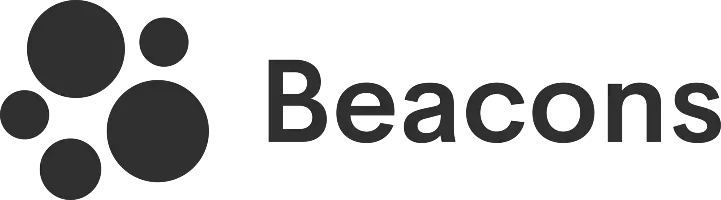Linktree allows you to create a link-in-bio in minutes. If you want to enjoy their best features, you'll need to upgrade to a paid plan.
Key takeaways:
- Platform can search for your profiles from other sites and social networks
- Offers deep level customization including the buttons, backgrounds and fonts.
- Best designs are only accessible to premium subscriptions.
- Paid plains are costly ranging from $5 to $24 per month.
You might think that setting up a link in bio shouldn't be a complex task, but it's still important to use a platform that offers useful features and customization options. I can attest to the importance of choosing the right platform, which is why I am going to share with you my personal experience of setting up a profile with Linktree. I'll go into the finer details, discussing how it turned out, and everything else that you need to know.
It all begins with signing-up for an account
If I'm going to test a link-in-bio platform, the very first step is to go to their website and open an account. That's what I did here. I visited Linktree's website. Note that the URL of their website is linktr.ee, not linktree.com. However, it’s not a big deal because if you accidentally enter the latter, it will just redirect you to the correct address.
After accessing the homepage, I was immediately asked to enter the username that I'd like to use for my page. Fortunately, my preferred username was still available, and that was the one I used to register.
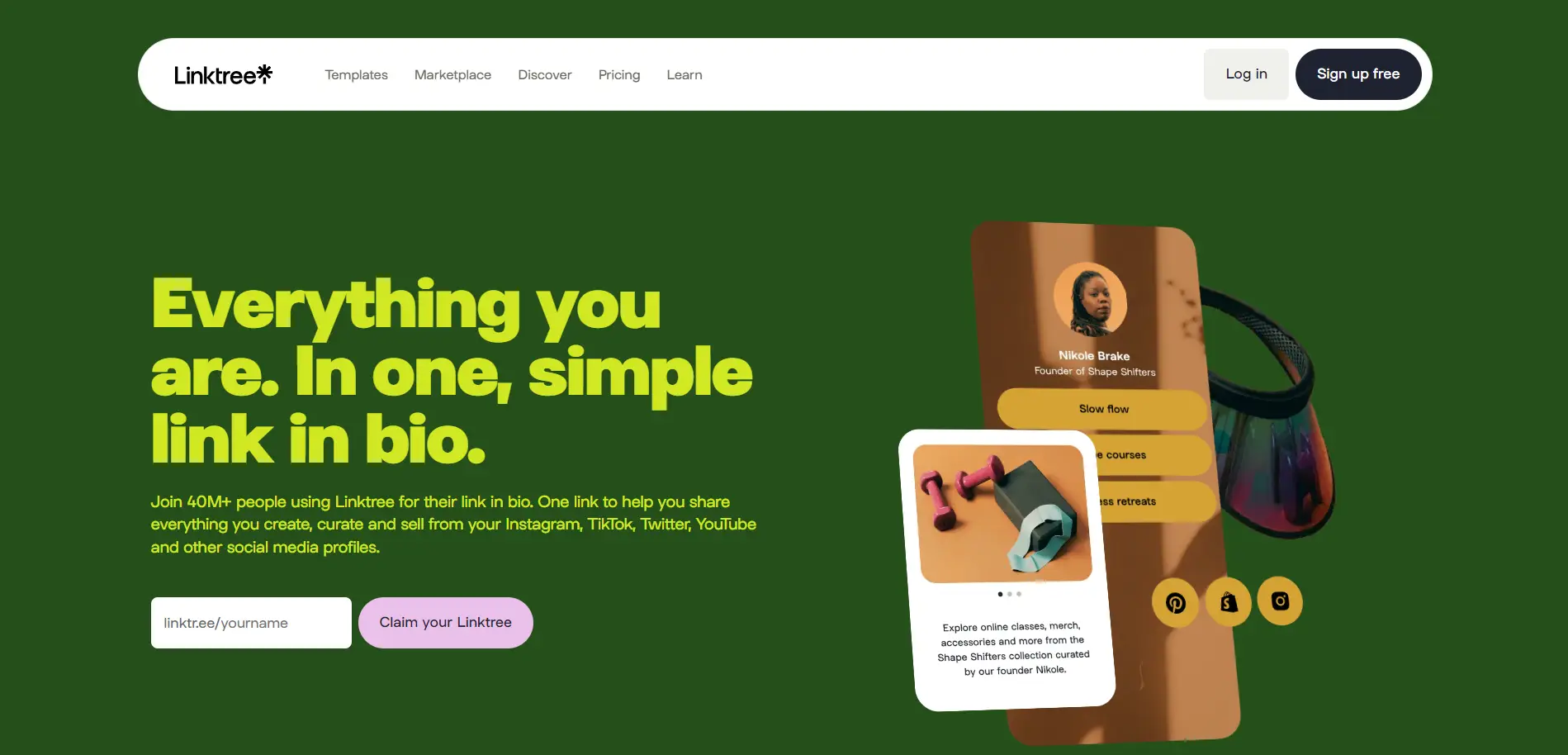
After clicking on the "Claim your Linktree" button, it took me to the registration form. Note that you have the choice of signing up via the following methods:
- Using an email address and a username
- Using a Google account
- Using an Apple account
It’s a good thing that Linktree also supports these registration methods, which are now becoming common. Opening an account via Google or Apple are the faster options since there's no need to open any email and click on a verification link. For this part, I decided to sign up using my Google account and it took just two clicks to finish the process. That’s how convenient it is.
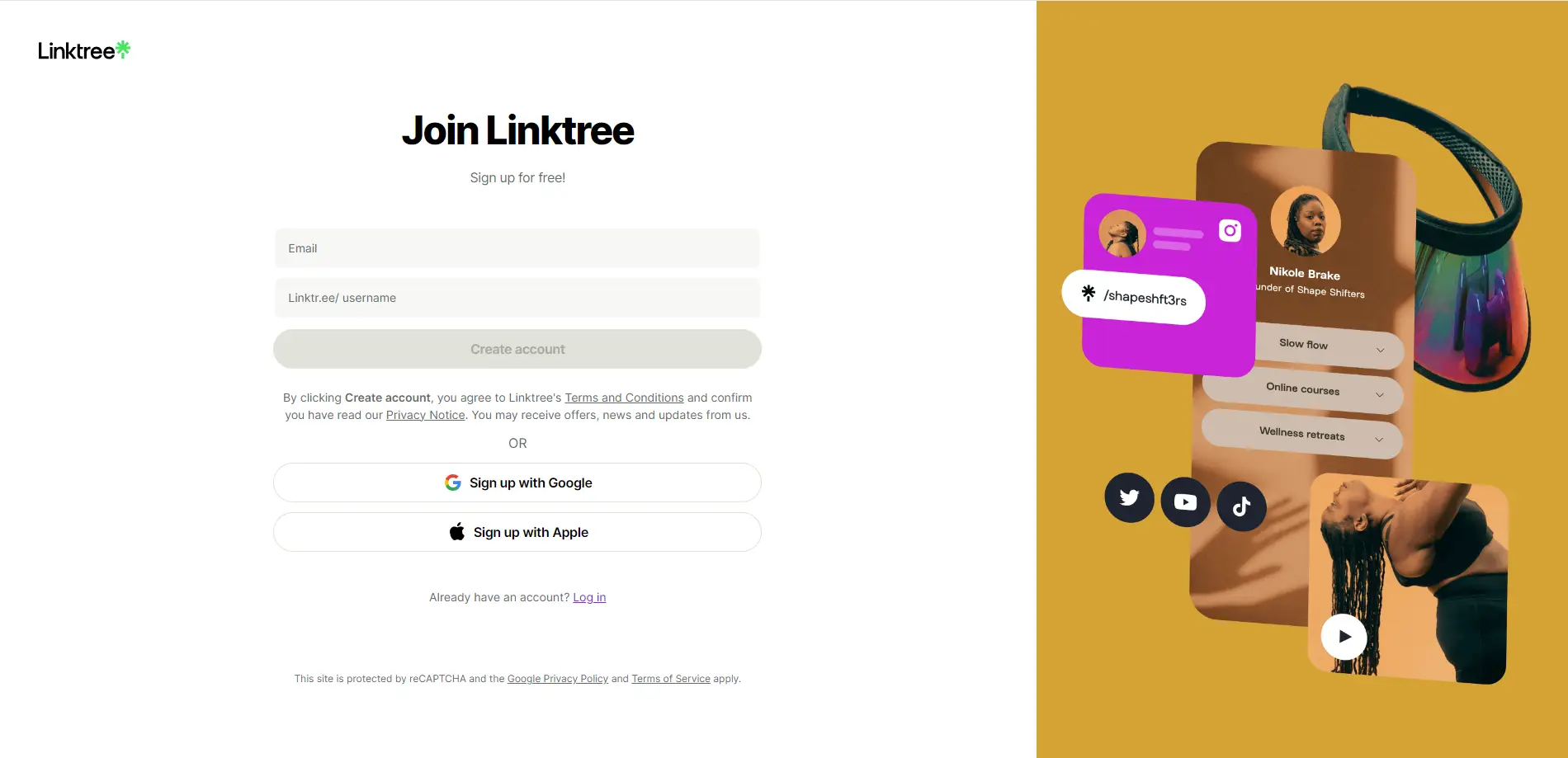
This then took me to the next page, which asked me to tell more about myself, including the category that would best describe my purpose for using Linktree. The options were the following:
- Business
- Influencer and Digital Creator
- Education
- Entertainment
- Fashion and Beauty
- Food and Beverage
- Government and Policies
- Health and Wellness
- Non-Profit
- Tech
- Travel and Tourism
- Other
I chose "Personal" because I wasn't planning to use this for any of the other mentioned categories, and my goal was to simply set up a page that has all of my social networking profiles.
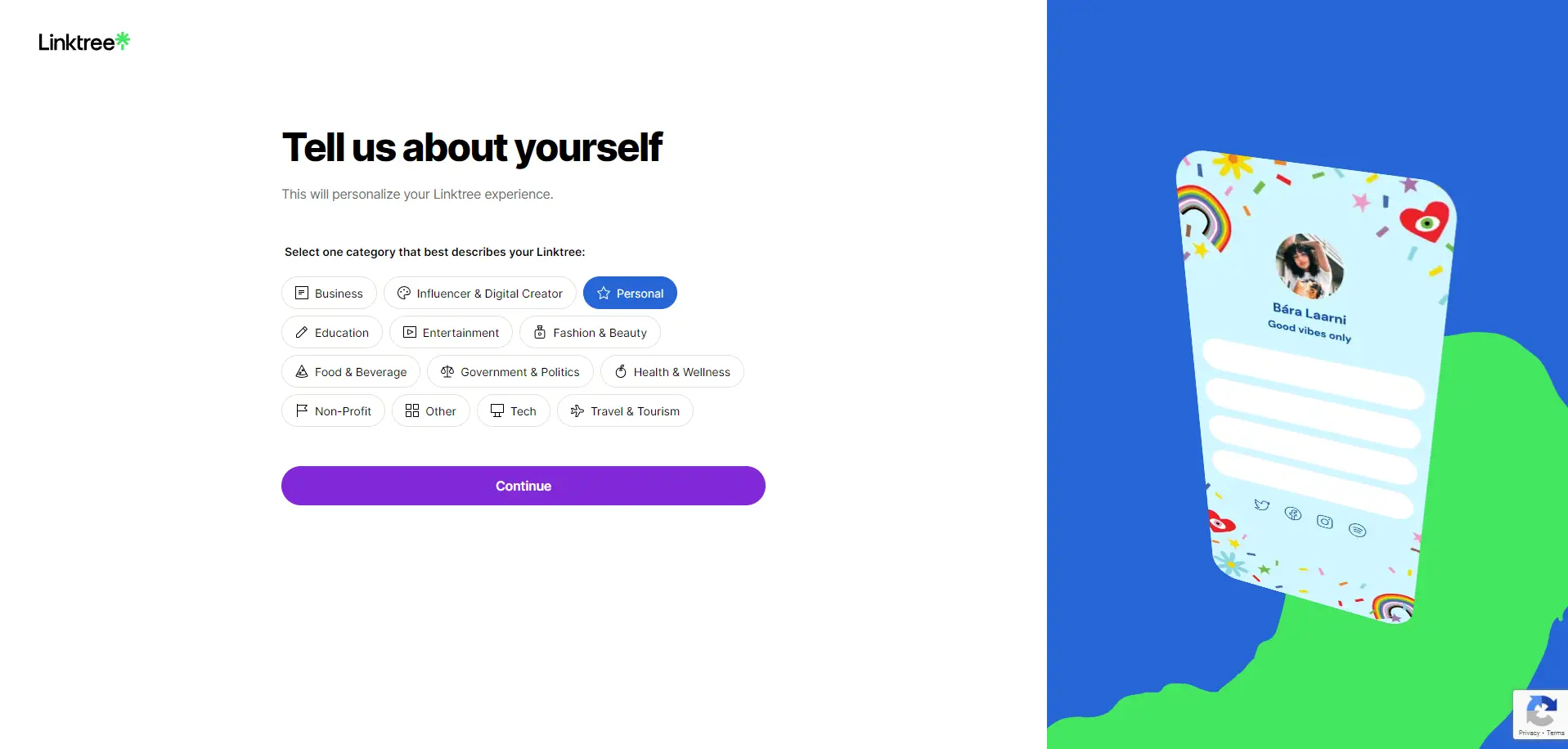
After that, I was asked to select my preferred plan, and these were my options:
- Free
- Starter
- Pro
- Premium
I selected the Free plan for the time being as I had not yet decided if I'll continue to use this service at this point, plus they noted that it's "Free, Forever". Anyway, they indicated that I can modify this anytime, so I can simply get back to it in case I change my mind.
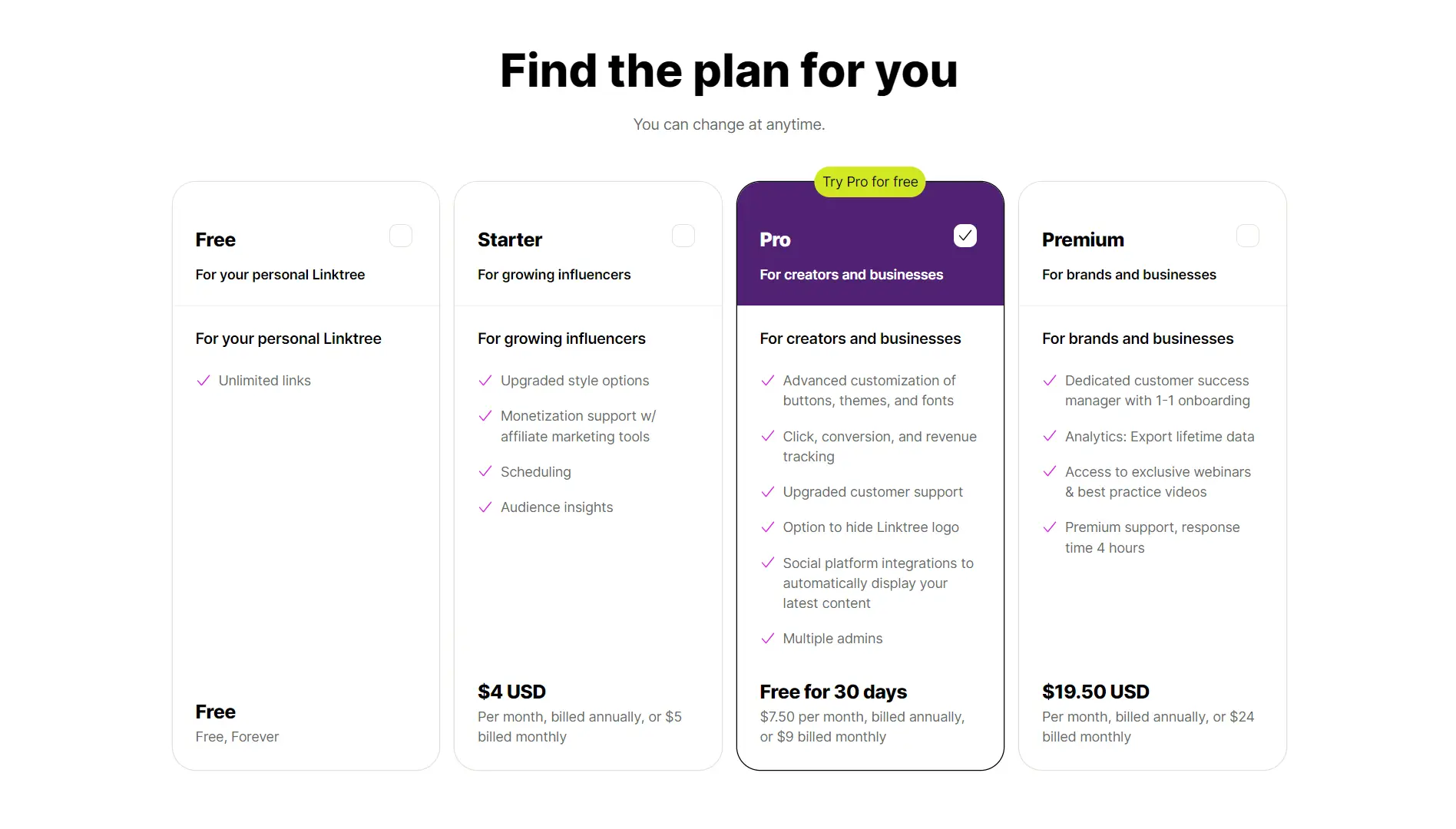
The process of building my Linktree
This is where the fun begins. The first part of it was to enter one of my commonly used usernames. What Linktree does is that it tries to search for similar usernames on other social networking platforms like Facebook, Instagram, TikTok, and X (formerly Twitter).
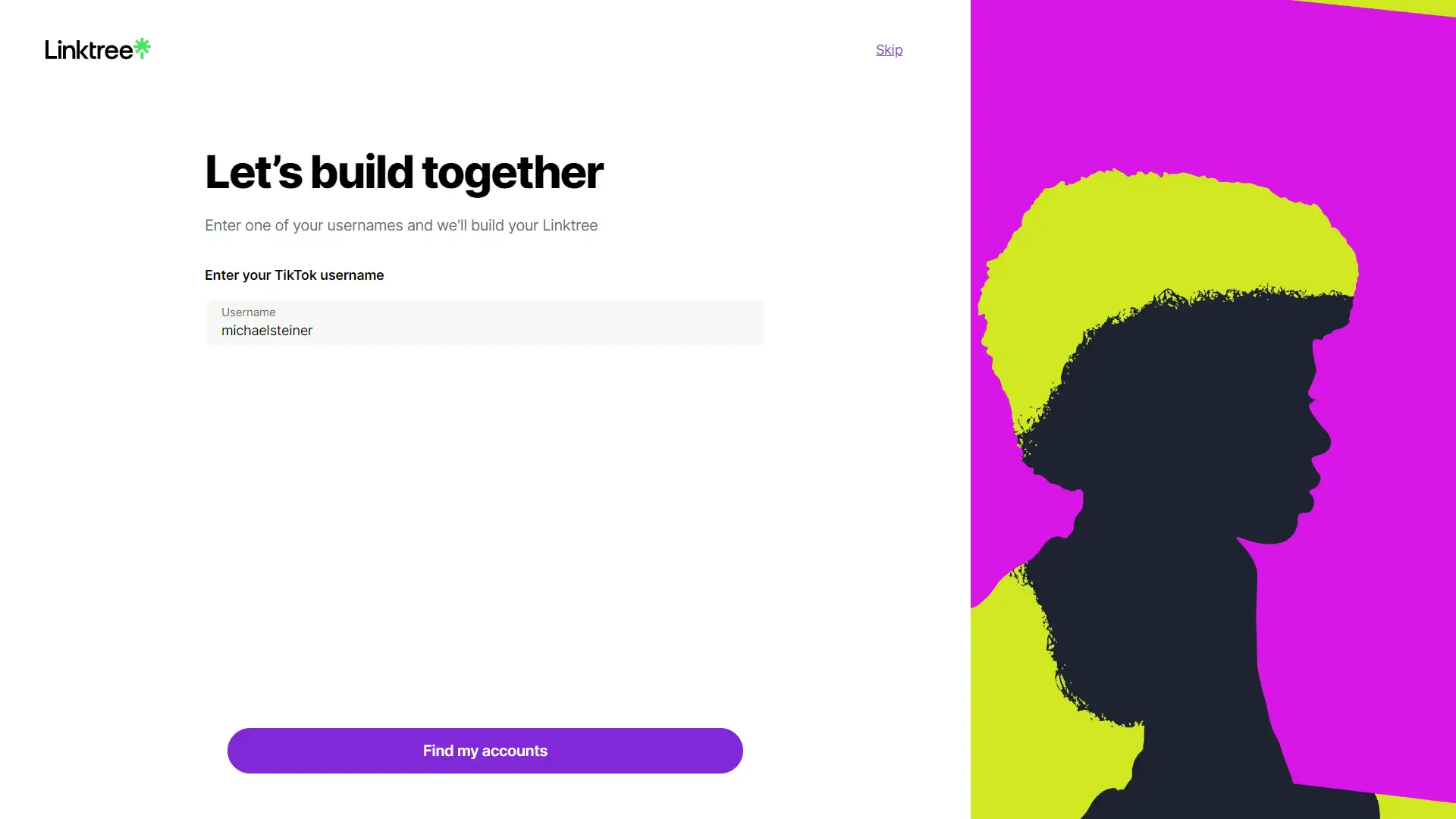
After clicking on the "Find my accounts" button, it presented me with profiles that could possibly be mine. True enough, it was able to find my Instagram and Snapchat accounts. I was even surprised that it found my Snapchat, which I haven't accessed for a very long time.
This is a very nice feature that I haven't seen with any other link-in-bio tool, so it's a good start! The only downside is that it will only ask for one of your usernames once, so it only does a one-time profile scanning. If you're using different usernames for your other social profiles, then you might not find this very useful.
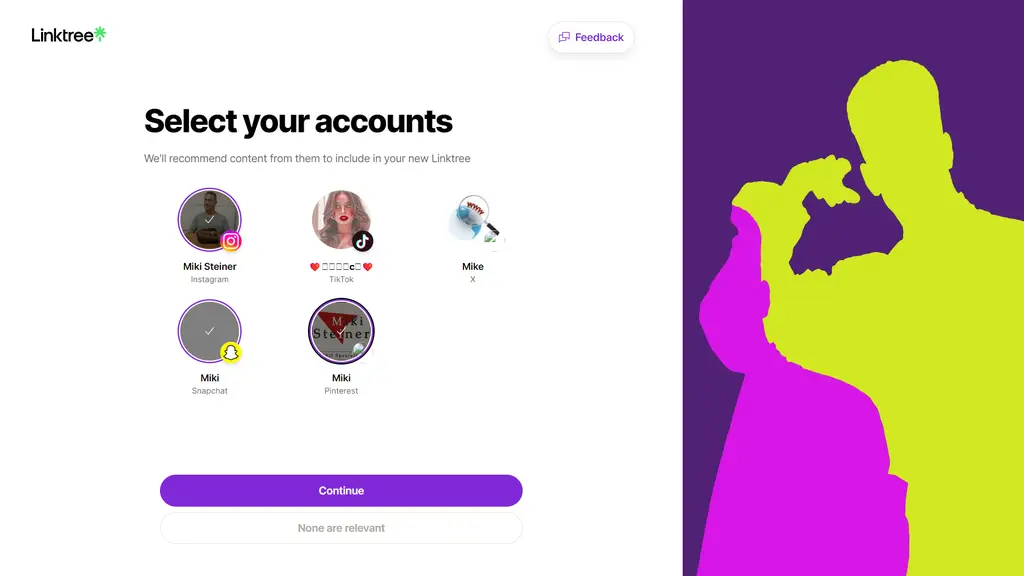
Templates: only 8 options to choose from?
The next step in setting up my profile involved selecting a template. Before this, I expected to see a diverse catalog of layouts, but I found out I could only choose from eight templates. This was disappointing because I've heard so much about Linktree, and these were the only design options available to me. So, am I really limited to just eight choices? More on that later.
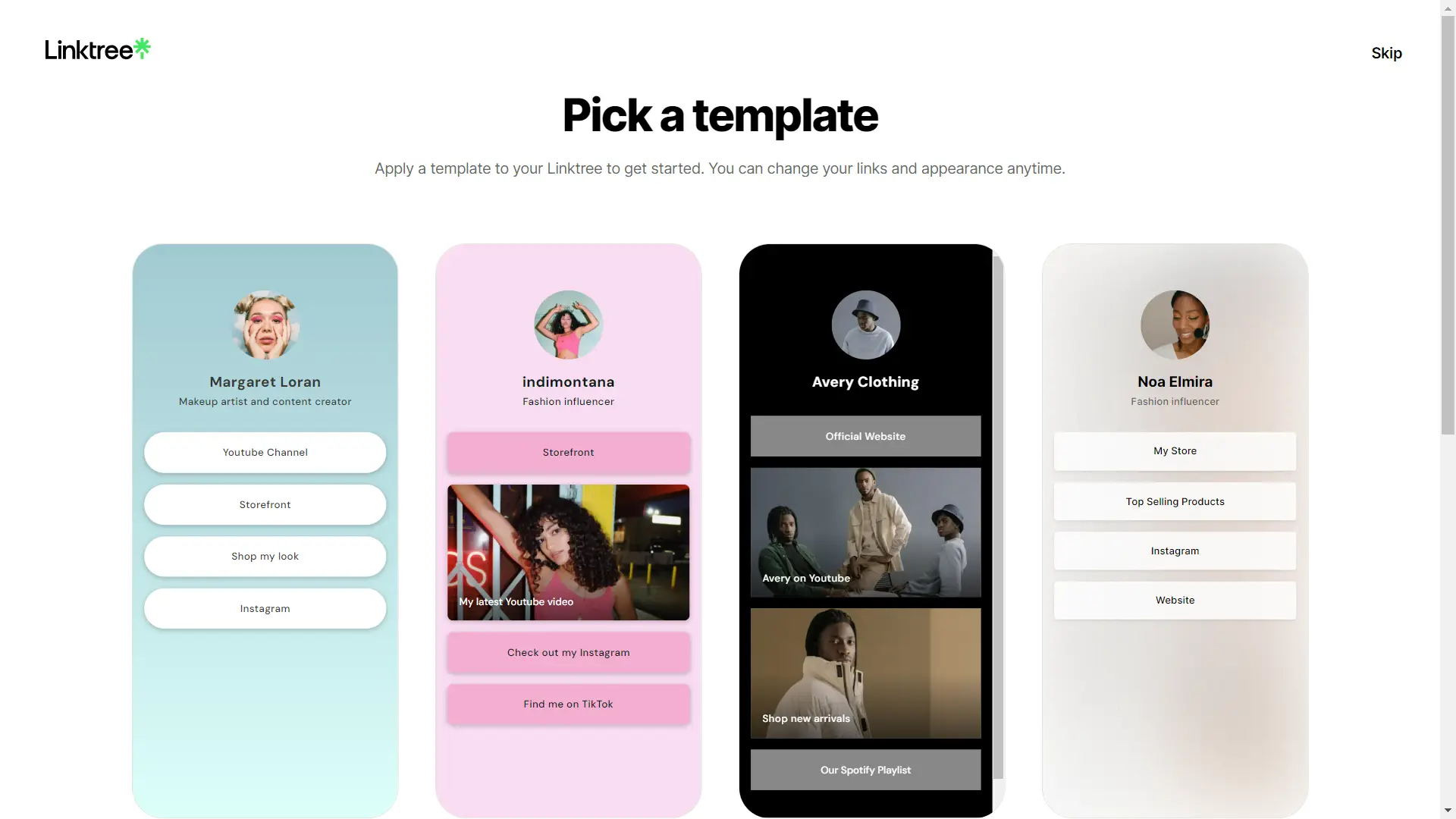
This is where I start adding content and links on my profile
This is the part where I began inputting all my relevant content and links, including my company's website, contact information, and links to my other social profiles. It's pretty basic, much like filling out a form. No complicated or technical know-how is needed here.
Take note that if you don't have any YouTube, store, or Instagram URLs, you can leave those fields blank, as they are not mandatory.
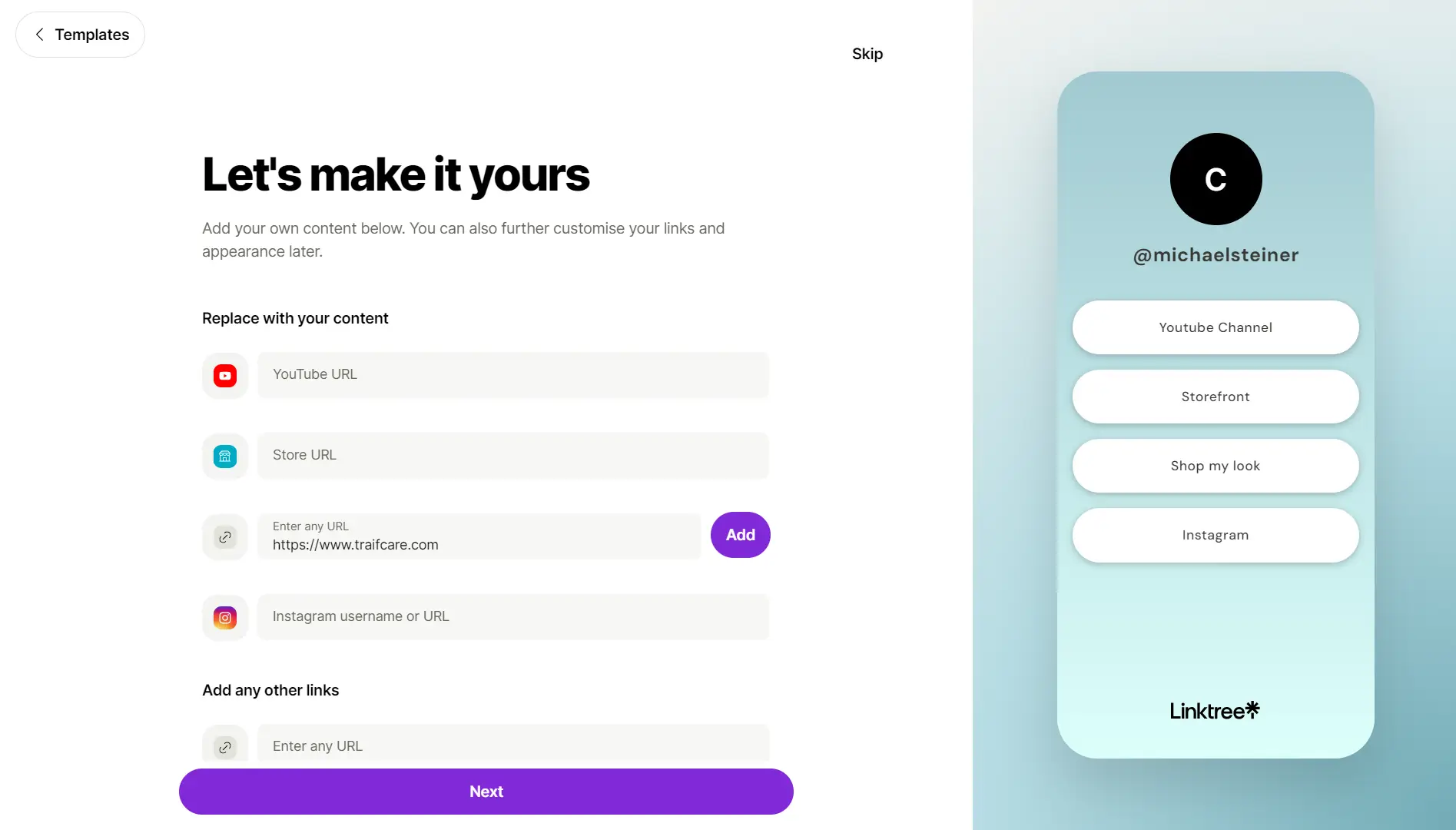
The next step is also part of the customization process. This time, I was asked to choose from the available avatars or upload my own photo, and enter my profile title and bio.
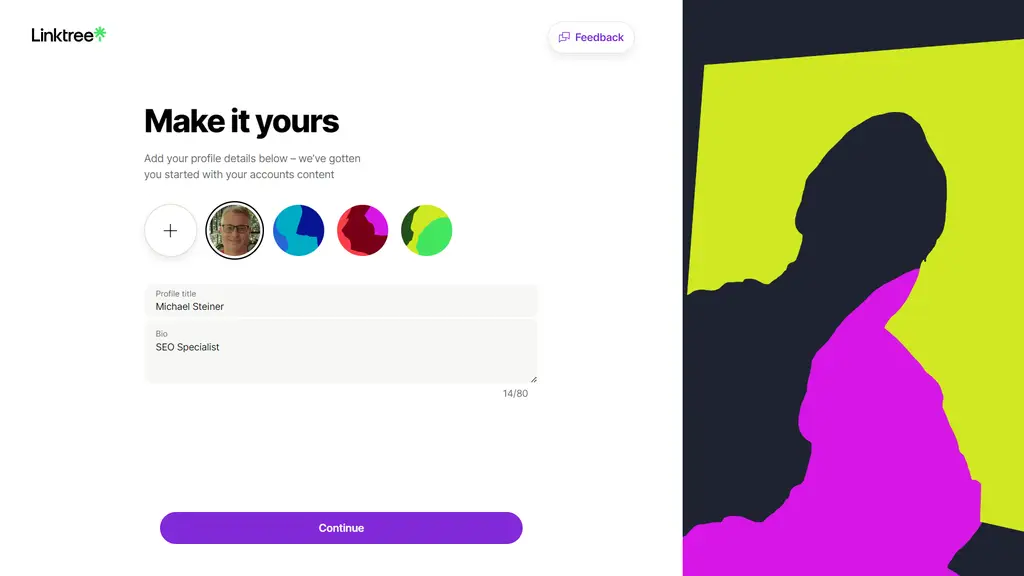
Finally, the admin page
After clicking the "Continue" button, I was finally taken to the admin page, which serves as their dashboard. This is basically the page you will always see after logging into your account. Here, you can access everything including your links, the appearance of your profile, analytics, and settings.
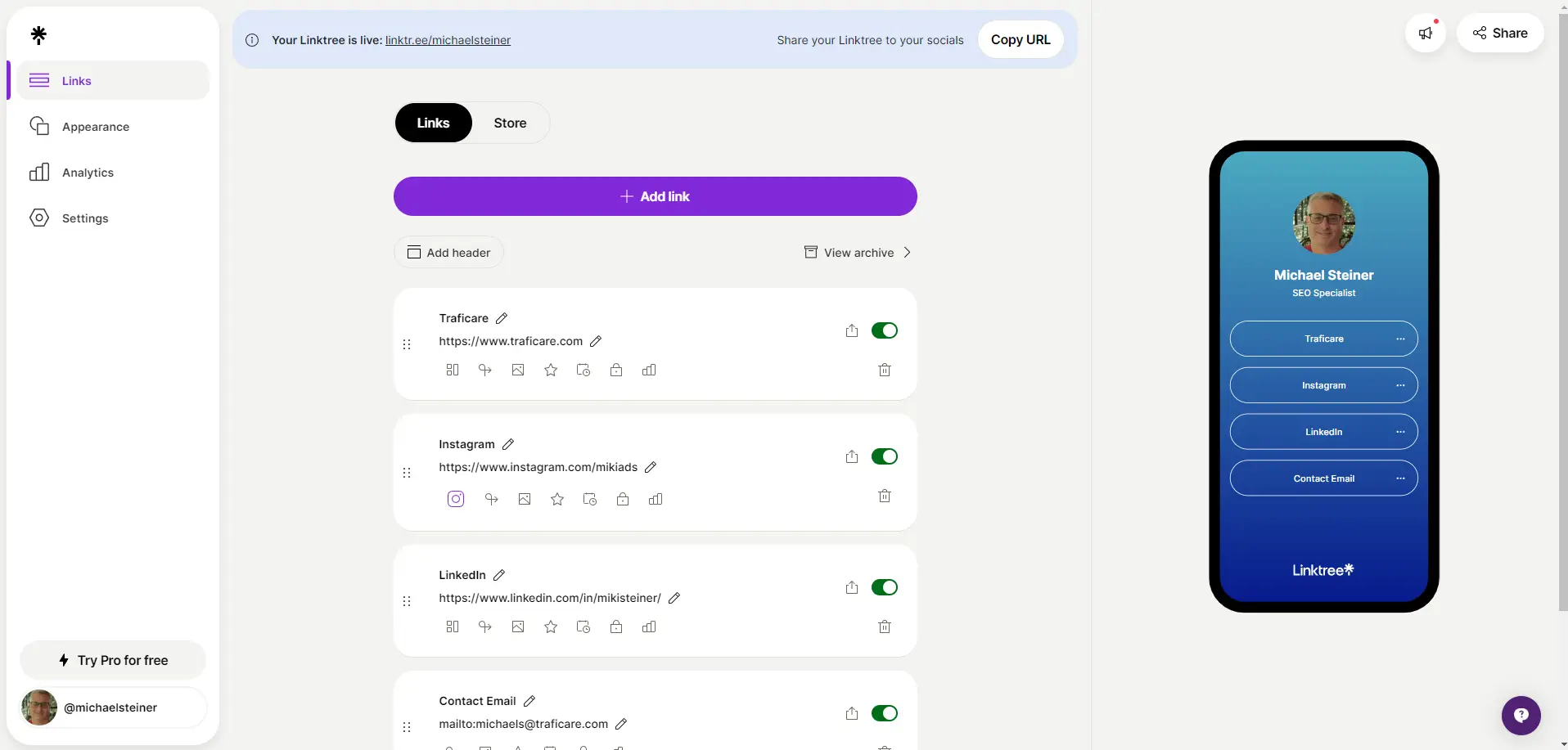
Templates: the highlight of this review
This brings us back to the question regarding the template designs. So are there really only 8 options? Fortunately, no. It turns out Linktree preselected 8 designs for me to start with, but there are actually many more to choose from.
You can find the rest of the available designs by clicking on "Appearance" and then scrolling down to the "Themes" section. At the time of this review, there were 25 available free themes and an additional 13 designs for Pro users.

But that's not all...
Scrolling down further, there is a "Custom appearance" section, and this is where Linktree really shines. This section allowed me to completely customize my Linktree profile, including the background, buttons, fonts, and more. Let me discuss it further:
Backgrounds
Under this section, there are 8 ways to personalize the profile background. For the Free plan, the only available options are flat colour and gradient. Pro users on the other hand, will get access to more choices including the following:
- Image
- Video
- Polka
- Stripe
- Zig zag
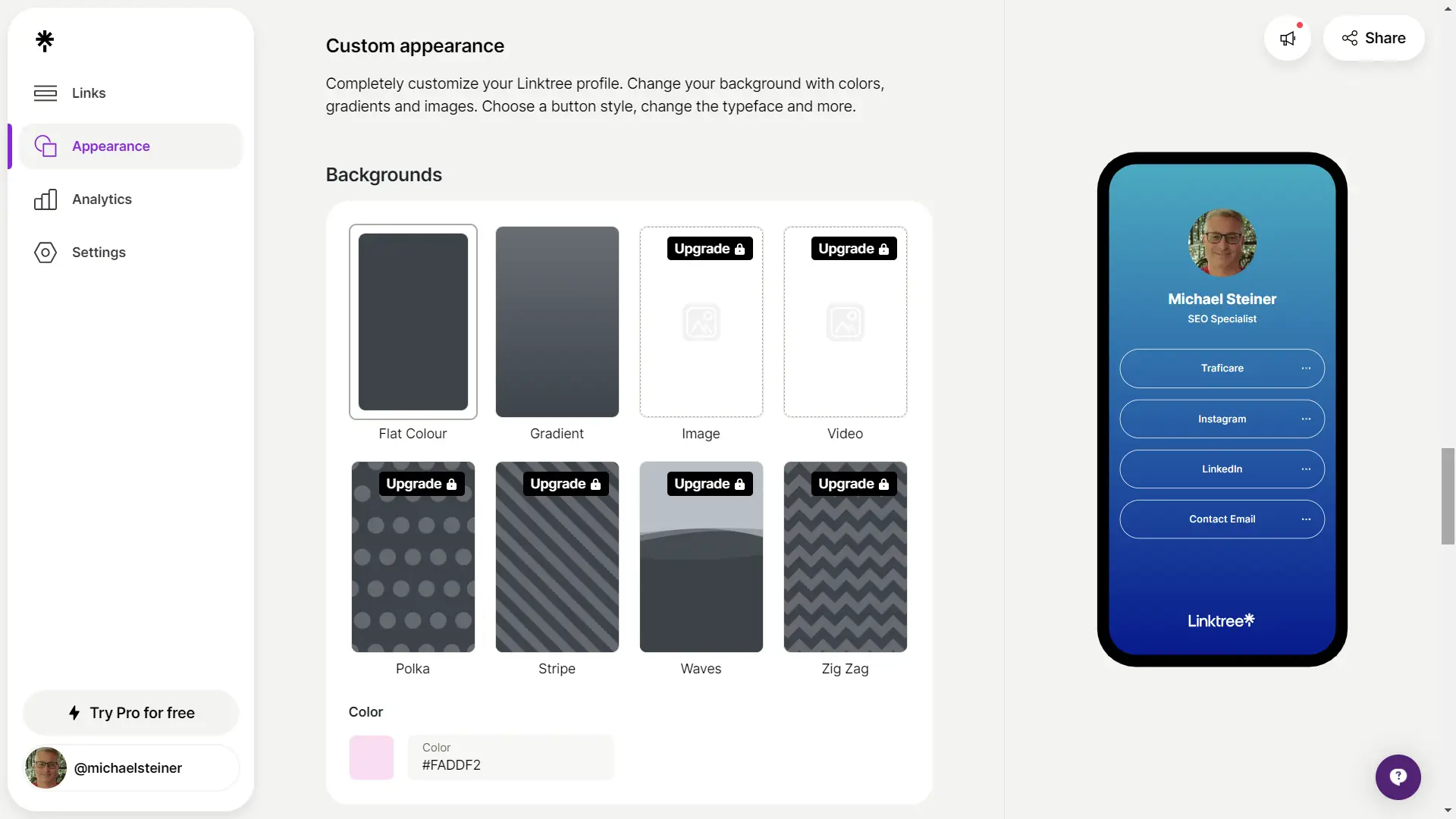
Buttons
What I really liked about Linktree is that even the buttons can be customized. Here are the available designs for the Free plan:
- Fill
- Outline
- Soft shadow
- Hard shadow
For users with Pro subscriptions, special designs are available.
Aside from that, even the button colors, fonts, and shadows can be further customized. That's how much detail you can adjust!
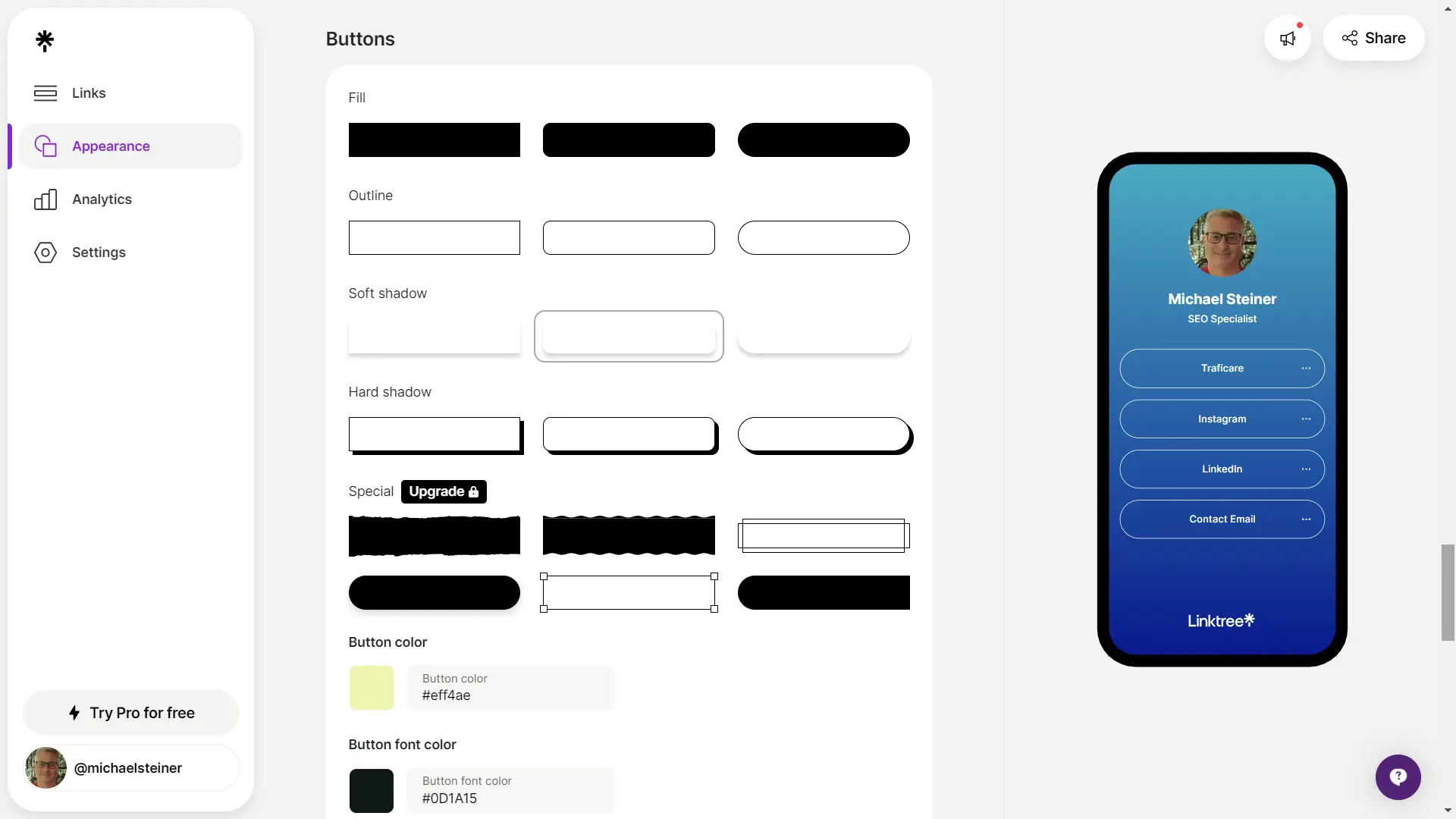
Fonts
The profile's font can also be adjusted, and the typefaces are grouped into three categories: Classic, Modern, and Unique.
Each category offers 5 free fonts to subscribers of the Free plan, while Pro users get access to more exclusive options. It's nice to see that the actual font designs are shown in the list, so there's no need to guess how they look.
In my opinion, the free font designs were actually good. I chose "DM Sans" for my profile.
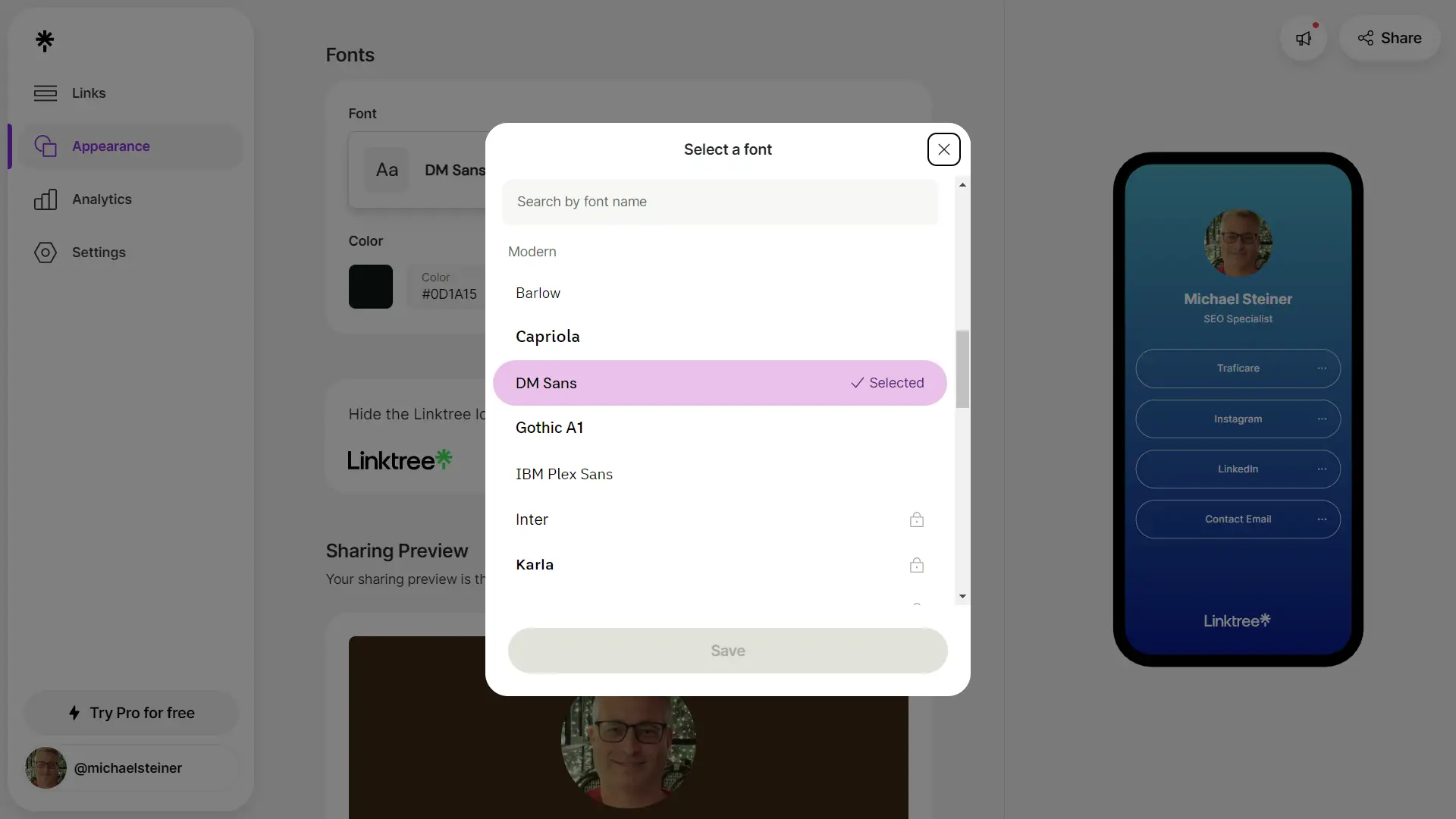
Overall, I was very impressed with Linktree's template designs and the level of customization they allow, even for users who are not paying for a premium plan. This is probably the main reason why they are very popular for "link in bio" pages.
My link in bio on desktop and mobile
Now that I've finally completed setting up and customizing my profile, let me share with you a screenshot of it when accessed on a desktop:
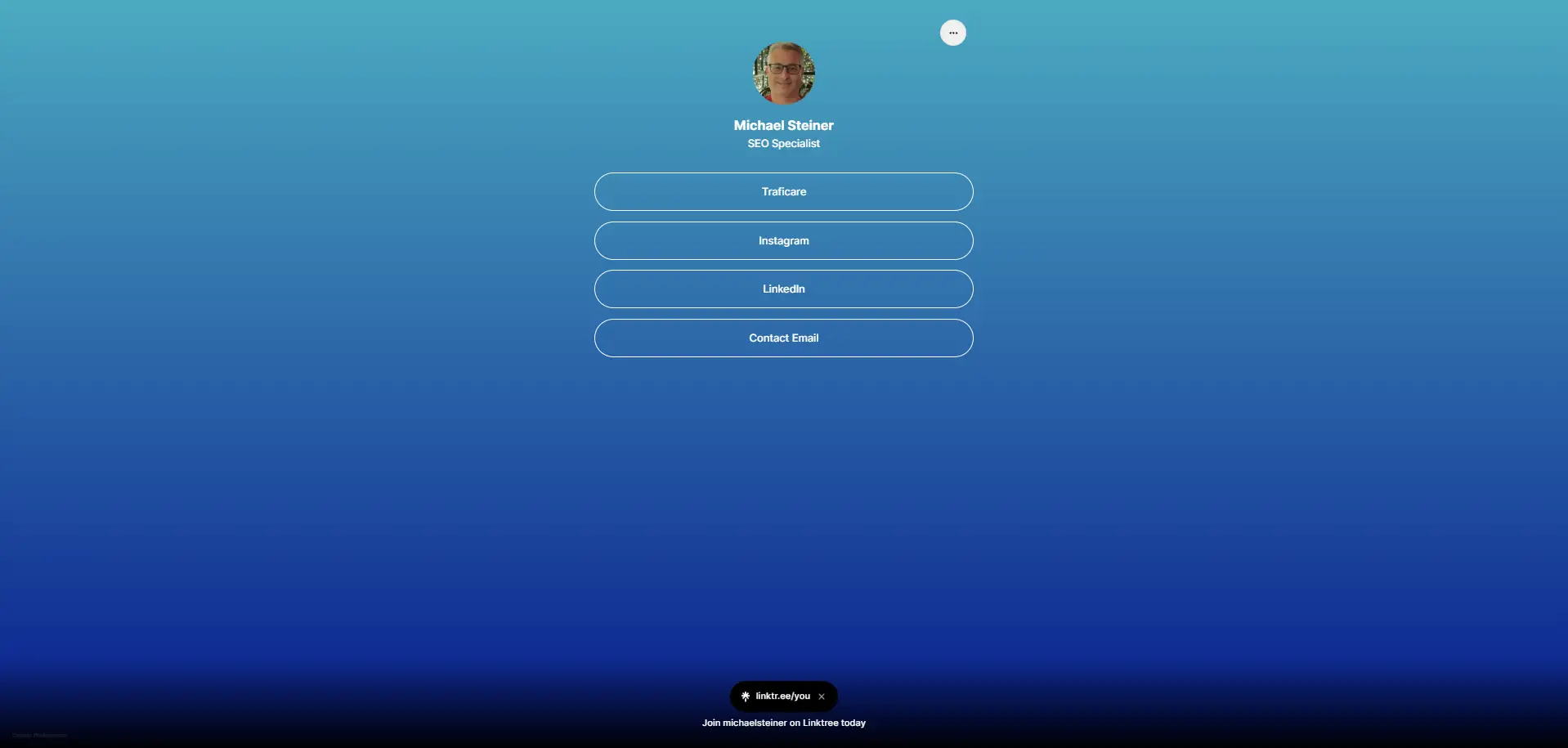
Here's how it looks on mobile:
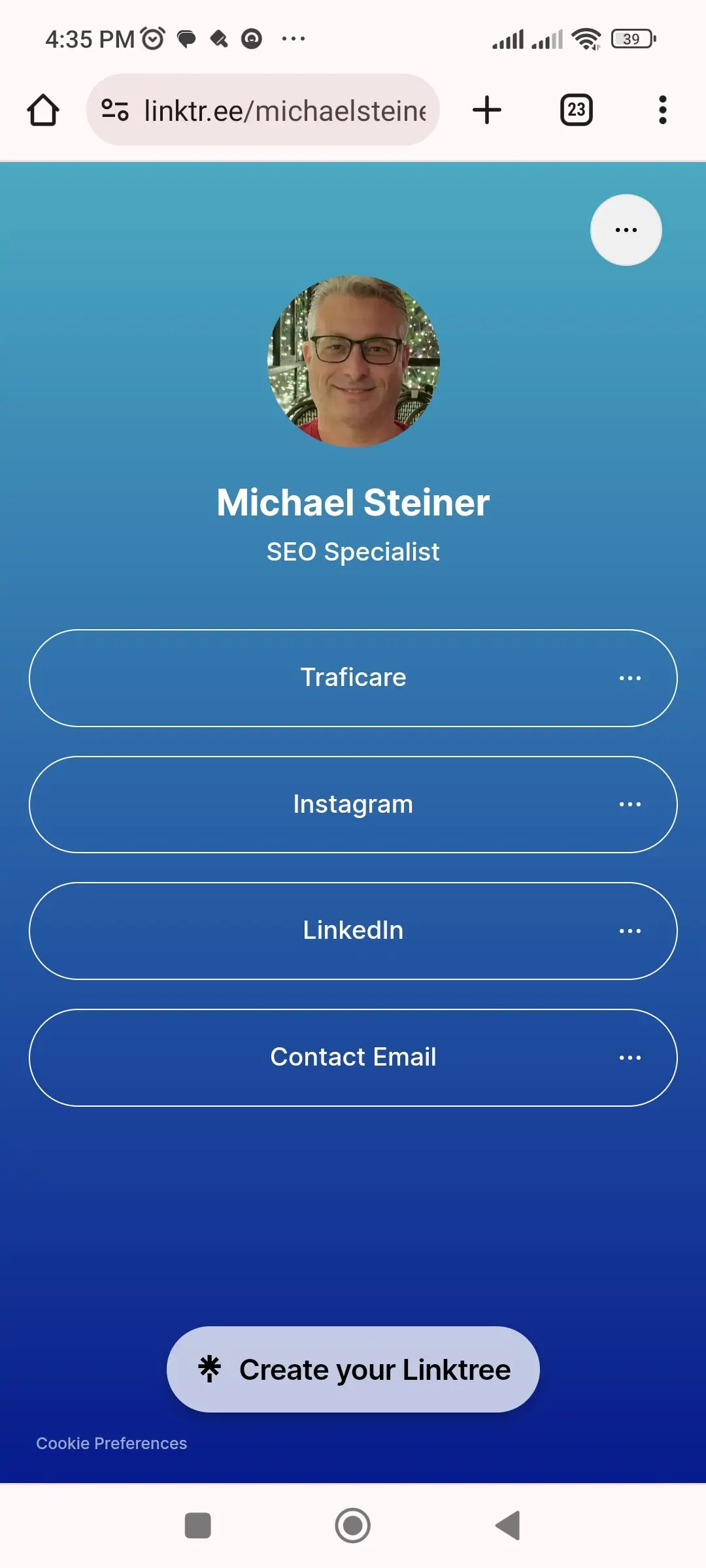
Notice how the page adjusted when it was accessed on a smaller screen? That's what we call responsive design. It's very important to have a page with this design feature since it will be accessible to anyone with a browser and an internet connection. Having a responsive design makes your page adapt to the user's screen size, optimizing it for browsing.
It was good to know that all of Linktree's themes have this feature, so there's no need to worry about having a link in bio that's hard to view or access on a tablet or smartphone.
Analytics were pretty basic for the Free plan
Analytics is also important thing because this provides detailed insights into how a website performs and the behavior of its visitors. By gathering more data, you can take action or optimize to improve your page's visibility, drive traffic, and achieve higher conversions.
The good news is that Linktree offers this feature, with the most basic data being accessible even for Free plan subscriptions. This includes the number of views, clicks, clickthrough rate (CTR), and subscribers. This is pretty much enough for me since I'm only using this page to consolidate all my links and social profiles.
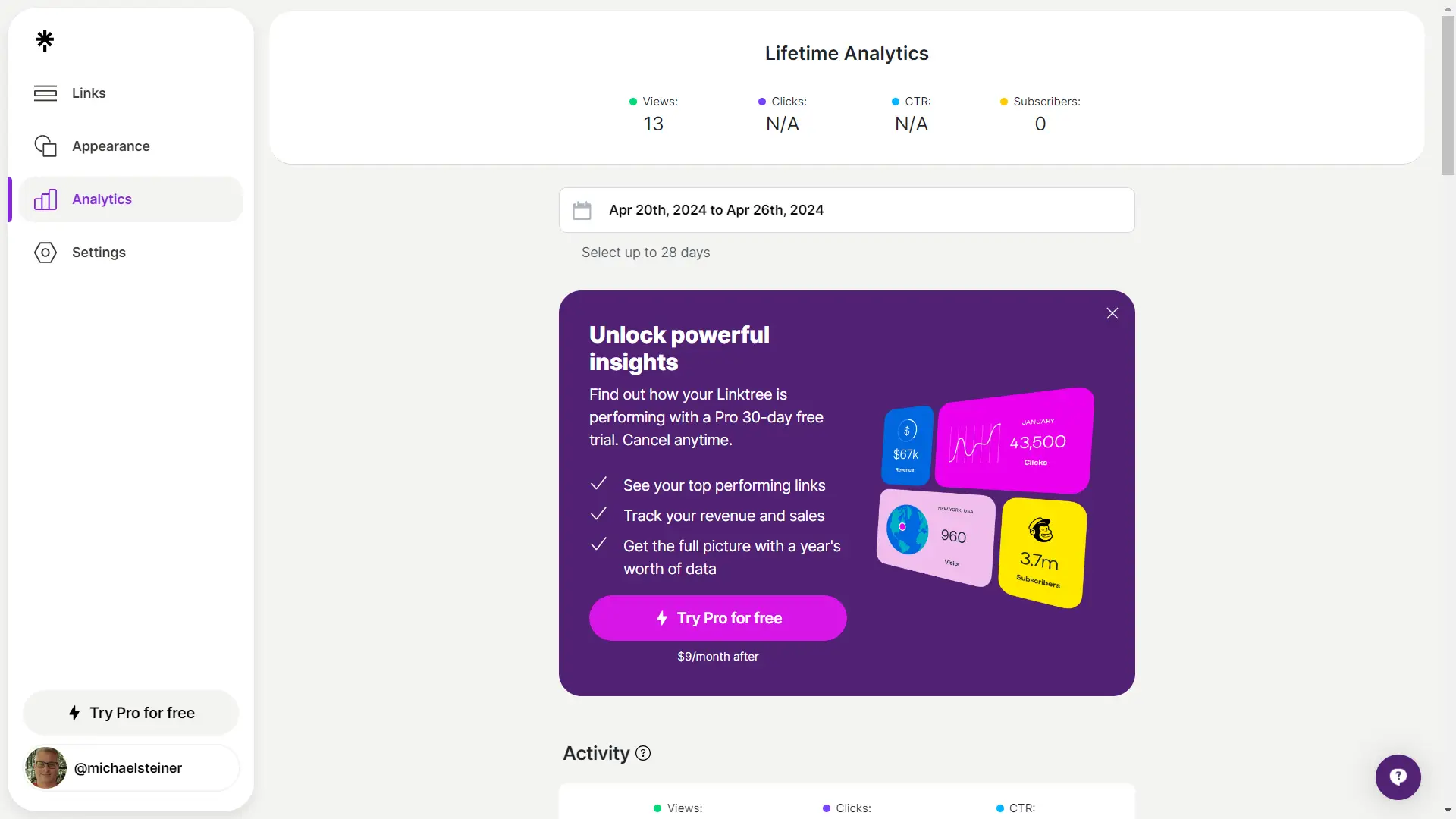
However, content creators, influencers, small business owners, and entrepreneurs who actively engage with their audiences across multiple platforms might require more relevant data, so it might be wise to consider the Pro plan to cover these needs.
Upgraded accounts get to enjoy deeper insights including information about top performing links, subscribers, top locations, top referrers, top devices, and social icons, a feature that can be very useful for identifying your most popular social channels.
Customer support: chatbot needs improvement
It's also important to test the platform's support, especially if you're planning to subscribe to a premium plan. If you have any issues or questions, you'll need to know how their customer service team can handle such cases.
Linktree doesn't have phone support, so don’t expect to find any phone number to dial. I wasn't actually surprised since this is an online service, and it's already common for these kinds of platforms to only offer online support.
That being said, the only method of getting in touch with them is via the admin page. You'll need to click on the purple circle with a question mark (?) icon at the lower right corner of the page. This will launch a small window where you can search for guides, start a session with their chatbot, or send them a message.
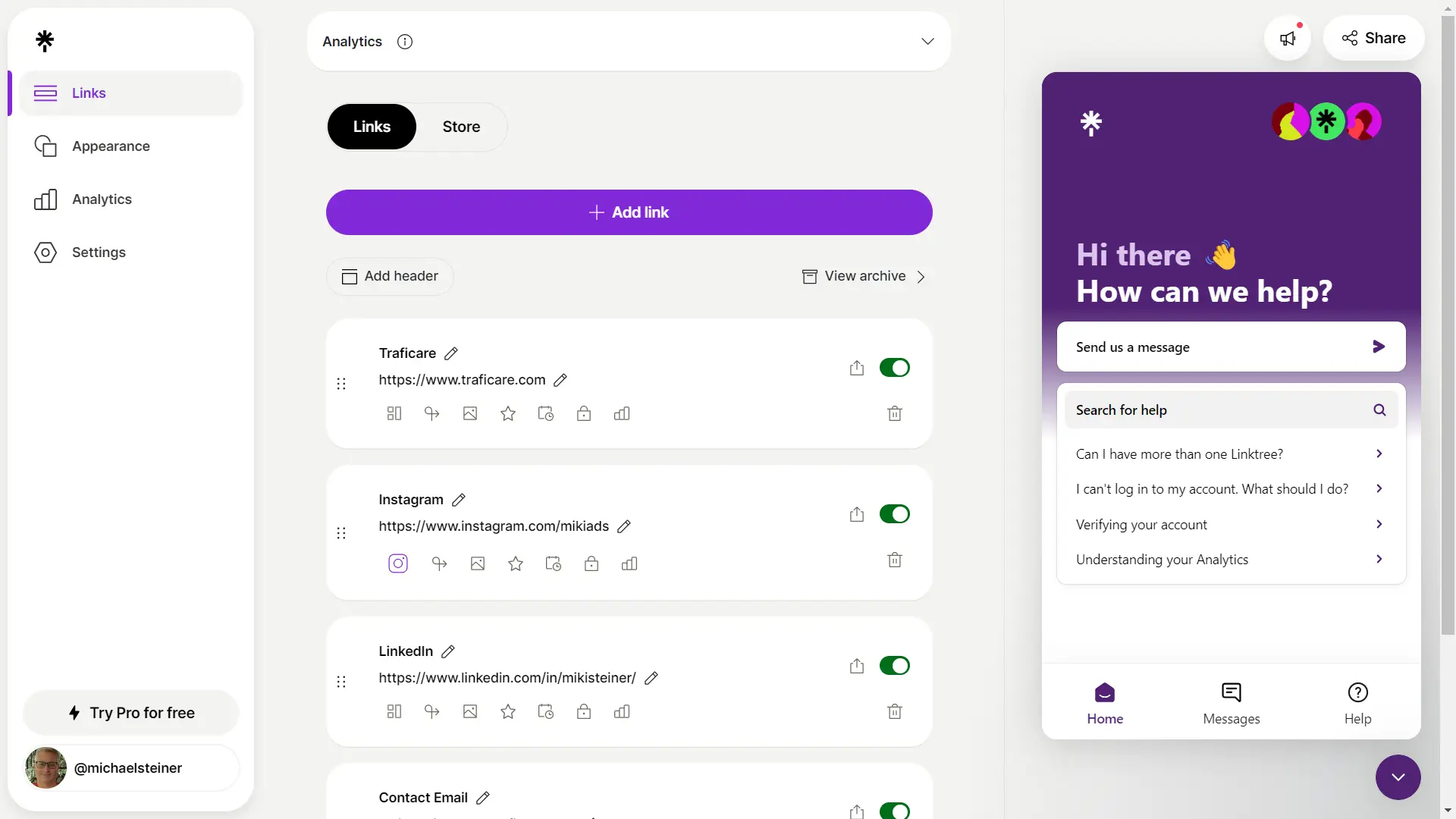
I wanted to know if it was possible for me to customize or use my own icons for each of the links that I would add to my profile. Instead of trying to figure it out myself, I decided to ask the chatbot, and here's how it went:
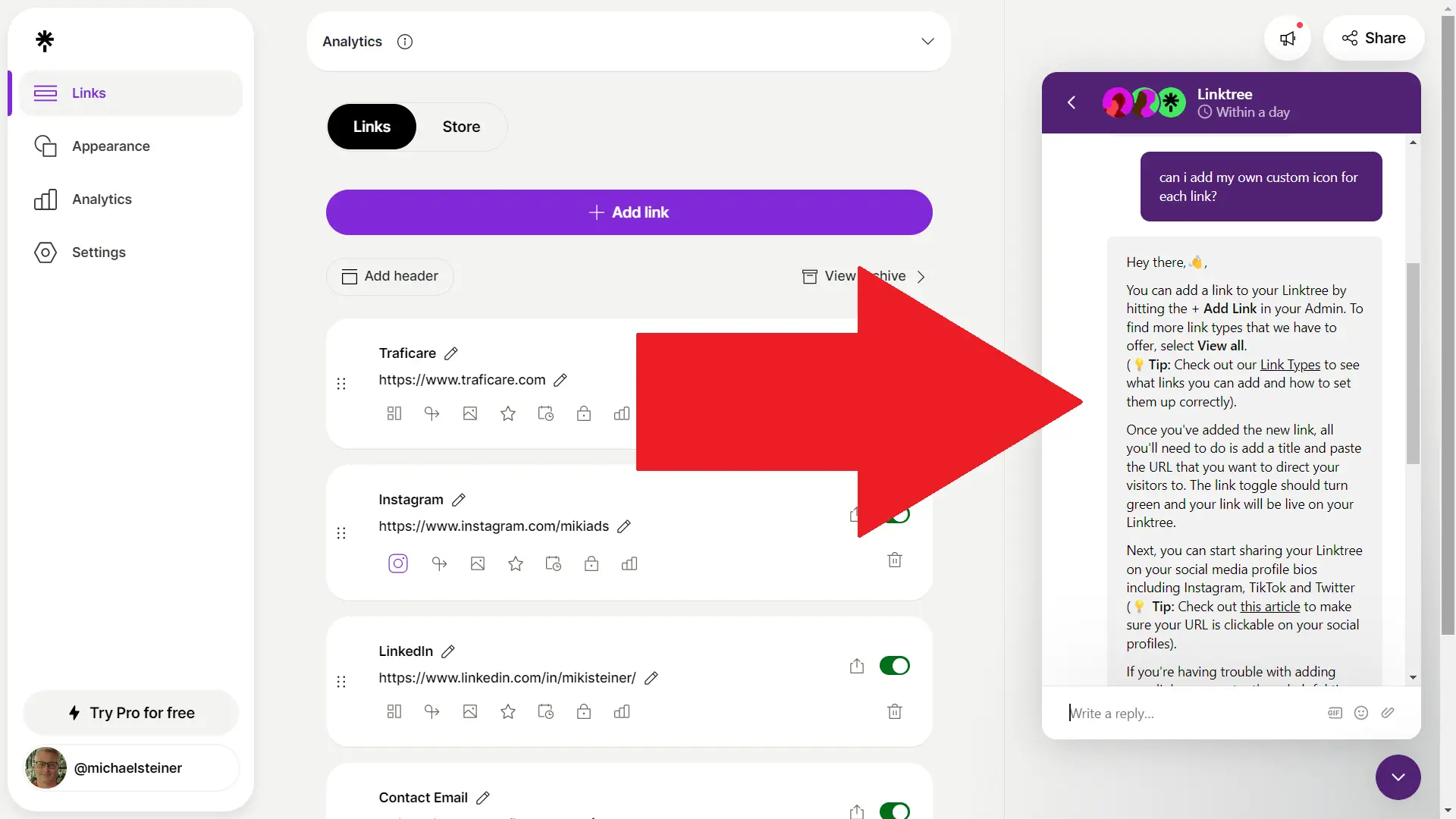
After sending my question, I thought I was actually talking to a real person because there was a typing animation for around 2 seconds, but it turns out the chatbot was only processing. After that, I received a very long answer. While I appreciate the detail, it didn't directly answer my question. All I wanted to know was if custom icons are allowed for any links I add, so a very short and simple answer would have sufficed.
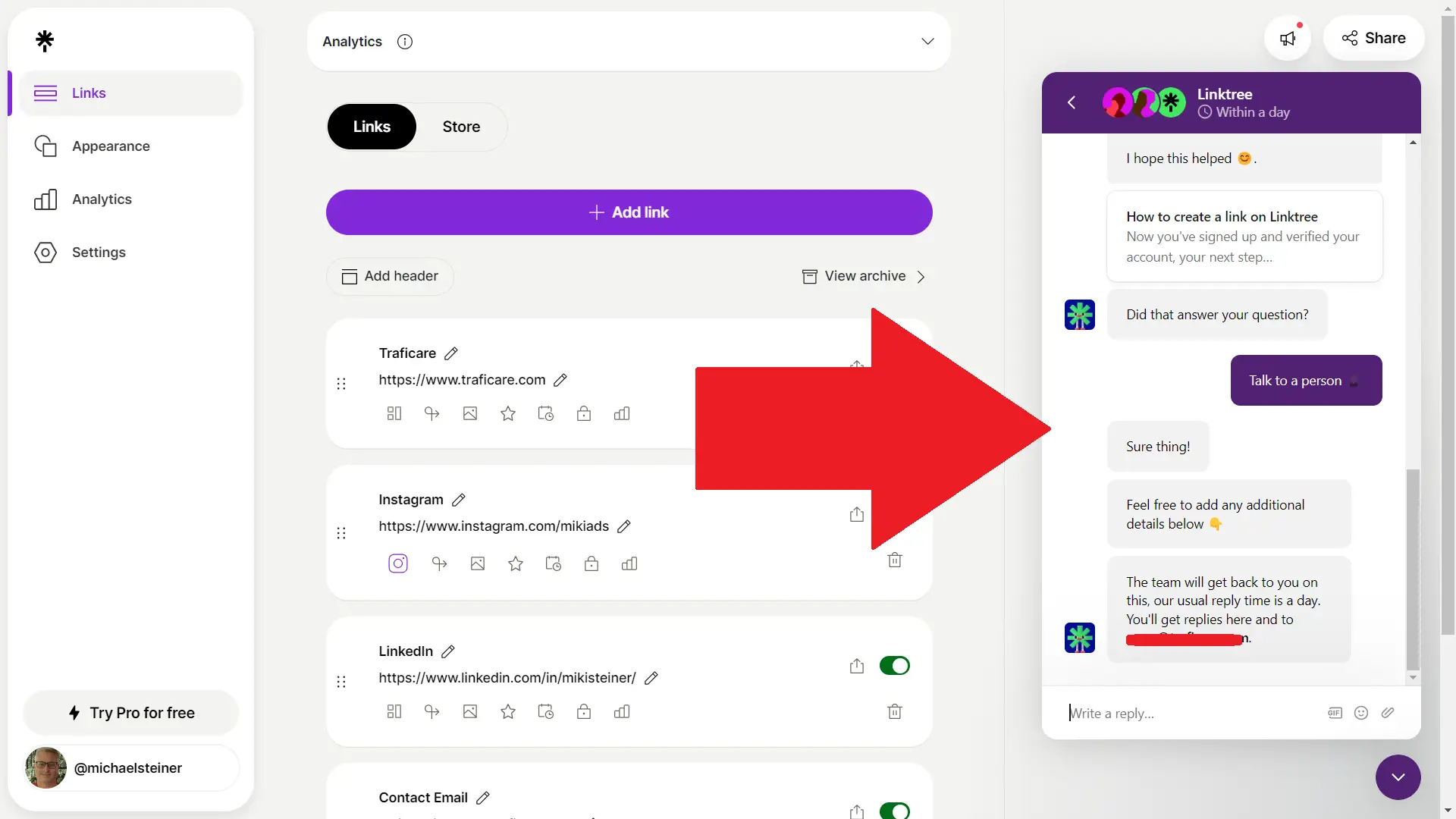
In the end, I decided to talk to a person, but at that time, none of their live agents were available. The session noted that I would get an answer within a day through the chatbox and via email. True enough, I got the answer I needed, and it took about 5 hours to receive it.
No plan (no pun intended) of taking the premium plans for now
For someone like me whose goal is to have a one-stop page for all my relevant links and social profiles, the Free plan is already sufficient. The only downside is that my profile has a Linktree logo and button at the bottom.
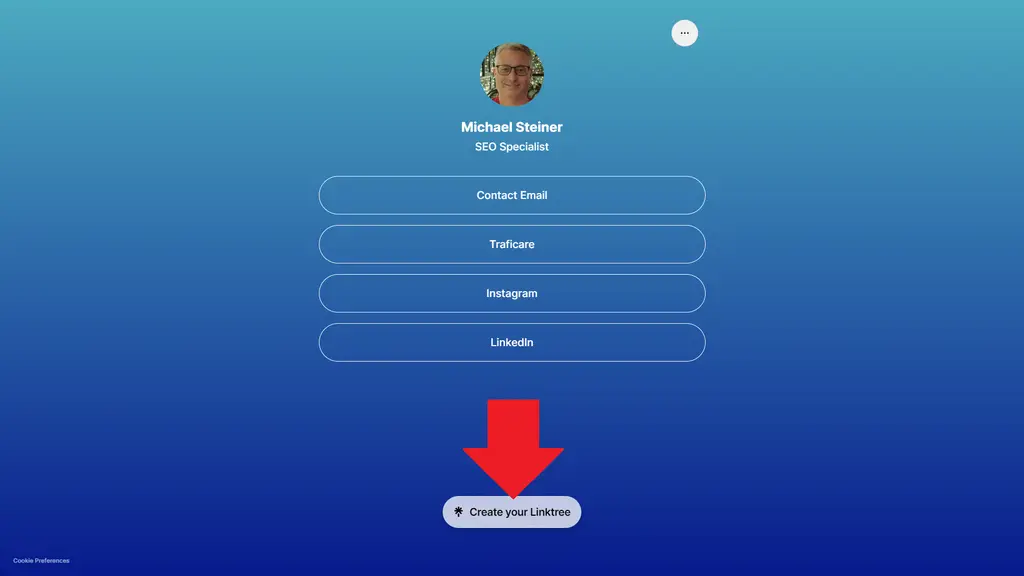
Personally, I don't mind this because it's very minimal and doesn't disrupt my page's layout. If you can live with that, then you might also want to consider the free option.
Now, if you plan to use your link in bio for more important purposes, such as driving traffic or getting high conversions, then you might want to consider their paid plans. The cheapest is the Starter plan, which only costs $4 a month if billed annually. Choosing monthly payments increases the cost to $5 a month. The Pro and Premium plans are more ideal for business and enterprise accounts, so it's better to check the inclusions of each plan first if you decide to opt for a paid subscription.
| Linktree Plan | Cost (Billed Per Year) | Cost (Billed Per Month) |
| Free | Free | Free |
| Starter | $4 per month | $5 per month |
| Pro | $7.50 per month | $9 per month |
| Premium | $19.50 per month | $24 per month |
Pros & Cons
Pros
- A free plan is available
- Interface is very easy to get used to
- Can find your profiles from other sites and social networks
- Plenty of template designs
- Lots of customization options including backgrounds/buttons/fonts
Cons
- Better designs are only available for premium users
- No app to build a link in bio
- Paid plans are a bit costly
- Chatbot not intuitive enough
My Verdict
Would I recommend Linktree? Yes, I would, not just because there's a free account (which of course is a bonus), but because it offers plenty of designs and customization options that I haven't seen on any other platforms I have tested. In fact, I prefer this to Carrd, which I also had the chance to review in detail.
It's not really that hard to set up a link in bio with this site, and even those who aren't tech-savvy won't have a hard time getting used to it. If you're a user looking for advanced features, then their paid plans are worth checking out.